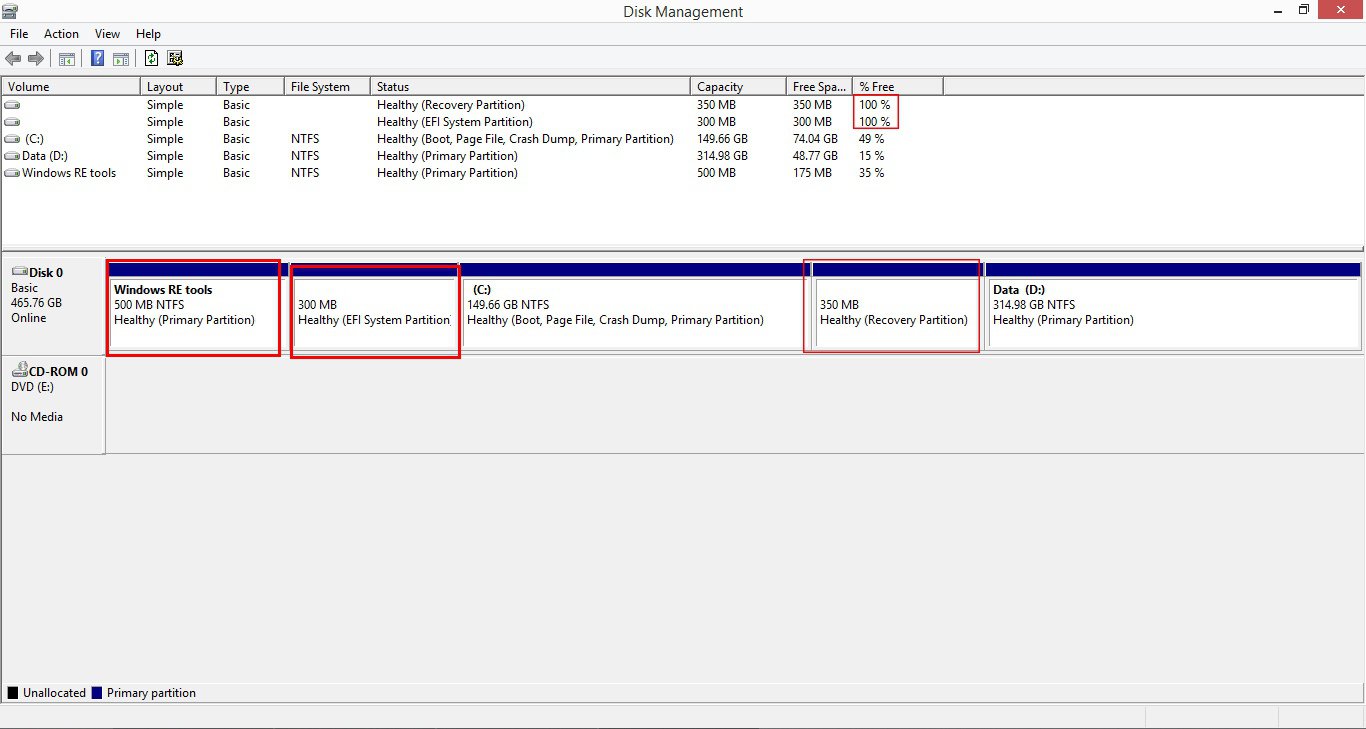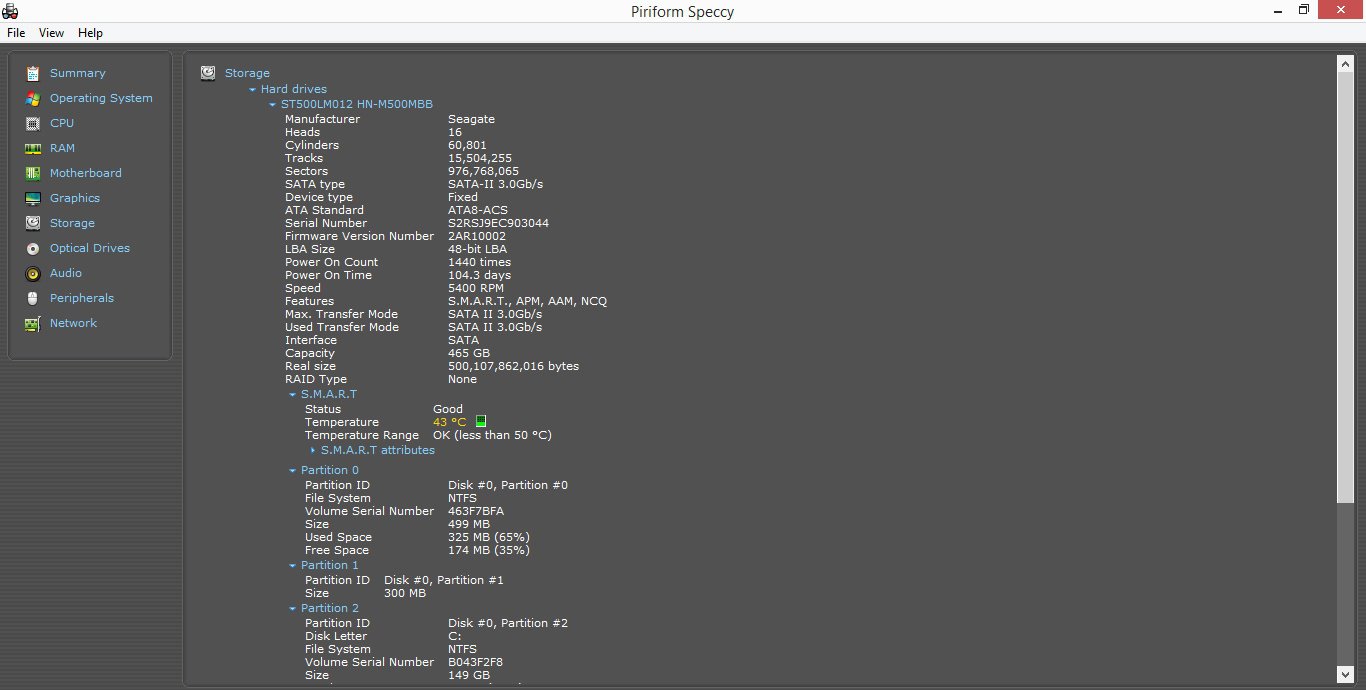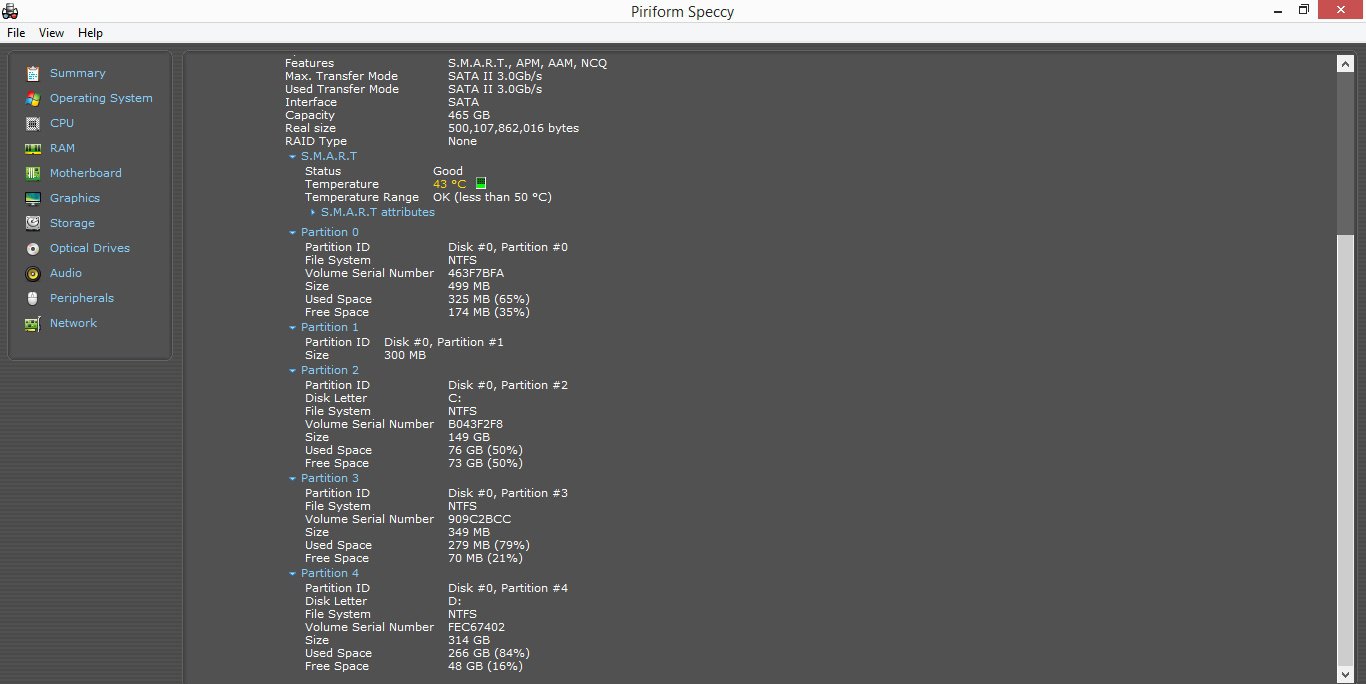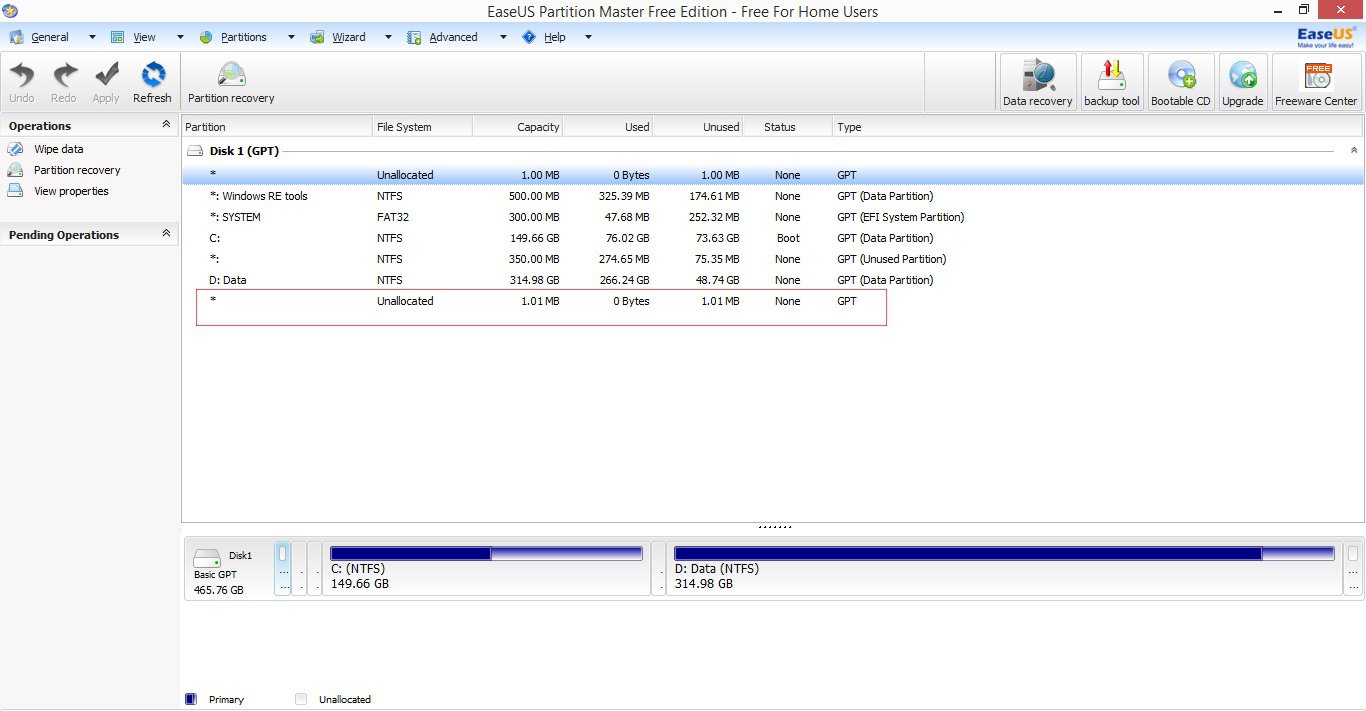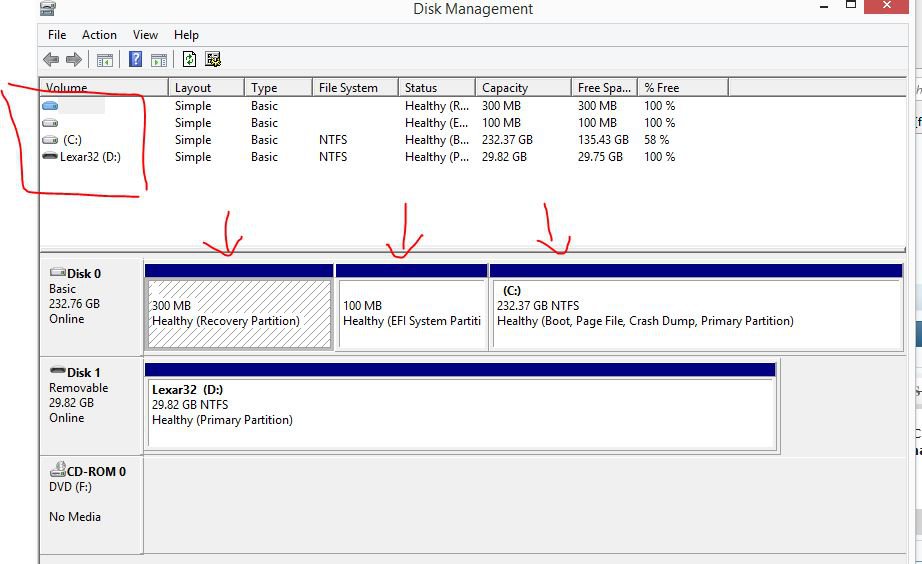tigeriser
New Member
- Messages
- 5
I bought this Samsung laptop with a built in Windows 8.
It only had one usable partition on the disk, i.e. C: drive
But I wanted a separate partition for my data, while having OS on C: drive
So I installed a partition manager, (EaseUS Partition Master, as far as I remember)
I created a separate partition D:
I wasn't satisfied with the allocated size of the new drive, so I tried to extend it, but then I realized I was having few partitions (without any drive letters) in between drive C and D; and extension could only be made to an adjacent partition!
Out of frustration I deleted one of those partitions in between.
I guess it was a recovery partition, having size of few GBs.
Now I want to know where do I stand and how much am I messed up!
And how safe is it to delete the remaining of those partitions?
I have attached current screenshots.
It only had one usable partition on the disk, i.e. C: drive
But I wanted a separate partition for my data, while having OS on C: drive
So I installed a partition manager, (EaseUS Partition Master, as far as I remember)
I created a separate partition D:
I wasn't satisfied with the allocated size of the new drive, so I tried to extend it, but then I realized I was having few partitions (without any drive letters) in between drive C and D; and extension could only be made to an adjacent partition!
Out of frustration I deleted one of those partitions in between.
I guess it was a recovery partition, having size of few GBs.
Now I want to know where do I stand and how much am I messed up!
And how safe is it to delete the remaining of those partitions?
I have attached current screenshots.
Attachments
My Computer
System One
-
- OS
- Windows 8.1
- Computer type
- Laptop
- System Manufacturer/Model
- Samsung NP300E5C
- CPU
- Intel Core i3 3110M
- Memory
- DDR3
- Hard Drives
- HDD