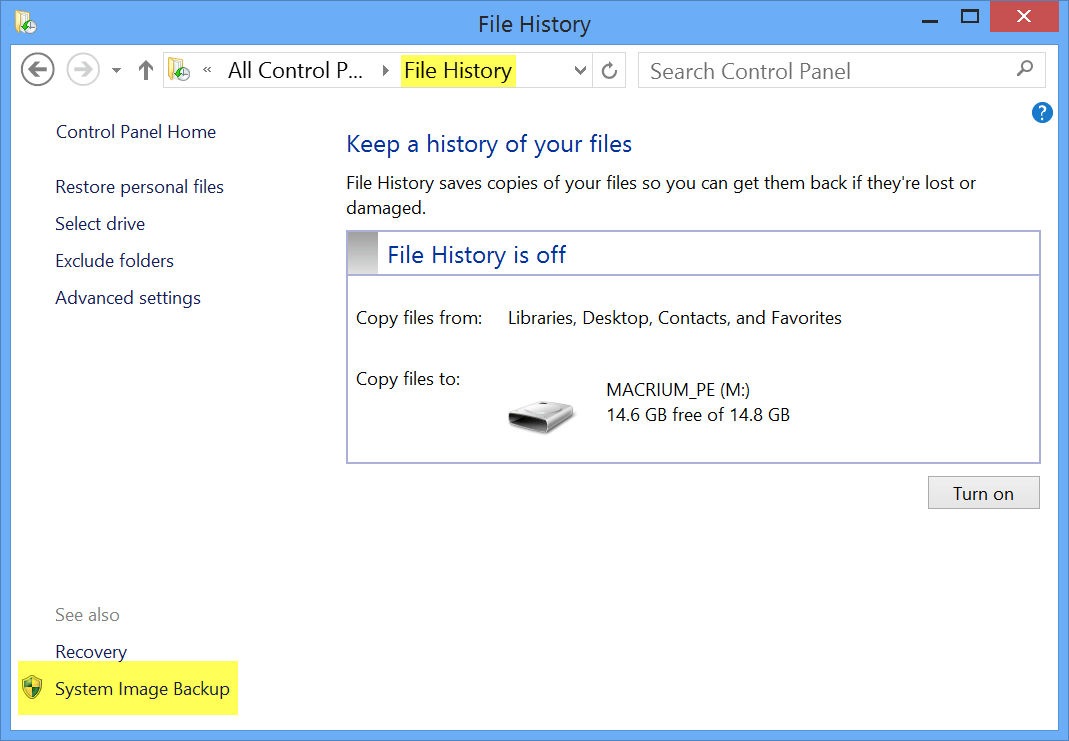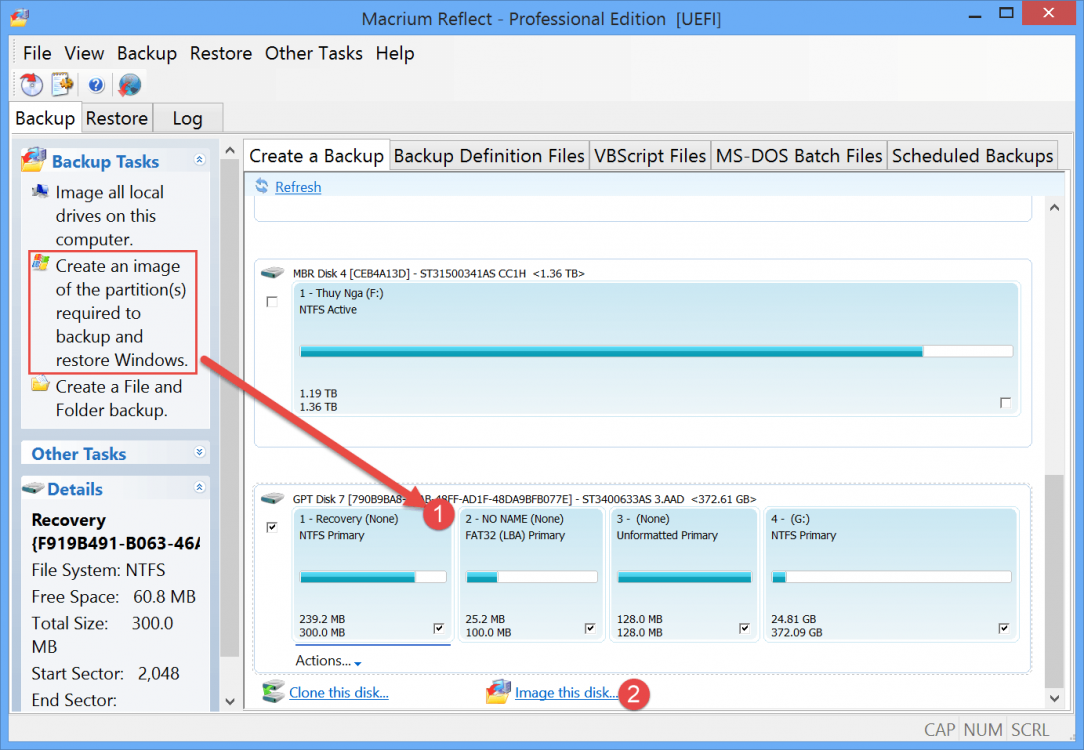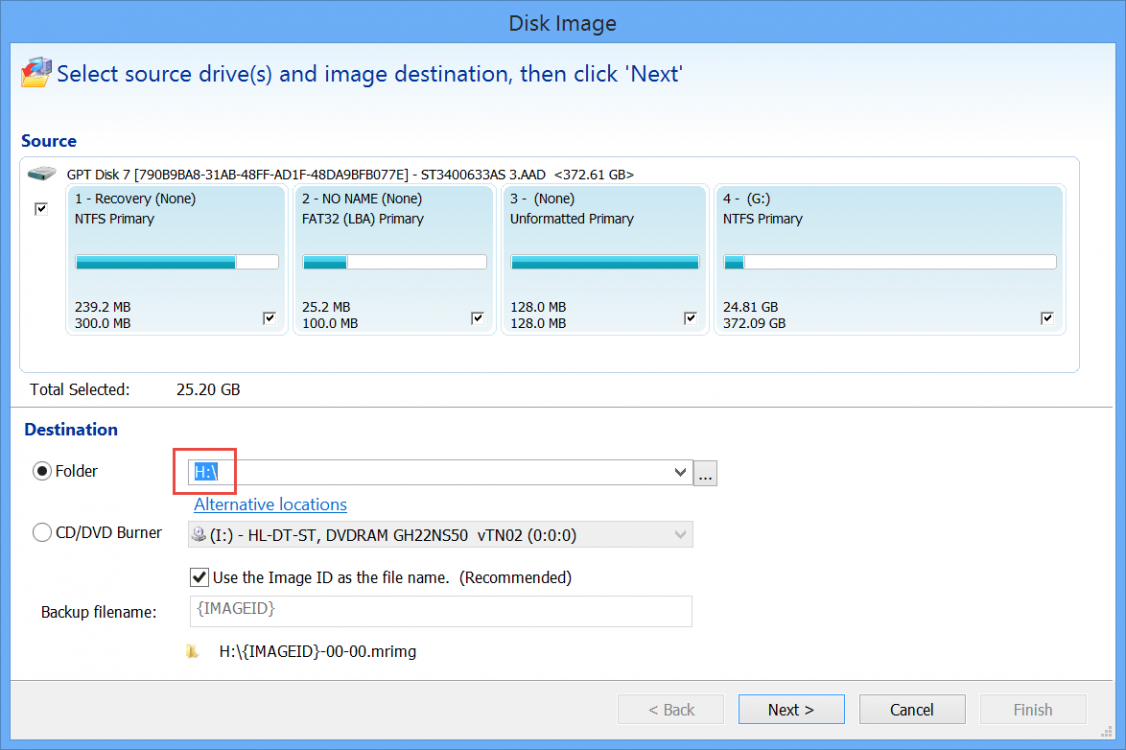I tell ya, windows 8 was designed from the ground up to be a system so counter-intuitive, it is counter-intuitive to it's own counter-intuitiveness. It seems that everytime I try to do something that was three clicks away in earlier systems, I have to jump through several hoops while juggling to get to a menu only to find that the only option missing is the one I'm looking for (the audience for this circus is MS). OK, so I have a 2 year old hp desktop computer with windows 8 64 bit system. I just did a complete restore using the factory DVDs that HP was kind enough to send me because none of my restore options that came on the hard drive worked. So I have a bare-bones windows 8 on my 1TB hard drive, those silly little partitions that do something, and a recovery partition. I created another partition with disk management to store files I want. So now I have C partition, D partition (this is the one I just created), the recovery partition, and all those stupid little partitions the windows geniuses decided were absolutely necessary in order to confuse the masses. Now I go to use windows update and sit through a few hours and it decides that something went wrong and reverted back. Hehe, did it again and it went ok. Did updates until it didn't have anymore to give me. Now I don't want to have to do this all over again, so I go online to find out how to create a disk image in windows 8. I don't want to save some files. I want to save the entire windows partitions which is now conveniently updated. I have my new partition with my pictures and videos and whatever. Everything is on my single 1TB hard drive. In the incredibly rare event that windows starts acting up and not responding as it should, I want to be able to click on something and make the windows partitions work as it did out of the box and not have to sit through updates afterwards. I don't want a partial recovery, I don't want a refresh, I don't know what viruses can be designed to do, don't really want to know either. I don't want the factory reset because I'll have to go through and update everything and change settings and reinstall programs which can easily take a full day. If something goes wrong, I want to click on this image and wait 20 minutes while it paints a whole new image over the hard drive partitions with my image and that's it.... I want everything on the same hard drive too. Yes, I know if my hard drive fails, I'll be up the creek without a paddle, but I have backups of files for that purpose. So anyway, I go online and find out about the "windows 7 file recovery" in windows 8 (mouse to top right of screen, click magnifying glass, search for "recovery" in search box, click on "settings", click on "windows 7 file recovery"). This looks good. It gives the option to create a system image and I do just that. It pre-selected C partition and two other little partitions. It asks where to save the image and I selected my D partition, which is on the same physical drive (my only hard drive in the computer). It gives a warning about how if the disk fails, I will lose my image. Thanks, now I know it knows what I want to do. It does it's thing and now I have an image in my D drive. So how on EARTH do I actually restore from this darn image? Tried lots of new hoops. Tried going online and find some deviations from what I did, seen this and that, seen screenshots from people where my menus are missing things from what I saw online. In Windows 7 file recovery, under "restore", it says "windows could not find a backup for this computer". I did not create a system repair disk. I click on "select another backup to restore files from" and it shows nothing but a network drive. I have no network. I am not connected to anything but the internet here at home. I should be able to find my darn image and restore from it. I can see my image in my D drive, can't do a darn thing with it though.
My Computer
System One
-
- OS
- 8
- Computer type
- PC/Desktop
- System Manufacturer/Model
- HP
- CPU
- a8