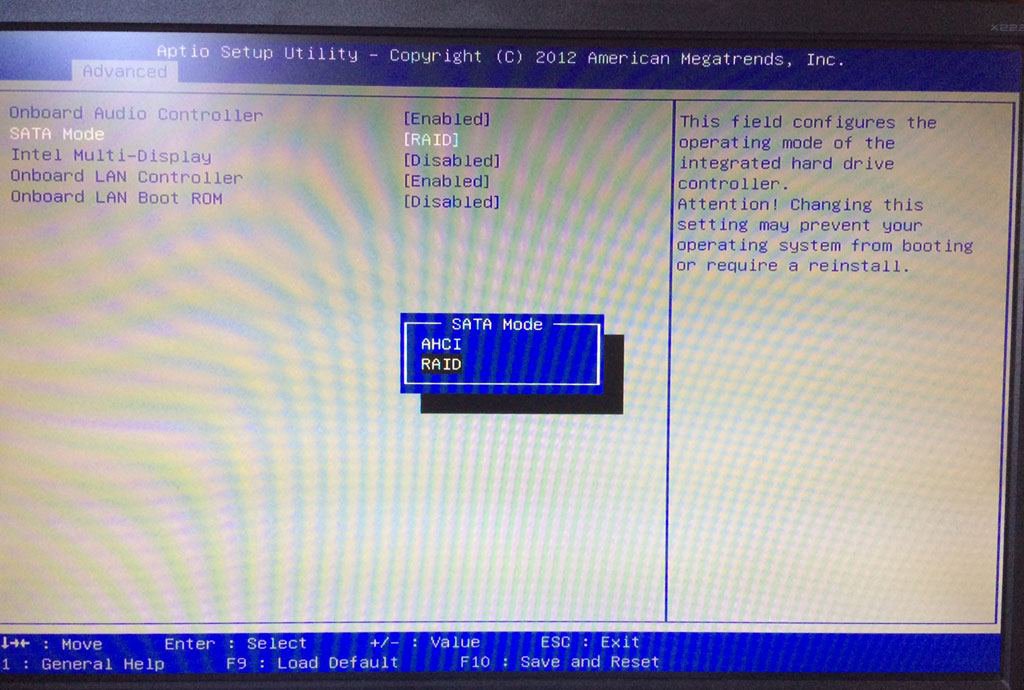dc2000
Member
- Messages
- 69
- Location
- Portland, OR
I bought my Dell desktop about 3 years ago. Since then I replaced the HDD with a new Samsung SSD and reinstalled Windows 8 on it. After that it started running really fast.
I usually don't reboot it too often, I do it maybe once a month after installing updates. What I've been noticing lately is that it takes progressively longer to boot this desktop up. I initially thought that the SSD was going bad, so I cloned it 1-to-1 to the original HDD that the desktop came with and that I never used, but the boot time didn't change. I timed it today and it took about 5 minutes to boot up while showing this window:
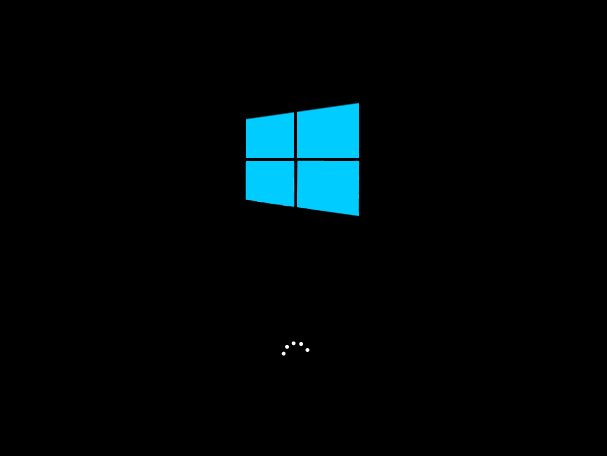
Any idea what's going on and how to fix it?
I usually don't reboot it too often, I do it maybe once a month after installing updates. What I've been noticing lately is that it takes progressively longer to boot this desktop up. I initially thought that the SSD was going bad, so I cloned it 1-to-1 to the original HDD that the desktop came with and that I never used, but the boot time didn't change. I timed it today and it took about 5 minutes to boot up while showing this window:
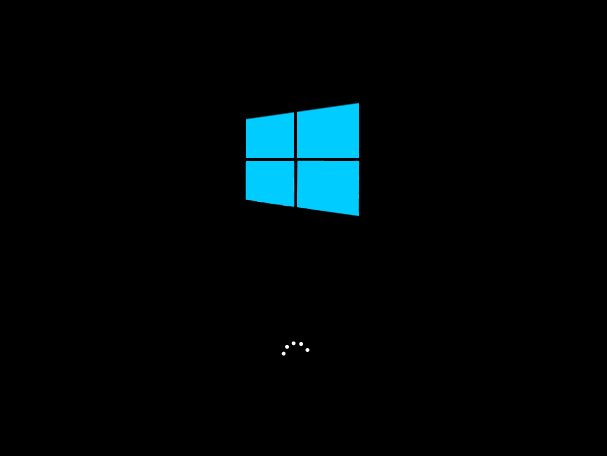
Any idea what's going on and how to fix it?
My Computer
System One
-
- OS
- Windows 8.1 Pro
- Computer type
- PC/Desktop
- System Manufacturer/Model
- Dell XPS 8700 (customized)
- CPU
- Intel(R) Core(TM) i7-4770 CPU @ 3.40GHz
- Motherboard
- Intel Z87
- Memory
- 32 GB
- Graphics Card(s)
- Haswell on-board, 2 GB VDRAM
- Sound Card
- Haswell on-board
- Monitor(s) Displays
- Acer / DVI
- Screen Resolution
- 1680x1050
- Hard Drives
- C: Mushkin Scorpion PCle SSD, 222 GB
D: Samsung SSD 840-series, 238 GB
E: Samsung SSD 840 eVo, 500 GB
F: WD (Red) HDD, 2 TB
- PSU
- Dell standard
- Case
- Dell standard
- Cooling
- Dell standard
- Keyboard
- Logitech K120
- Mouse
- Infrared wired mouse from Microsoft
- Internet Speed
- Comcast DSL
- Browser
- Google Chrome, Mozilla Firefox, IE
- Antivirus
- Windows 8 built-in