Hello Everyone.
I was looking around for a tips thread, but decided on this...
Anyway, a nice feature to eliminate that flip on the start screen and more...
Win + X > System >
Advanced System Settings >
Advanced (Tab) >
Performance Group >
Settings... >
Visual Effects (tab)
Select "best performance" (then custom) and then tick "Smooth edges of screen fonts"
You could see a performance improvement when accessing folders and when using Internet Explorer while at least maintaining a minimal quality appearance.
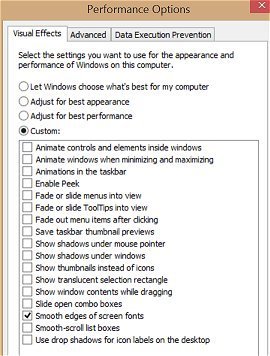
I was looking around for a tips thread, but decided on this...
Anyway, a nice feature to eliminate that flip on the start screen and more...
Win + X > System >
Advanced System Settings >
Advanced (Tab) >
Performance Group >
Settings... >
Visual Effects (tab)
Select "best performance" (then custom) and then tick "Smooth edges of screen fonts"
You could see a performance improvement when accessing folders and when using Internet Explorer while at least maintaining a minimal quality appearance.
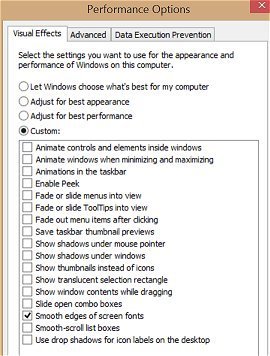
My Computer
System One
-
- OS
- Server 2012 / 8.0
- Computer type
- PC/Desktop
- System Manufacturer/Model
- Home Built
- CPU
- Intel i7 QuadCore 3770k
- Motherboard
- Asrock Extreme 4
- Memory
- 16GB Crucial Ballistix
- Graphics Card(s)
- intel embedded gpu
- Sound Card
- Sound Blaster Z
- Monitor(s) Displays
- AOC / Westinghouse
- Screen Resolution
- 1920x1080
- Hard Drives
- Plextor pcie msata
- PSU
- Rosewill Silent Night 500W Fanless / PicoPSU
- Case
- open bench - no case enclosure
- Cooling
- Silverstone HEO2 Passive Silent
- Keyboard
- logitech washable K310
- Mouse
- logitech wired
- Browser
- ie / maxthon
- Other Info
- Totally silent. No fans at all.











