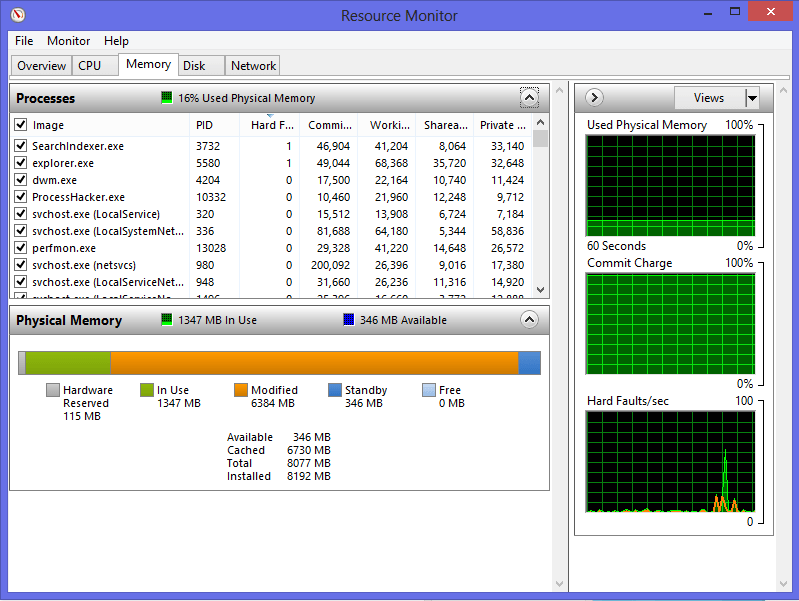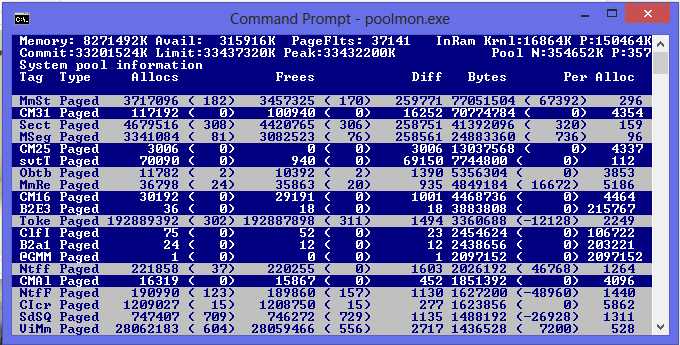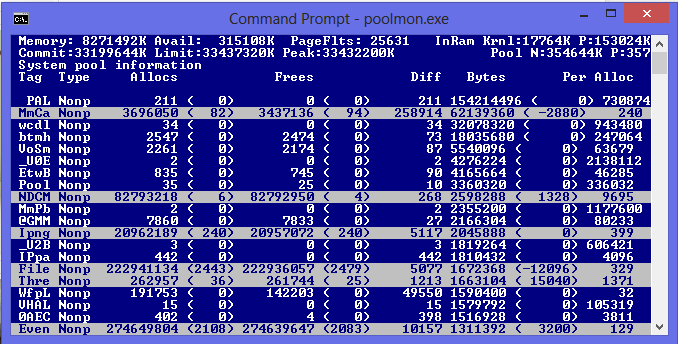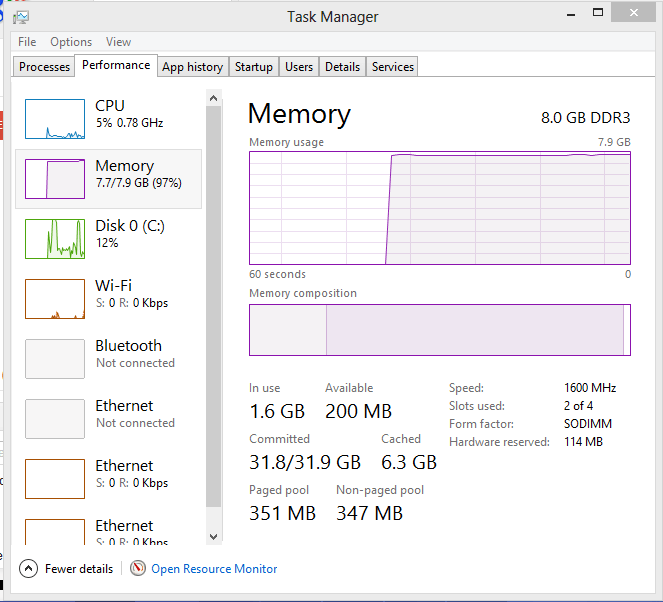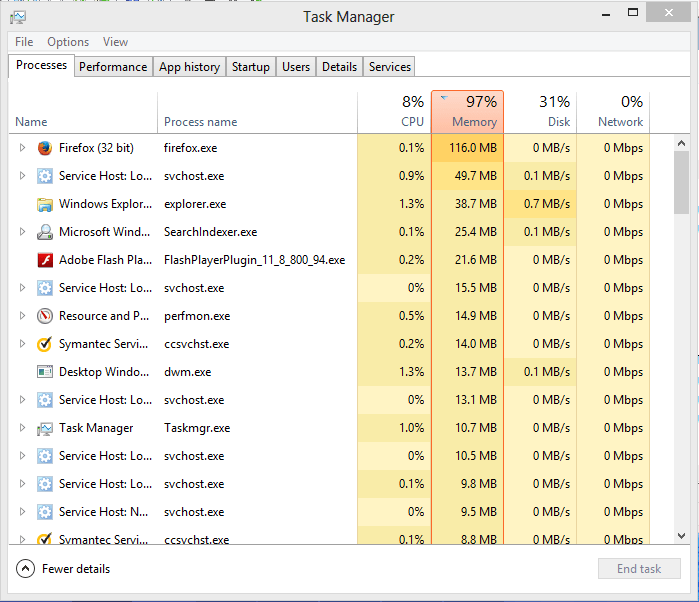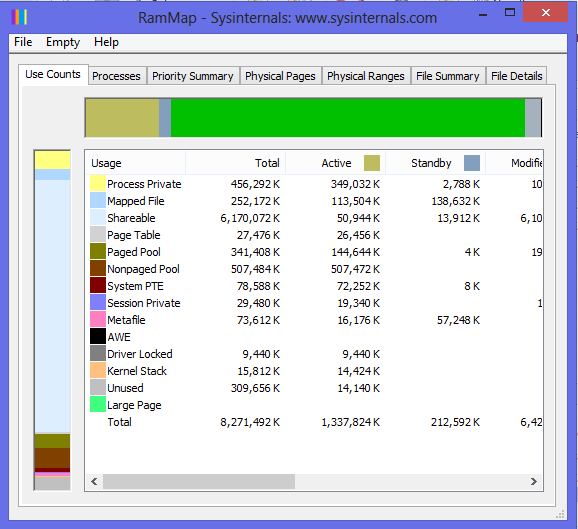Hi folks,
I've been out of the Windows world for a while--I run Ubuntu on my main machine--but I've been setting up a new Samsung laptop running Windows 8 and have started banging my head against the wall.
Within a few weeks of using the machine, I started getting out-of-memory warnings. Eventually made my way to Resource Monitor and discovered that a huge amount of RAM is listed as Modified--way more than is actually being used by any of the listed processes. I can't seem to pin down any specific app that is causing the problem just from observation. Sometimes it happens even within a few minutes of restarting the machine.
Googled a bit and eventually tried diagnosing the apparent memory leak with poolmon.exe, but I can't seem to figure out exactly what I'm looking for within that tool. Have also tried using RAMMap, but it often won't open when the computer is memory-stressed. When it does work, it indicates the same modified memory values as Resource Monitor but doesn't reflect those values in any views where memory is broken down by process (just adds up to the actual in-use values). Have tried ProcessHacker, and tried emptying the Page List through it, but the Modified Paged List value does not change.
I've done a bit of development and am comfortable with technical troubleshooting, but I'm out of practice with the Windows context and could use some pointers if anyone has some. Machine is quickly becoming unusable.
Screenshots of what I'm looking at are attached. The two poolmon images are the highest byte consumers sorted by paged and non-paged.
Thanks,
Doug
I've been out of the Windows world for a while--I run Ubuntu on my main machine--but I've been setting up a new Samsung laptop running Windows 8 and have started banging my head against the wall.
Within a few weeks of using the machine, I started getting out-of-memory warnings. Eventually made my way to Resource Monitor and discovered that a huge amount of RAM is listed as Modified--way more than is actually being used by any of the listed processes. I can't seem to pin down any specific app that is causing the problem just from observation. Sometimes it happens even within a few minutes of restarting the machine.
Googled a bit and eventually tried diagnosing the apparent memory leak with poolmon.exe, but I can't seem to figure out exactly what I'm looking for within that tool. Have also tried using RAMMap, but it often won't open when the computer is memory-stressed. When it does work, it indicates the same modified memory values as Resource Monitor but doesn't reflect those values in any views where memory is broken down by process (just adds up to the actual in-use values). Have tried ProcessHacker, and tried emptying the Page List through it, but the Modified Paged List value does not change.
I've done a bit of development and am comfortable with technical troubleshooting, but I'm out of practice with the Windows context and could use some pointers if anyone has some. Machine is quickly becoming unusable.
Screenshots of what I'm looking at are attached. The two poolmon images are the highest byte consumers sorted by paged and non-paged.
Thanks,
Doug
Attachments
My Computer
System One
-
- OS
- Windows 8