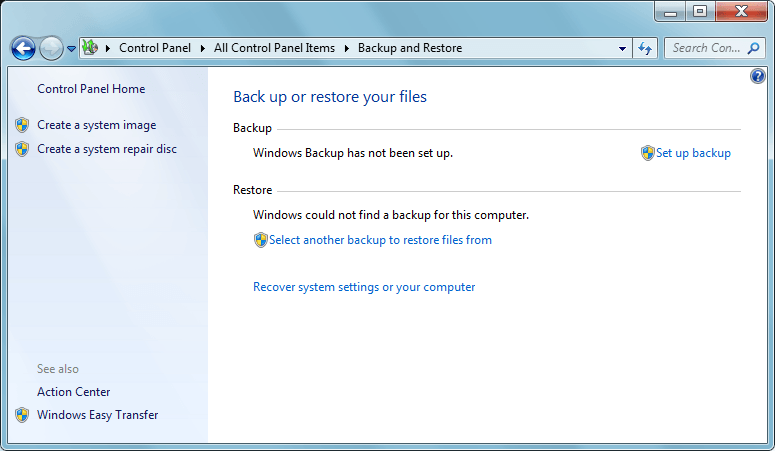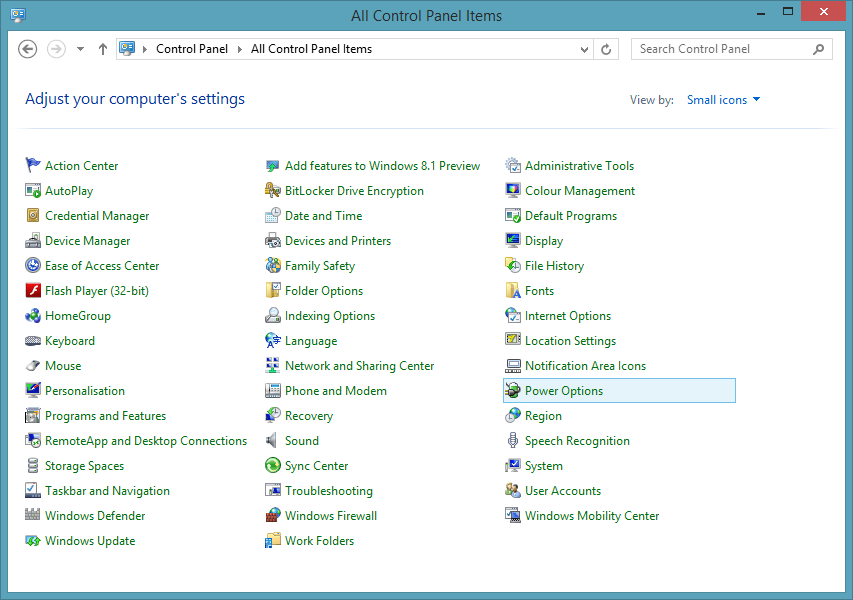Speeddragon
New Member

- Messages
- 8
Guys, I have read a lot about windows 8 (and 8.1) and how to make a system image for it.
Well the most people used the 7 file recovery tool in windows 8 to make full system images. But as everyone knows, in windows 8.1 it's gone.
Like in this thread: http://www.eightforums.com/tutorials/8956-system-image-create-windows-8-a.html
Now I hear and see everyone making system images with a powershell command..
How to Create and Restore System Image Backups on Windows 8.1
But why doesn't anybody just use the windows 8 (and 8.1) backup function wich also includes a feature called:
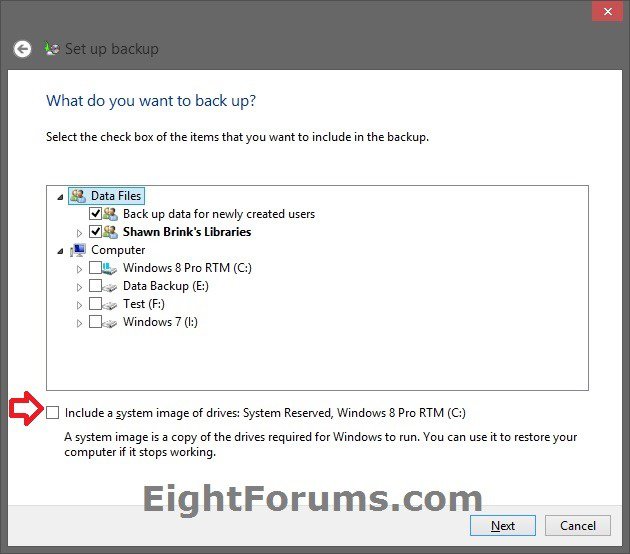
include a system image of drives:
It seems to me that if you do this at an clean install it's a lot easier then powershell? (and maybe you can uncheck the backup of files and only include a sytem image?)
I know that at this moment I can still make a 7 file recovery tool image and restore it with windows 8(.1) repair/recovery disc.
But I wan't to know this for the future when I have a system with 8.1 from factory.. (some manufacturers like asus don't provide repair/system restore discs or utils anymore....)
Well the most people used the 7 file recovery tool in windows 8 to make full system images. But as everyone knows, in windows 8.1 it's gone.
Like in this thread: http://www.eightforums.com/tutorials/8956-system-image-create-windows-8-a.html
Now I hear and see everyone making system images with a powershell command..
How to Create and Restore System Image Backups on Windows 8.1
But why doesn't anybody just use the windows 8 (and 8.1) backup function wich also includes a feature called:
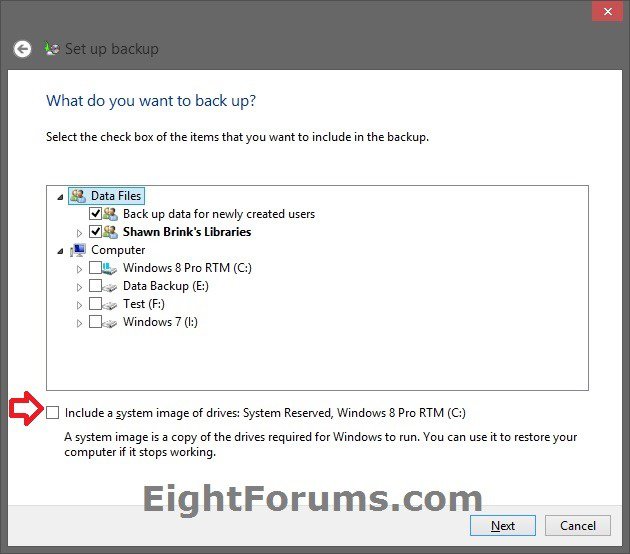
include a system image of drives:
It seems to me that if you do this at an clean install it's a lot easier then powershell? (and maybe you can uncheck the backup of files and only include a sytem image?)
I know that at this moment I can still make a 7 file recovery tool image and restore it with windows 8(.1) repair/recovery disc.
But I wan't to know this for the future when I have a system with 8.1 from factory.. (some manufacturers like asus don't provide repair/system restore discs or utils anymore....)
My Computer
System One
-
- OS
- windows 8