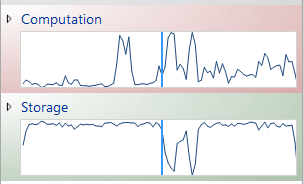Hi yeniceli2001,
Based on this log, it seems your NVidia service is responsible for the first delay. It's starts early in the game, and then nothing else starts until 39th second. During this period there's not much CPU activity, but your HDD usage is close to 100% (actually, it's true for the whole boot duration, meaning you need an SSD if you want to a decent boot time).
There's also something strange happens at 137th second. HDD usage goes down, and CPU usage goes up.
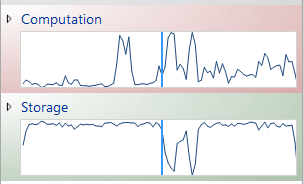
conhost and netcfg kick in per the log below. I'm not sure why this is going on, and neither I can tell why slui.exe is in there.
Is your system legally activated?
Code:
[TABLE]
[TR]
[TD]Line #[/TD]
[TD]Lifetime[/TD]
[TD]Process[/TD]
[TD]Duration (s)[/TD]
[TD]Command Line[/TD]
[TD]Start Time (s)[/TD]
[TD]End Time (s)[/TD]
[/TR]
[TR]
[TD]70[/TD]
[TD][/TD]
[TD]netcfg.exe (3256)[/TD]
[TD]0.606999740[/TD]
[TD]"C:\Windows\System32\netcfg.exe" -e -u MS_PPPOE[/TD]
[TD]136.833616855[/TD]
[TD]137.440616595[/TD]
[/TR]
[TR]
[TD]71[/TD]
[TD][/TD]
[TD]conhost.exe (3280)[/TD]
[TD]0.605447937[/TD]
[TD]\??\C:\Windows\system32\conhost.exe 0xffffffff[/TD]
[TD]136.836396142[/TD]
[TD]137.441844079[/TD]
[/TR]
[TR]
[TD]72[/TD]
[TD][/TD]
[TD]netcfg.exe (3812)[/TD]
[TD]0.059537097[/TD]
[TD]"C:\Windows\System32\netcfg.exe" -e -u MS_PPTP[/TD]
[TD]137.443749964[/TD]
[TD]137.503287061[/TD]
[/TR]
[TR]
[TD]73[/TD]
[TD][/TD]
[TD]conhost.exe (3836)[/TD]
[TD]0.055938290[/TD]
[TD]\??\C:\Windows\system32\conhost.exe 0xffffffff[/TD]
[TD]137.448052317[/TD]
[TD]137.503990607[/TD]
[/TR]
[TR]
[TD]74[/TD]
[TD][/TD]
[TD]netcfg.exe (3764)[/TD]
[TD]0.027652780[/TD]
[TD]"C:\Windows\System32\netcfg.exe" -e -u MS_RASMAN[/TD]
[TD]137.505245802[/TD]
[TD]137.532898582[/TD]
[/TR]
[TR]
[TD]75[/TD]
[TD][/TD]
[TD]conhost.exe (4044)[/TD]
[TD]0.025443103[/TD]
[TD]\??\C:\Windows\system32\conhost.exe 0xffffffff[/TD]
[TD]137.507893206[/TD]
[TD]137.533336309[/TD]
[/TR]
[TR]
[TD]76[/TD]
[TD][/TD]
[TD]netcfg.exe (2976)[/TD]
[TD]0.021957704[/TD]
[TD]"C:\Windows\System32\netcfg.exe" -e -u MS_NDISWANLEGACY[/TD]
[TD]137.534006499[/TD]
[TD]137.555964203[/TD]
[/TR]
[TR]
[TD]77[/TD]
[TD][/TD]
[TD]conhost.exe (2692)[/TD]
[TD]0.021026314[/TD]
[TD]\??\C:\Windows\system32\conhost.exe 0xffffffff[/TD]
[TD]137.535322248[/TD]
[TD]137.556348562[/TD]
[/TR]
[TR]
[TD]78[/TD]
[TD][/TD]
[TD]netcfg.exe (4092)[/TD]
[TD]0.022819304[/TD]
[TD]"C:\Windows\System32\netcfg.exe" -e -u MS_NDISWAN[/TD]
[TD]137.557012594[/TD]
[TD]137.579831898[/TD]
[/TR]
[TR]
[TD]79[/TD]
[TD][/TD]
[TD]conhost.exe (3120)[/TD]
[TD]0.021846348[/TD]
[TD]\??\C:\Windows\system32\conhost.exe 0xffffffff[/TD]
[TD]137.558377606[/TD]
[TD]137.580223954[/TD]
[/TR]
[TR]
[TD]80[/TD]
[TD][/TD]
[TD]sppsvc.exe (1256)[/TD]
[TD]125.204042078[/TD]
[TD]C:\Windows\system32\sppsvc.exe[/TD]
[TD]140.893238110[/TD]
[TD]266.097280188[/TD]
[/TR]
[TR]
[TD]81[/TD]
[TD][/TD]
[TD]netcfg.exe (2468)[/TD]
[TD]1.941364529[/TD]
[TD]"C:\Windows\System32\netcfg.exe" -e -c p -i MS_NDISWAN[/TD]
[TD]152.474530469[/TD]
[TD]154.415894998[/TD]
[/TR]
[TR]
[TD]82[/TD]
[TD][/TD]
[TD]conhost.exe (3256)[/TD]
[TD]1.940044163[/TD]
[TD]\??\C:\Windows\system32\conhost.exe 0xffffffff[/TD]
[TD]152.476354248[/TD]
[TD]154.416398411[/TD]
[/TR]
[TR]
[TD]83[/TD]
[TD][/TD]
[TD]netcfg.exe (1232)[/TD]
[TD]0.189962442[/TD]
[TD]"C:\Windows\System32\netcfg.exe" -e -c p -i MS_NDISWANLEGACY[/TD]
[TD]154.417310813[/TD]
[TD]154.607273255[/TD]
[/TR]
[TR]
[TD]84[/TD]
[TD][/TD]
[TD]conhost.exe (3064)[/TD]
[TD]0.189080828[/TD]
[TD]\??\C:\Windows\system32\conhost.exe 0xffffffff[/TD]
[TD]154.418680957[/TD]
[TD]154.607761785[/TD]
[/TR]
[TR]
[TD]85[/TD]
[TD][/TD]
[TD]netcfg.exe (2524)[/TD]
[TD]0.252410708[/TD]
[TD]"C:\Windows\System32\netcfg.exe" -e -c s -i MS_RASMAN[/TD]
[TD]154.608714728[/TD]
[TD]154.861125436[/TD]
[/TR]
[TR]
[TD]86[/TD]
[TD][/TD]
[TD]conhost.exe (1100)[/TD]
[TD]0.251524477[/TD]
[TD]\??\C:\Windows\system32\conhost.exe 0xffffffff[/TD]
[TD]154.610056134[/TD]
[TD]154.861580611[/TD]
[/TR]
[TR]
[TD]87[/TD]
[TD][/TD]
[TD]netcfg.exe (2200)[/TD]
[TD]0.187391499[/TD]
[TD]"C:\Windows\System32\netcfg.exe" -e -c p -i MS_PPTP[/TD]
[TD]154.862547409[/TD]
[TD]155.049938908[/TD]
[/TR]
[TR]
[TD]88[/TD]
[TD][/TD]
[TD]conhost.exe (3480)[/TD]
[TD]0.186581728[/TD]
[TD]\??\C:\Windows\system32\conhost.exe 0xffffffff[/TD]
[TD]154.863832368[/TD]
[TD]155.050414096[/TD]
[/TR]
[TR]
[TD]89[/TD]
[TD][/TD]
[TD]netcfg.exe (2688)[/TD]
[TD]0.190851239[/TD]
[TD]"C:\Windows\System32\netcfg.exe" -e -c p -i MS_PPPOE[/TD]
[TD]155.051437855[/TD]
[TD]155.242289094[/TD]
[/TR]
[TR]
[TD]90[/TD]
[TD][/TD]
[TD]conhost.exe (3772)[/TD]
[TD]0.189955258[/TD]
[TD]\??\C:\Windows\system32\conhost.exe 0xffffffff[/TD]
[TD]155.052817748[/TD]
[TD]155.242773006[/TD]
[/TR]
[TR]
[TD]91[/TD]
[TD][/TD]
[TD]SppExtComObj.Exe (3256)[/TD]
[TD]110.908894181[/TD]
[TD]C:\Windows\system32\SppExtComObj.exe -Embedding[/TD]
[TD]155.180713716[/TD]
[TD]266.089607897[/TD]
[/TR]
[TR]
[TD]92[/TD]
[TD][/TD]
[TD]HD-LogRotator.exe (2040)[/TD]
[TD]0.155477931[/TD]
[TD]"C:\Program Files (x86)\BlueStacks\HD-LogRotator.exe"[/TD]
[TD]156.675521283[/TD]
[TD]156.830999214[/TD]
[/TR]
[TR]
[TD]93[/TD]
[TD][/TD]
[TD]conhost.exe (3488)[/TD]
[TD]108.619954044[/TD]
[TD][/TD]
[TD]156.679540883[/TD]
[TD]267.566579000[/TD]
[/TR]
[TR]
[TD]94[/TD]
[TD][/TD]
[TD]WmiPrvSE.exe (3772)[/TD]
[TD]110.428301758[/TD]
[TD]C:\Windows\system32\wbem\wmiprvse.exe -Embedding[/TD]
[TD]157.138277242[/TD]
[TD]267.566579000[/TD]
[/TR]
[TR]
[TD]95[/TD]
[TD][/TD]
[TD]ngen.exe (3480)[/TD]
[TD]108.486422527[/TD]
[TD]C:\Windows\Microsoft.NET\Framework\v4.0.30319\Ngen.exe Update /Queue /Delay[/TD]
[TD]159.080156473[/TD]
[TD]267.566579000[/TD]
[/TR]
[TR]
[TD]96[/TD]
[TD][/TD]
[TD]dllhost.exe (2004)[/TD]
[TD]108.426055134[/TD]
[TD]C:\Windows\system32\DllHost.exe /Processid:{30D49246-D217-465F-B00B-AC9DDD652EB7}[/TD]
[TD]159.140523866[/TD]
[TD]267.566579000[/TD]
[/TR]
[TR]
[TD]97[/TD]
[TD][/TD]
[TD]ngen.exe (4128)[/TD]
[TD]12.872729064[/TD]
[TD]C:\Windows\Microsoft.NET\Framework64\v4.0.30319\Ngen.exe Update /Queue /Delay[/TD]
[TD]159.367433998[/TD]
[TD]172.240163062[/TD]
[/TR]
[TR]
[TD]98[/TD]
[TD][/TD]
[TD]conhost.exe (4136)[/TD]
[TD]12.868105471[/TD]
[TD]\??\C:\Windows\system32\conhost.exe 0xffffffff[/TD]
[TD]159.373344602[/TD]
[TD]172.241450073[/TD]
[/TR]
[TR]
[TD]99[/TD]
[TD][/TD]
[TD]HSSTrayService.exe (4172)[/TD]
[TD]0.289912614[/TD]
[TD]"C:\Program Files (x86)\Hotspot Shield\bin\HssTrayService.exe" -r HssTrayService -nolaunchurl[/TD]
[TD]160.806340223[/TD]
[TD]161.096252837[/TD]
[/TR]
[TR]
[TD]100[/TD]
[TD][/TD]
[TD]conhost.exe (4180)[/TD]
[TD]0.285591274[/TD]
[TD]\??\C:\Windows\system32\conhost.exe 0xffffffff[/TD]
[TD]160.811954219[/TD]
[TD]161.097545493[/TD]
[/TR]
[TR]
[TD]101[/TD]
[TD][/TD]
[TD]HSSTrayService.exe (4192)[/TD]
[TD]0.021727807[/TD]
[TD]"C:\Program Files (x86)\Hotspot Shield\bin\HssTrayService.EXE"[/TD]
[TD]161.078284970[/TD]
[TD]161.100012777[/TD]
[/TR]
[TR]
[TD]102[/TD]
[TD][/TD]
[TD]slui.exe (4224)[/TD]
[TD]106.347435581[/TD]
[TD]"C:\Windows\System32\SLUI.exe" RuleId=502ff3ba-669a-4674-bbb1-601f34a3b968;Action=AutoActivateSilent;AppId=55c92734-d682-4d71-983e-d6ec3f16059f;SkuId=458e1bec-837a-45f6-b9d5-925ed5d299de;NotificationInterval=1440;Trigger=NetworkAvailable[/TD]
[TD]161.219143419[/TD]
[TD]267.566579000[/TD]
[/TR]
[TR]
[TD]103[/TD]
[TD][/TD]
[TD]conhost.exe (4636)[/TD]
[TD]2.283754665[/TD]
[TD]\??\C:\Windows\system32\conhost.exe 0xffffffff[/TD]
[TD]171.691745424[/TD]
[TD]173.975500089[/TD]
[/TR]
[/TABLE]
What you also have is a bunch of .NET Framework executables running at startup. Perhaps, they are related to Visual Studio.
Recommendations for further troubleshooting:
1. Use
• msconfig to disable start up of third party services such as Team Viewer, Nvidia, Abbyy, etc (except your antivirus)
• task manager to disable start up of third party software not critical to your activities
See instructions
here. Reboot and go to step 2.
2. Download Windows ADK, install Windows Performance toolkit, and create a
full boot trace.