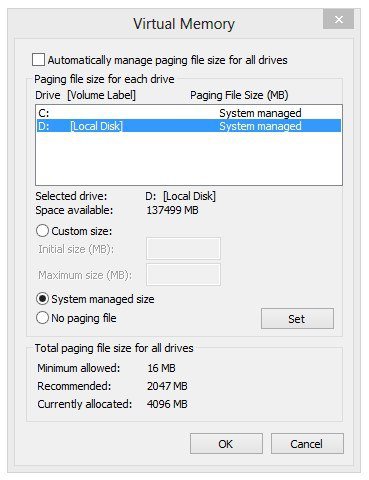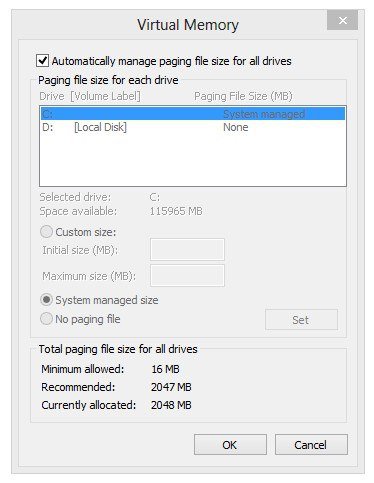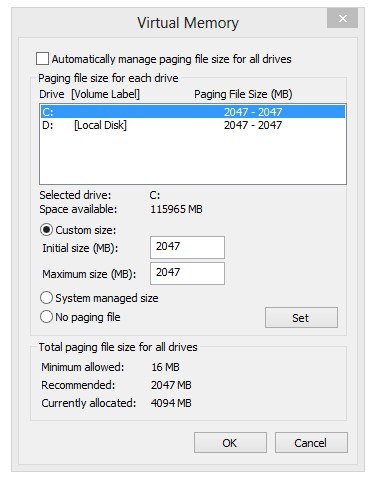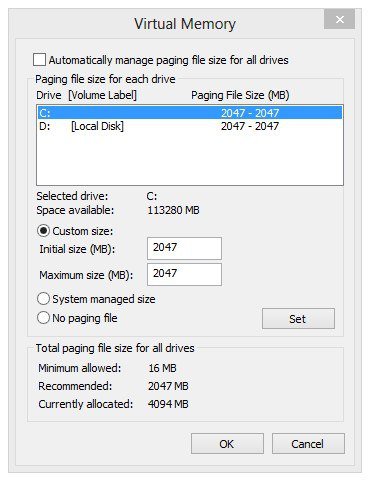I have two 160 GB drives, C: and D:, and 2 GB of RAM
Win 8 is on C:
I read that if you put most of the Page File on another drive, like D:, that frees up C: to just use it for the OS, and your system will be faster.
I don't know if there is any difference, but I didn't notice anything at all by doing this in Win XP. I had it set at:
C: . . . Initial size (MB) . . . 247 - 247
D: . . . Maximum size (MB) . . . 1800 - 1800
When I upgraded to Win 8, I tried this also, and was getting a low memory error. Occasionally, it would close a program I was using without asking.
In Win 8, the Page File settings are located at:
Control Panel / System / Advanced system settings / Advanced tab - Performance - Settings / Advance tab - Virtual memory - Change /
Recommended: 2047 MB
. . . initially I had it the same as in XP, and was getting the low memory error with:
C: . . . Initial size (MB) . . . 247 - 247
D: . . . Maximum size (MB) . . . 1800 - 1800
So I changed it so that most is on C: now, and I haven't noticed the error:
C: . . . Initial size (MB) . . . 1700 - 1700
D: . . . Maximum size (MB) . . . 347 - 347
Does Win 8 need to have most of the Page File on C:? How do you know? Is this indicated somewhere?
Win 8 is on C:
I read that if you put most of the Page File on another drive, like D:, that frees up C: to just use it for the OS, and your system will be faster.
I don't know if there is any difference, but I didn't notice anything at all by doing this in Win XP. I had it set at:
C: . . . Initial size (MB) . . . 247 - 247
D: . . . Maximum size (MB) . . . 1800 - 1800
When I upgraded to Win 8, I tried this also, and was getting a low memory error. Occasionally, it would close a program I was using without asking.
In Win 8, the Page File settings are located at:
Control Panel / System / Advanced system settings / Advanced tab - Performance - Settings / Advance tab - Virtual memory - Change /
Recommended: 2047 MB
. . . initially I had it the same as in XP, and was getting the low memory error with:
C: . . . Initial size (MB) . . . 247 - 247
D: . . . Maximum size (MB) . . . 1800 - 1800
So I changed it so that most is on C: now, and I haven't noticed the error:
C: . . . Initial size (MB) . . . 1700 - 1700
D: . . . Maximum size (MB) . . . 347 - 347
Does Win 8 need to have most of the Page File on C:? How do you know? Is this indicated somewhere?
My Computer
System One
-
- OS
- Windows 8.1 Pro 32-bit
- Computer type
- PC/Desktop
- System Manufacturer/Model
- HP Compaq DC7600 Convertible Minitower
- CPU
- Intel Pentium 4 521, Prescott 90nm Technology
- Motherboard
- Hewlett-Packard 09F0h (XU1 PROCESSOR)
- Memory
- 2.00GB Dual-Channel DDR2 @ 332MHz (5-5-5-15)
- Graphics Card(s)
- 512MB NVIDIA GeForce 8600 GT
- Sound Card
- Realtek High Definition Audio
- Monitor(s) Displays
- HP 2311
- Screen Resolution
- 1920x1080@60Hz
- Hard Drives
- 149GB SAMSUNG HD160JJ ATA Device (SATA)
233GB Maxtor 7L250S0 ATA Device (SATA)
- Keyboard
- Logitech K120
- Mouse
- Kensington Expert Mouse K64325
- Internet Speed
- 1.5MB DSL
- Browser
- Firefox
- Antivirus
- Avast, Malwarebytes