Greetings computer Gods and technology Wizards.
I have been getting intermittent internet connection problems after my computer "automatically" upgraded to windows 8.1
It occurs at very random times and I don't really notice a "trigger" that starts it to happen. I've taken screenshots and will post them below:
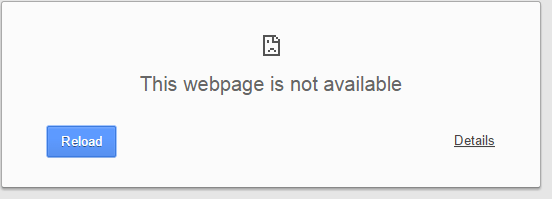
^ This is what I sometimes get when I try to load websites.
Opening up the details get me this:
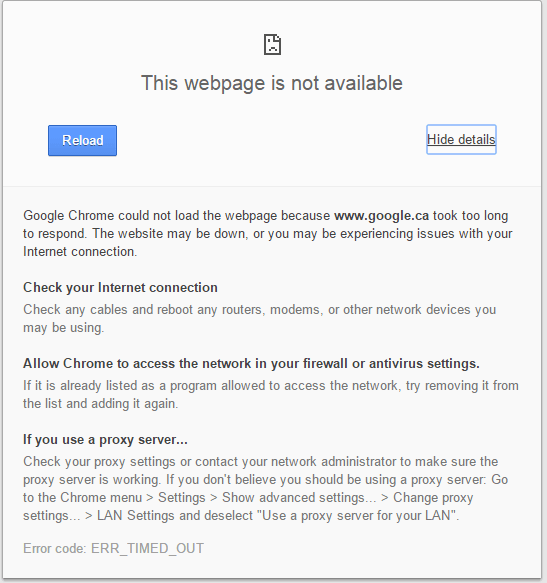
I open up the troubleshooting tool and diagnose every option. Once I get to Hardware and Devices
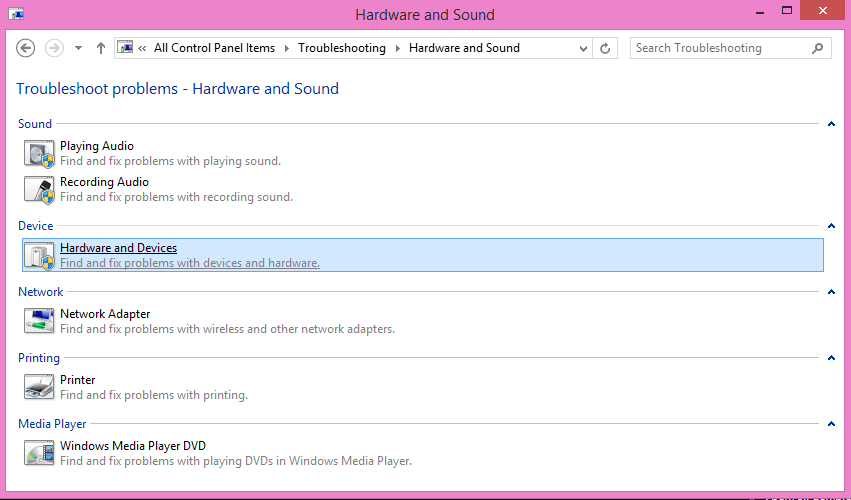
I get this window
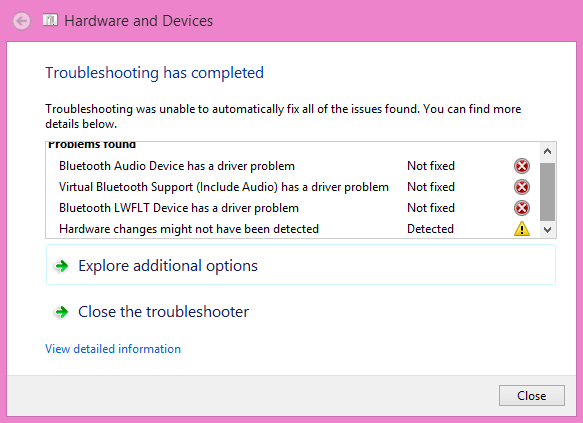
...
I've tried the DISM /Online /Cleanup-Image /Scanhealth thingy but it found nothing.
sfc scannnow didn't find anything either...
Has anybody encountered this yet?
Any possible fixes?
I have been getting intermittent internet connection problems after my computer "automatically" upgraded to windows 8.1
It occurs at very random times and I don't really notice a "trigger" that starts it to happen. I've taken screenshots and will post them below:
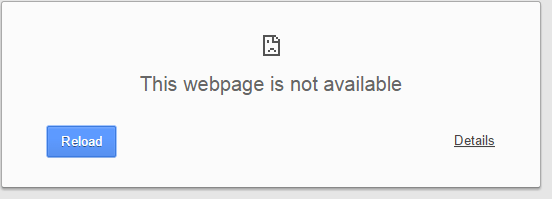
^ This is what I sometimes get when I try to load websites.
Opening up the details get me this:
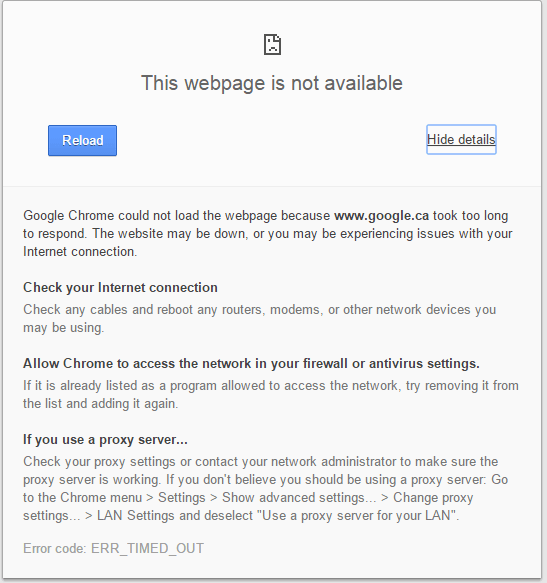
I open up the troubleshooting tool and diagnose every option. Once I get to Hardware and Devices
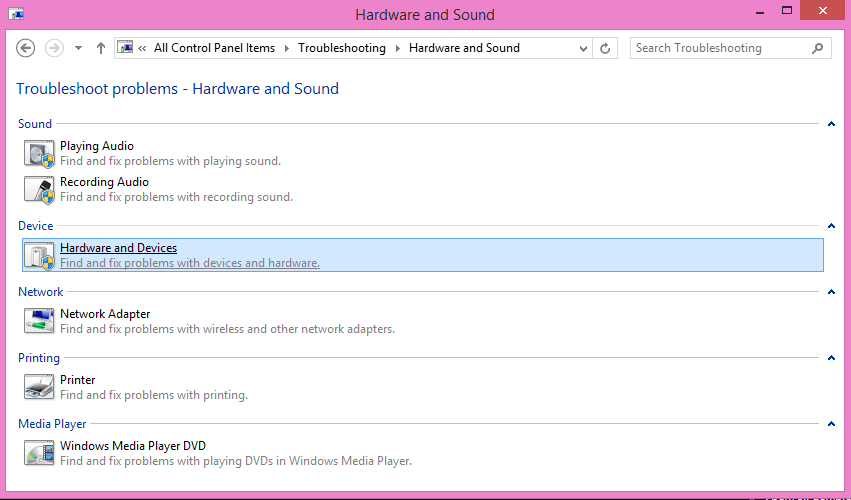
I get this window
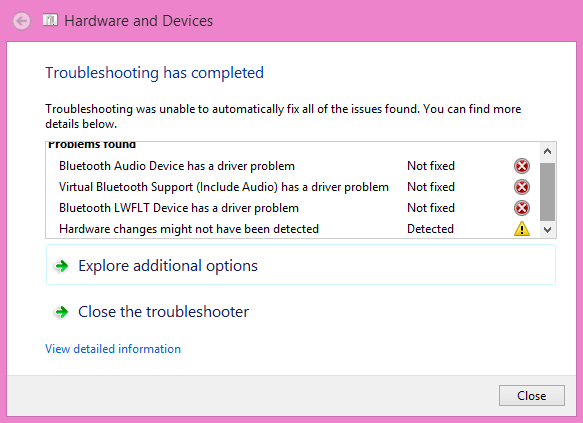
...
I've tried the DISM /Online /Cleanup-Image /Scanhealth thingy but it found nothing.
sfc scannnow didn't find anything either...
Has anybody encountered this yet?
Any possible fixes?
-Khrazy
My Computer
System One
-
- OS
- windows 8.1 (64-bit)
- Computer type
- Laptop
- System Manufacturer/Model
- HP Notebook 2000-2d13CA
- Memory
- 4GB DDR3 SDRAM
- Graphics Card(s)
- Intel High-Definition (HD) Graphics Driver
- Sound Card
- Realtek High-Definition (HD) Audio Driver
- Monitor(s) Displays
- 15.6-inch diagonal HD BrightView LED-backlit display (1366x768)
- Hard Drives
- 500GB 5400RPM hard drive
- Keyboard
- Full-size keyboard
- Mouse
- Touchpad supporting multi-touch gestures with on/off button
- Browser
- Mozilla Firefox, Google Chrome, Internet Explorer
- Antivirus
- Norton Antivirus
- Other Info
- 2 years old






