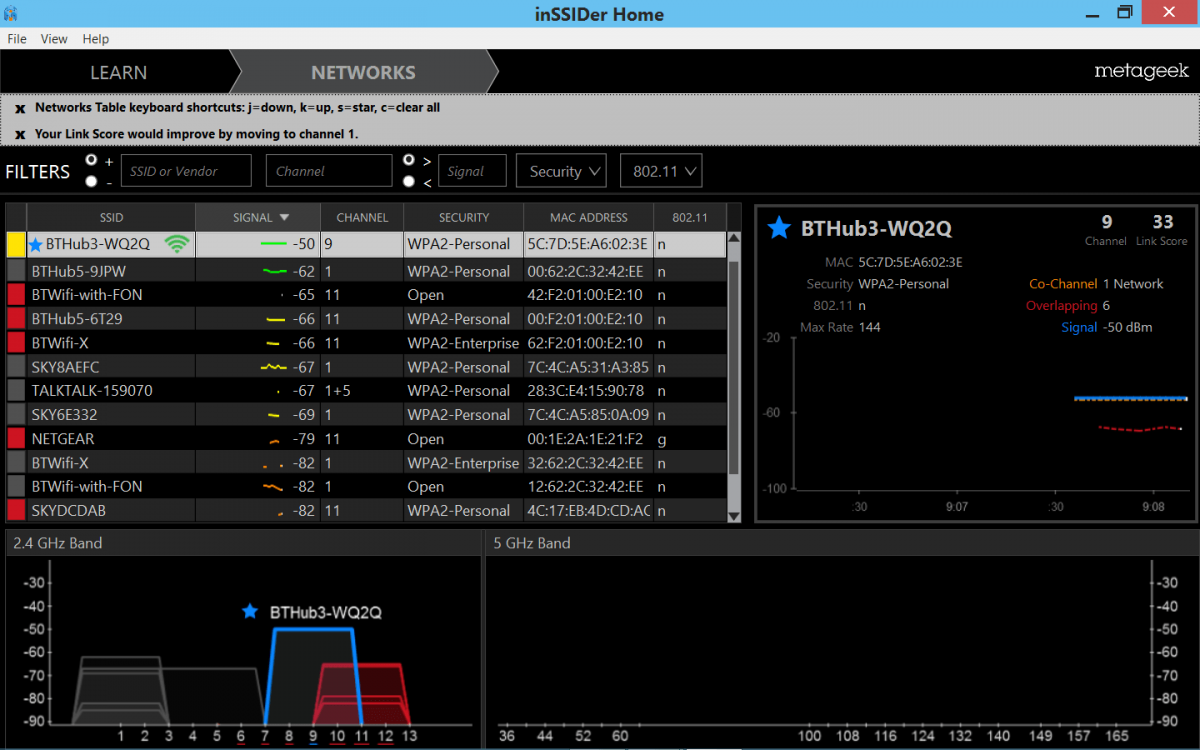Hi all,
Since I got my laptop a year ago I have been getting odd connectivity issues. My laptop remains connected to the internet but pages just stop loading. As soon as I click the wireless icon in the taskbar pages start loading. This is an intermittent issue but once it starts happening it happens for quite long and it gets very frustrating. Sometimes I get a yellow warning triangle next to the wireless connection icon. Now I'm pretty sure this is a problem with my wireless adaptor in my laptop. The driver software is up to date and I have rebooted my router countless times. The issue does not happen on other devices in the house connected to the net.
I'm considering asking Samsung to take it in for repair or checking, but thought I may as well ask for help on here too. Any tips would be much appreciated.
Thanks!
Since I got my laptop a year ago I have been getting odd connectivity issues. My laptop remains connected to the internet but pages just stop loading. As soon as I click the wireless icon in the taskbar pages start loading. This is an intermittent issue but once it starts happening it happens for quite long and it gets very frustrating. Sometimes I get a yellow warning triangle next to the wireless connection icon. Now I'm pretty sure this is a problem with my wireless adaptor in my laptop. The driver software is up to date and I have rebooted my router countless times. The issue does not happen on other devices in the house connected to the net.
I'm considering asking Samsung to take it in for repair or checking, but thought I may as well ask for help on here too. Any tips would be much appreciated.
Thanks!
My Computer
System One
-
- OS
- Windows 8.1 64-Bit
- Computer type
- Laptop
- System Manufacturer/Model
- Samsung
- CPU
- Intel Core i5 2.5GHz
- Memory
- 6GB
- Graphics Card(s)
- Intel HD4000
- Hard Drives
- 750GB
- Browser
- Firefox/Chrome
- Antivirus
- Windows Defender