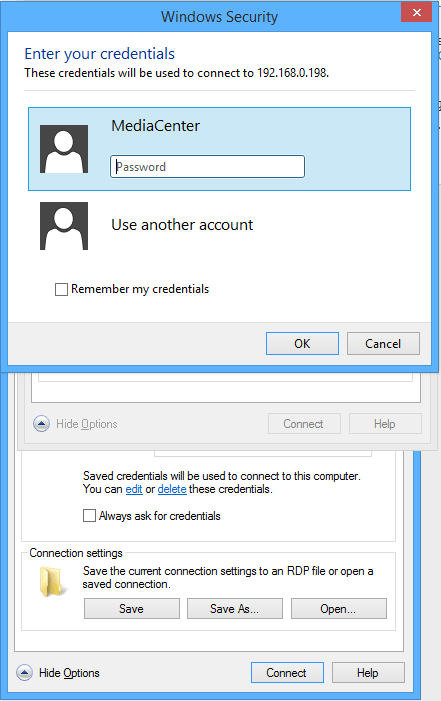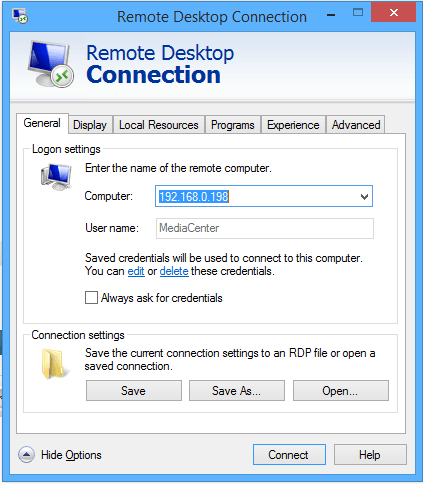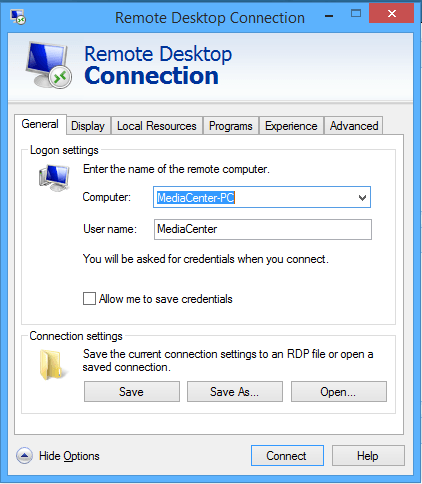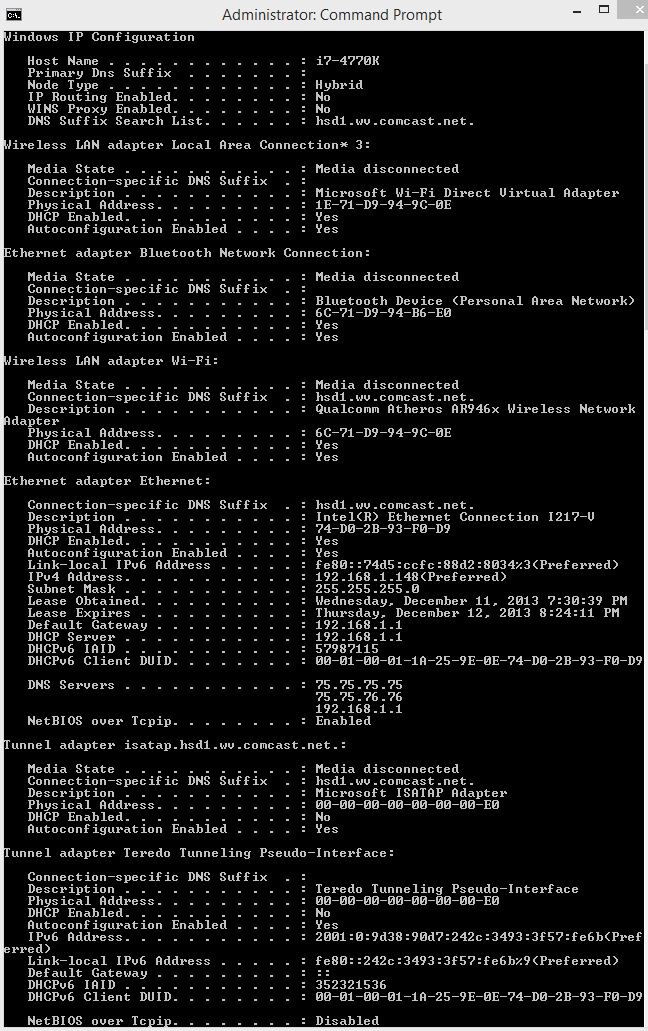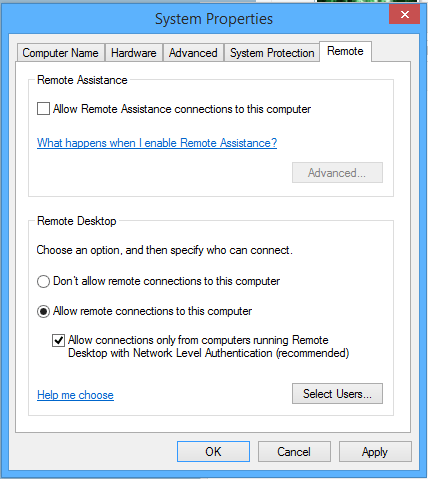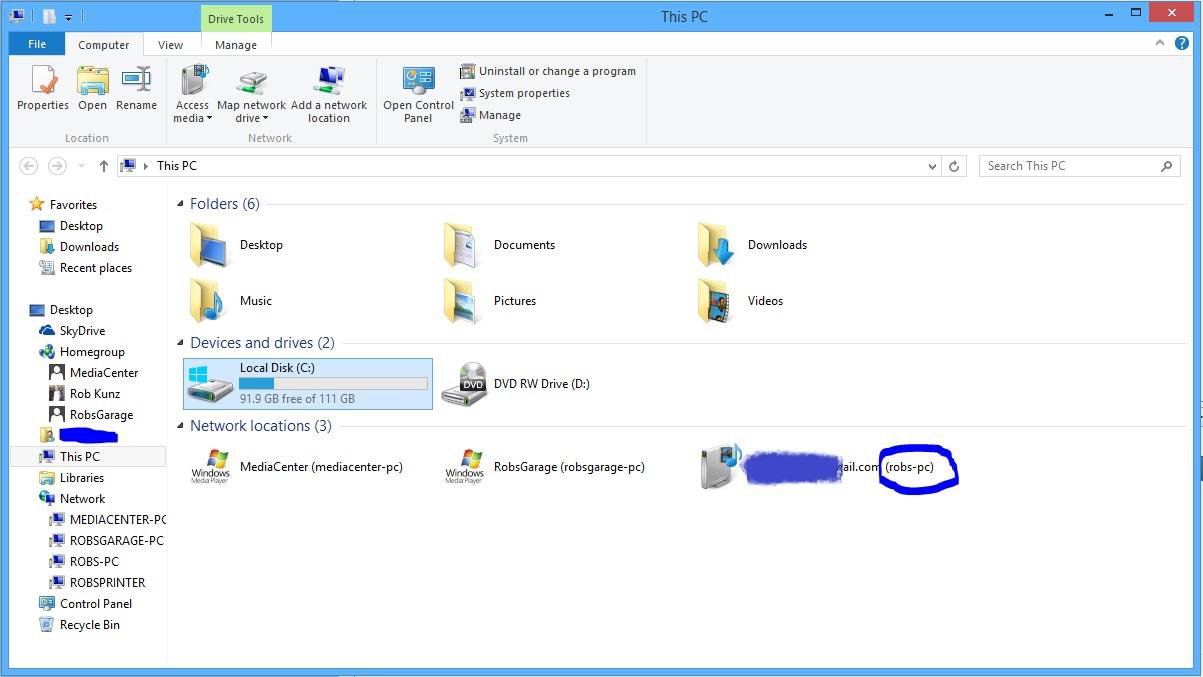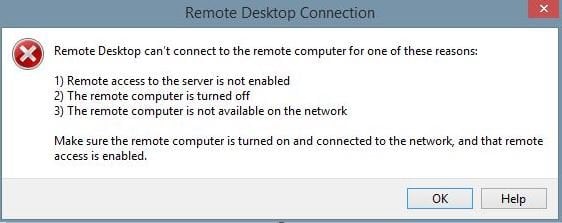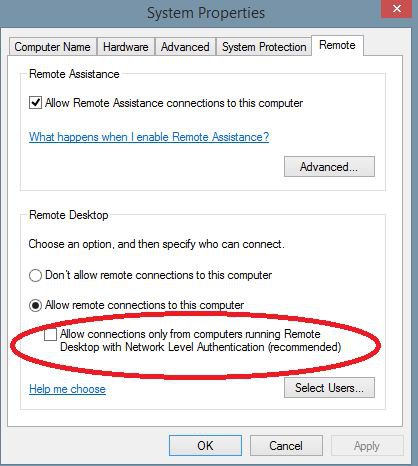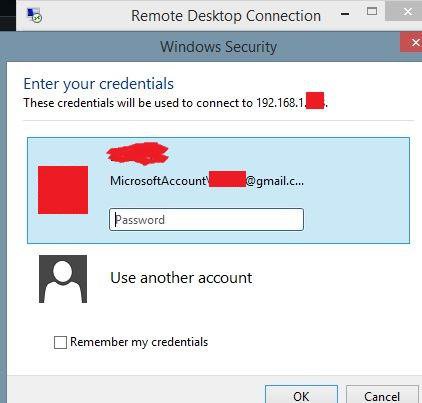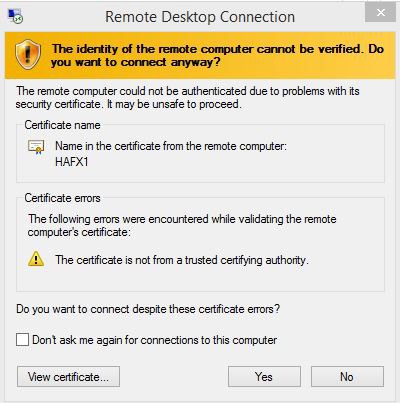ScottishAxe
New Member


- Messages
- 16
- Location
- Scotsman living in the USA
I have tried to find older topics and tutorials on this without success. This is new to me so hopefully there's something very simple to address the issue.
I have 3 computers. 1 x Win 8 Pro and 2 x Win 8 Standard.
I know only the Win 8 Pro machine can be a Remote Desktop host.
In System Properties I have checked the box to "allow Remote Assistance to this computer" (I don't know detail, but I am aware this is something different to Remote Desktop).
Also in System Properties, I have selected to "Allow remote connections to this computer". I have also tried to check the sub-section of that "Allow connections only from computers running Remote Desktop with Network Level Authentication (recommended)".
All computers are set up at home, connected to a regular home router.
When I try to connect to the host machine I get an error (sorry I don't have details of that right now, but its some generic "no connection" error).
To get the host machine IP address I just used whatever google suggested..something like myipaddress.com.
Would that have given me the correct IP address?
I have 3 computers. 1 x Win 8 Pro and 2 x Win 8 Standard.
I know only the Win 8 Pro machine can be a Remote Desktop host.
In System Properties I have checked the box to "allow Remote Assistance to this computer" (I don't know detail, but I am aware this is something different to Remote Desktop).
Also in System Properties, I have selected to "Allow remote connections to this computer". I have also tried to check the sub-section of that "Allow connections only from computers running Remote Desktop with Network Level Authentication (recommended)".
All computers are set up at home, connected to a regular home router.
When I try to connect to the host machine I get an error (sorry I don't have details of that right now, but its some generic "no connection" error).
To get the host machine IP address I just used whatever google suggested..something like myipaddress.com.
Would that have given me the correct IP address?
My Computer
System One
-
- OS
- Windows 8.1 Pro (64-Bit)
- Computer type
- PC/Desktop
- System Manufacturer/Model
- Custom Built
- CPU
- 4770K @ 4.2
- Motherboard
- ASUS Z87 Expert
- Memory
- 16Gb 1866
- Graphics Card(s)
- EVGA 780 Ti Superclocked / ACX
- Sound Card
- Recon3D Fatal1ty 5.1
- Monitor(s) Displays
- ASUS VG248QE / BenQ XL2420T
- Screen Resolution
- 1920x1080
- Hard Drives
- 256GB SSD (Samsung 840 Pro)
4TB HD (WD Black)
2TB HD (WD Black)
- PSU
- Corsair 1050HX
- Case
- Coolermaster HAF X
- Cooling
- Corsair H100i
- Keyboard
- Razer Blackwidow Ultimate
- Mouse
- Roccat Kone XTD
- Internet Speed
- 35 down / 5 up
- Browser
- Chrome