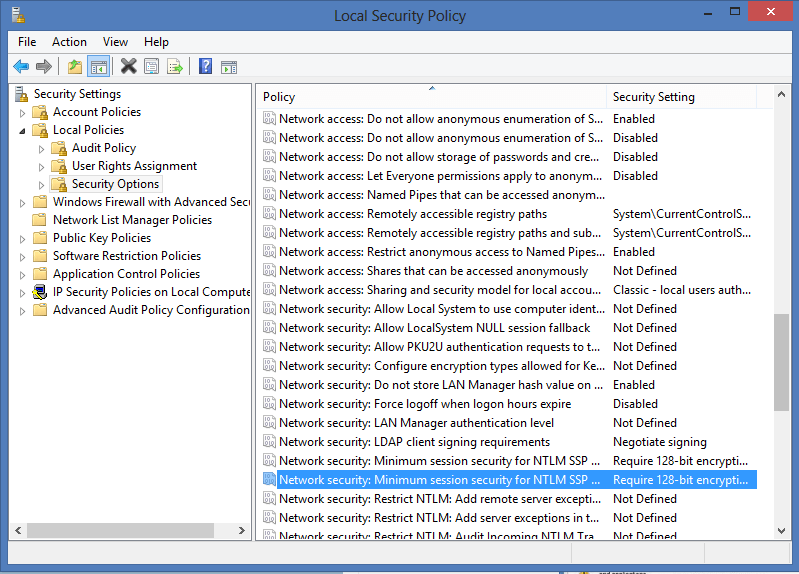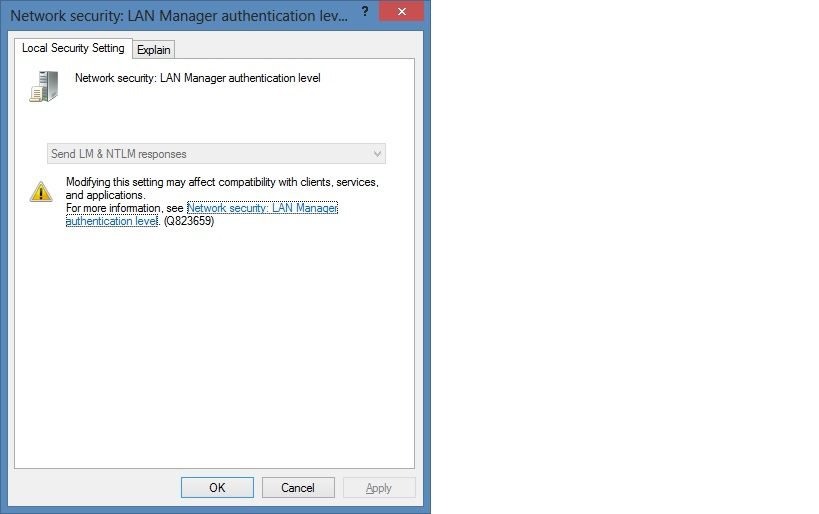Hi Guys.
Hope everyone is having a great new year so far.
After formatting and installing a fresh Windows 8 Enterprise I am still unable to access any shared drives or folders on external devices via our domain authenticated network. Any drive/folder located on the internal drive ( it's partitioned into 3, C$, D$ and E$) are accessible from any other computer on our network, but all external devices be it Administrator access (//computer/F$, G$, et.al.) or via shares (//computer/My Videos (this folder is located on a 2TB Western Digital HD assigned DISK1, F$) are access denied to permissions.
These external drives/folders/shares have but one permission assigned to the drive, folders and files (domain/username) as full ownership and privileges, the same as on the internal drive, partitions, folders and drives.
Since this is a dual-boot system, I can simply reboot into Windows 7 Professional and every drive, folder, file and share becomes accessible via any computer on our domain as long as I'm either authenticated on that computer as domain/username or access said drives/files/shares using my domain credentials that are the ownership/permissions of all my drives, both internal and external.
So something in Windows 8 is blocking all network shares to external drives with permission errors.
I've changed Group Policies, Administrator Rights, shared whole drives, etc., all to no avail.
Does anyone here have a reason why Windows 8 policies block external drive access and hopefully a fix so I can keep my PC on Windows 8? I must have access to all drives from the entire network for backups, programs and media files and until this Windows 8 issue can be resolved I'm limited to staying on Windows 7.
Thanks in advance for any assistance and/or suggestions to solutions.
Cole
Hope everyone is having a great new year so far.

After formatting and installing a fresh Windows 8 Enterprise I am still unable to access any shared drives or folders on external devices via our domain authenticated network. Any drive/folder located on the internal drive ( it's partitioned into 3, C$, D$ and E$) are accessible from any other computer on our network, but all external devices be it Administrator access (//computer/F$, G$, et.al.) or via shares (//computer/My Videos (this folder is located on a 2TB Western Digital HD assigned DISK1, F$) are access denied to permissions.
These external drives/folders/shares have but one permission assigned to the drive, folders and files (domain/username) as full ownership and privileges, the same as on the internal drive, partitions, folders and drives.
Since this is a dual-boot system, I can simply reboot into Windows 7 Professional and every drive, folder, file and share becomes accessible via any computer on our domain as long as I'm either authenticated on that computer as domain/username or access said drives/files/shares using my domain credentials that are the ownership/permissions of all my drives, both internal and external.
So something in Windows 8 is blocking all network shares to external drives with permission errors.
I've changed Group Policies, Administrator Rights, shared whole drives, etc., all to no avail.
Does anyone here have a reason why Windows 8 policies block external drive access and hopefully a fix so I can keep my PC on Windows 8? I must have access to all drives from the entire network for backups, programs and media files and until this Windows 8 issue can be resolved I'm limited to staying on Windows 7.
Thanks in advance for any assistance and/or suggestions to solutions.
Cole
My Computer
System One
-
- OS
- Windows 8.1 Enterprise x64
- Computer type
- PC/Desktop
- System Manufacturer/Model
- Legacy
- CPU
- AMD A10-6800K
- Motherboard
- ASUS F2A85-V Pro
- Memory
- 16GB Kingston HyperX
- Graphics Card(s)
- AMD Radeon HD 6570
- Sound Card
- On-board RealTek 5.1 Surround
- Monitor(s) Displays
- Acer T232HL
- Screen Resolution
- 1920x1080
- Hard Drives
- Internal: Samsung SSD 840 (OS Resides), WD 1TB
External: Acer 2TB USB 2.0, Seagate 2TB USB 3.0; ProBox USB 3.0 (2 WD 1TB, 1 Samsung 1TB, 1 Seagate 1TB)
- PSU
- RAIDMax RX-730SS
- Case
- Standard
- Cooling
- 2 Internal Case and Liquid-cooled CPU fan
- Keyboard
- Microsoft Wireless Comfort 5000
- Mouse
- Microsoft Wireless Comfort 5000
- Internet Speed
- 100MB LAN in excess of T3 connectivity
- Browser
- Firefox (Main), IE 11, Chrome
- Antivirus
- AVG Antivirus Free Edition 2015, 2015.0.5961