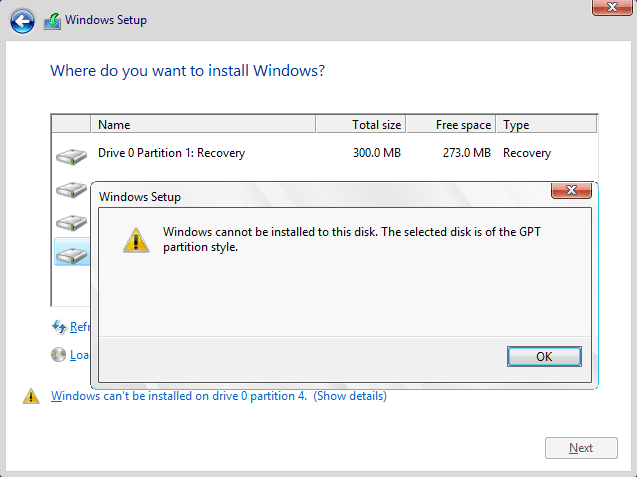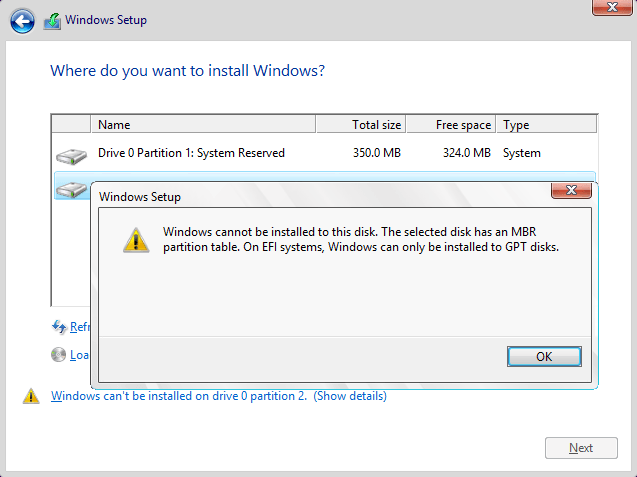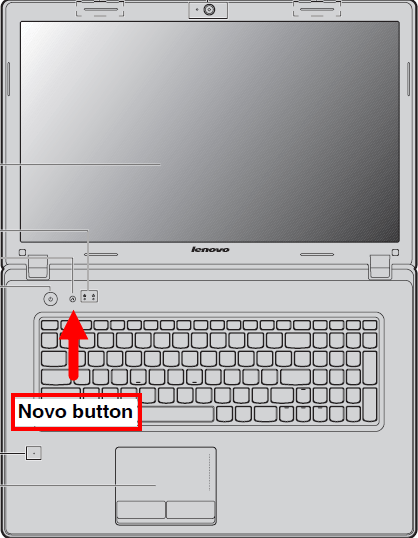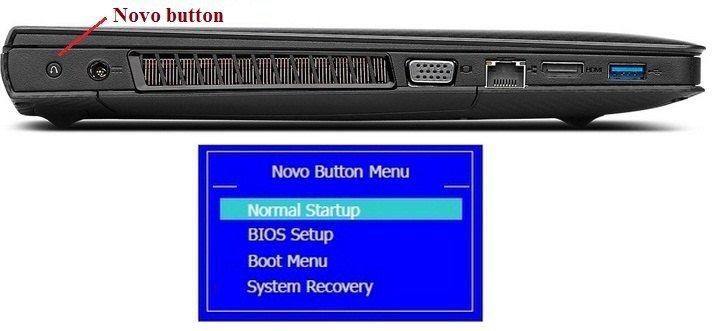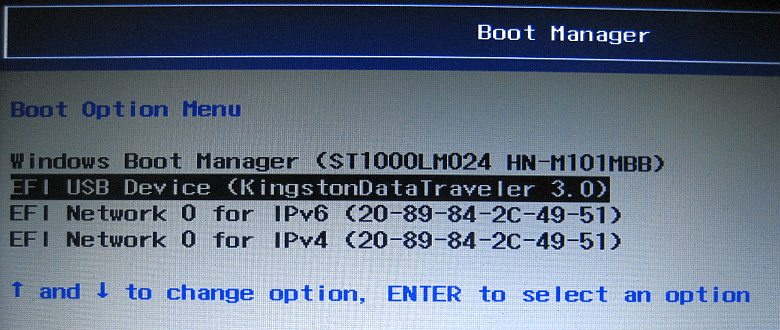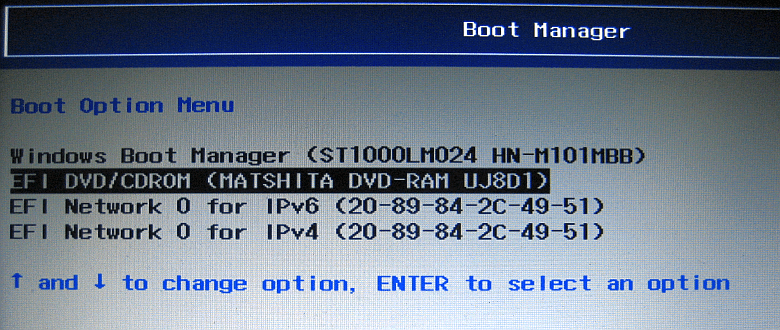Gnottino90
New Member
- Messages
- 12
Hi everyone,
I was trying to format my laptop and install a new version of Windows 8. I deleted my old Windows 8 partition and tried to install the new version, but I got an error about some GPT stuff.
I've looked for what it is and I found out that I could have just reinstalled Windows 8 using the Update and Recovery of Windows.
The problem is that I don't have the Windows 8 partition anymore. Is there a way to recover it now? Or do I have to install a new version of Windows 8?
In case, could you tell me how to go around the GPT problem?
My Laptop is a Lenovo Z580 and I haven't done anything after deleting the Windows 8 partition.
Thank you!
I was trying to format my laptop and install a new version of Windows 8. I deleted my old Windows 8 partition and tried to install the new version, but I got an error about some GPT stuff.
I've looked for what it is and I found out that I could have just reinstalled Windows 8 using the Update and Recovery of Windows.
The problem is that I don't have the Windows 8 partition anymore. Is there a way to recover it now? Or do I have to install a new version of Windows 8?
In case, could you tell me how to go around the GPT problem?
My Laptop is a Lenovo Z580 and I haven't done anything after deleting the Windows 8 partition.
Thank you!
My Computer
System One
-
- OS
- Windows 8