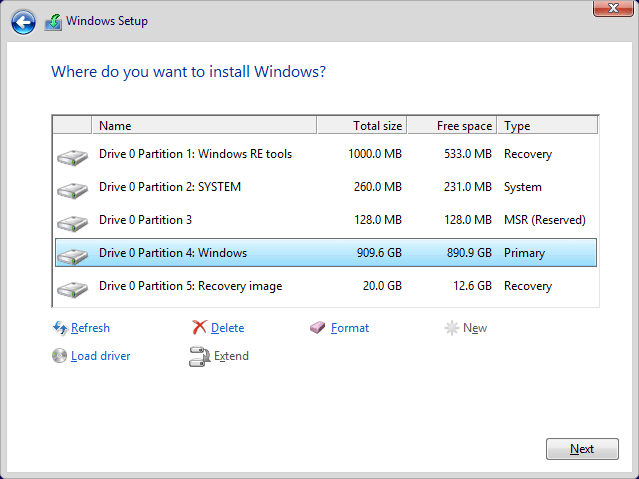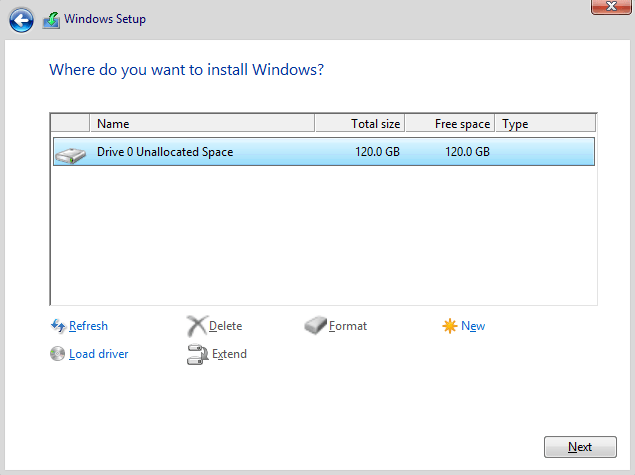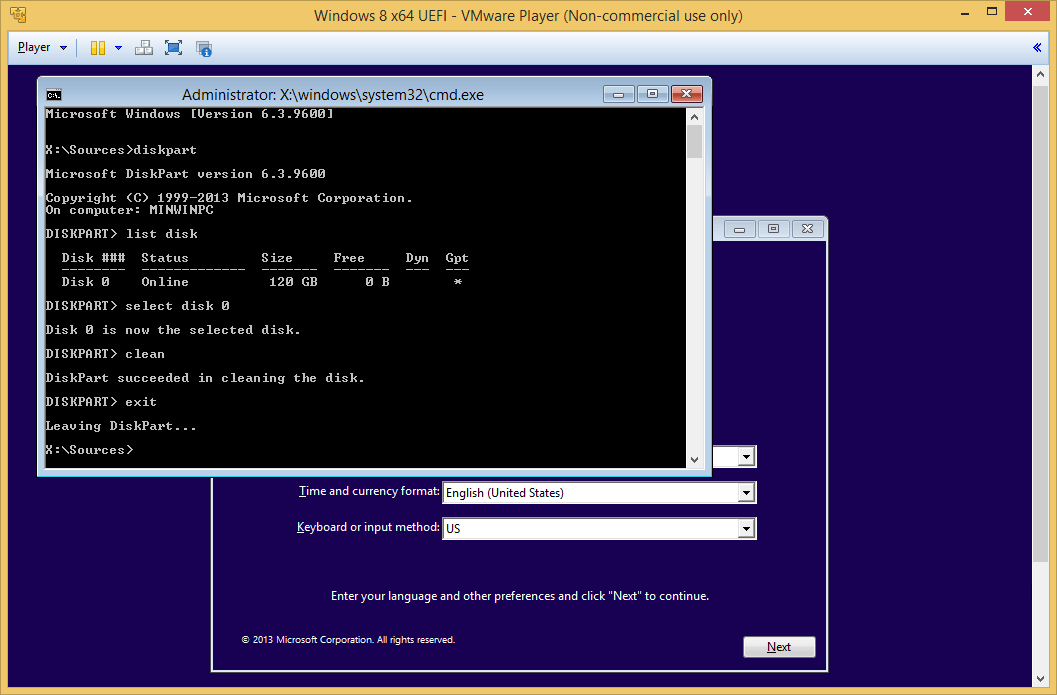btowngurl1974
New Member


- Messages
- 69
- Location
- Indiana, USA
Hey everyone, me again. 
Can someone explain to me the different options that are available in UEFI?
I am attempting to do a complete reinstall on Win 8.1, and I want to make sure ALL old files are gone, everything wiped clean and get a good, fresh, start. I don't want to mess anything up after installation by installing the wrong drivers, malware programs, etc., and leave my laptop vulverable as I did the last time.
I'm running a Dell Inspiron3521 (late 2012), pre-installed with Win 8, upgraded to 8.1. I have a bunch of corrupt files, damaged files/partitions, (and not able to run DISM without error codes), among some registry issues. At this moment, I DO have internet access on the laptop. BUT, it will not let me download anything, cmd prompt is not working properly, or will not let me run sfc /scannow or DISM /online.....etc. ..
I have a LOT of files that have dates prior to 2012 (age of computer), which I don't understand. (I think these files were also reaping havok when I would do a restore because they were dated prior to restore, they would automatically get restored whether I wanted them to or not.
Here are my main issues with the laptop:
1. Windows Explorer - I can not seem to delete any files, change ownership/permissions, or move them.
2. Cmd Prompt (W/admin)- I can't run DISM or sfc /scannow. I get error messages on both. (Error says that there is missing information for help to type DISM /?.
3. Upon running DISM.exe, I get the error, and when I look at the DISM.log file, I'm seeing a lot of strange entries, different dates, for example:
One 2015-06-12 18:21:33, Info DISM PID=5676 TID=960 Temporarily setting the scratch directory. This may be overridden by the user later. - CDISMManager::FinalConstruct
Seems I have a WIMManager, and I see one entry in which reads:
2015-06-14 12:25:32, Info DISM DISM Manager: PID=1224TOD=2420 Successfully loaded the ImageSession at "C:\WINDOWS\TEMP\C9EA5137-B69C-4F38-87B5-D56B70BB7D69" - CDISMManager::LoadRemoteImageSession
Looking ^^^^^ up at this ^^^ ...so someone IS remotely operating my system files? Does this mean if I do the clean install that whoever is doing this can continue to do so?
Everything I know, I have learned by searching online. I do NOT know the ins/outs of command prompt or powershell. At one point, I was able to load powershell and it seemed to have a lot of options/abilities. But, when my intruder saw I had it pulled up, it disappeared as fast as it came. I no longer was able to have all of the 'get' cmdlets, nor all the abilities I did before. (Not that I really understood them anyway, but i COULD have if given the chance and need to do so).
With this being said, can someone PLEASE help me, step by step, (like a 'How to do clean install w/USB, using UEFI for dummies type of thing")???
I have these options in UEFI Boot:
UEFI Onboard LAN IPv6
UEFI Onboard LAN IPv4
Other Options:
Diagnostics
Enter Setup
Peripheral Device Setting (OPROM Setting)
Change Boot Mode Setting >>>> (when i click this one the screen options are: Change Boot Mode To:
Legacy Boot Mode, Secure Boot Off or UEFI Boot Mode, Secure Boot On.
*Before, I had another boot option, which was CD/DVD Rom, as well as my actual hard drive (STL5...) listed, in which those are no longer an option now.
Please help!!!
Can someone explain to me the different options that are available in UEFI?
I am attempting to do a complete reinstall on Win 8.1, and I want to make sure ALL old files are gone, everything wiped clean and get a good, fresh, start. I don't want to mess anything up after installation by installing the wrong drivers, malware programs, etc., and leave my laptop vulverable as I did the last time.
I'm running a Dell Inspiron3521 (late 2012), pre-installed with Win 8, upgraded to 8.1. I have a bunch of corrupt files, damaged files/partitions, (and not able to run DISM without error codes), among some registry issues. At this moment, I DO have internet access on the laptop. BUT, it will not let me download anything, cmd prompt is not working properly, or will not let me run sfc /scannow or DISM /online.....etc. ..
I have a LOT of files that have dates prior to 2012 (age of computer), which I don't understand. (I think these files were also reaping havok when I would do a restore because they were dated prior to restore, they would automatically get restored whether I wanted them to or not.
Here are my main issues with the laptop:
1. Windows Explorer - I can not seem to delete any files, change ownership/permissions, or move them.
2. Cmd Prompt (W/admin)- I can't run DISM or sfc /scannow. I get error messages on both. (Error says that there is missing information for help to type DISM /?.
3. Upon running DISM.exe, I get the error, and when I look at the DISM.log file, I'm seeing a lot of strange entries, different dates, for example:
One 2015-06-12 18:21:33, Info DISM PID=5676 TID=960 Temporarily setting the scratch directory. This may be overridden by the user later. - CDISMManager::FinalConstruct
Seems I have a WIMManager, and I see one entry in which reads:
2015-06-14 12:25:32, Info DISM DISM Manager: PID=1224TOD=2420 Successfully loaded the ImageSession at "C:\WINDOWS\TEMP\C9EA5137-B69C-4F38-87B5-D56B70BB7D69" - CDISMManager::LoadRemoteImageSession
Looking ^^^^^ up at this ^^^ ...so someone IS remotely operating my system files? Does this mean if I do the clean install that whoever is doing this can continue to do so?
Everything I know, I have learned by searching online. I do NOT know the ins/outs of command prompt or powershell. At one point, I was able to load powershell and it seemed to have a lot of options/abilities. But, when my intruder saw I had it pulled up, it disappeared as fast as it came. I no longer was able to have all of the 'get' cmdlets, nor all the abilities I did before. (Not that I really understood them anyway, but i COULD have if given the chance and need to do so).
With this being said, can someone PLEASE help me, step by step, (like a 'How to do clean install w/USB, using UEFI for dummies type of thing")???
I have these options in UEFI Boot:
UEFI Onboard LAN IPv6
UEFI Onboard LAN IPv4
Other Options:
Diagnostics
Enter Setup
Peripheral Device Setting (OPROM Setting)
Change Boot Mode Setting >>>> (when i click this one the screen options are: Change Boot Mode To:
Legacy Boot Mode, Secure Boot Off or UEFI Boot Mode, Secure Boot On.
*Before, I had another boot option, which was CD/DVD Rom, as well as my actual hard drive (STL5...) listed, in which those are no longer an option now.
Please help!!!
My Computer
System One
-
- OS
- Windows 8
- Computer type
- Laptop
- System Manufacturer/Model
- Dell Inspiron 15 3521
- CPU
- Intel Core i3-3227U CPU 1.90GHz
- Motherboard
- EUFI
- Memory
- 4.00 GB
- Graphics Card(s)
- Intel HD Graphics 4000
- Sound Card
- Name High Definition Audio Device
- Monitor(s) Displays
- Name Intel(R) HD Graphics 4000
- Screen Resolution
- Resolution 1366 x 768 x 60 hertz
- Hard Drives
- Manufacturer (Standard disk drives)
Model ST500LT012-9WS142
Media Type Fixed hard disk
Description Disk drive
Manufacturer (Standard disk drives)
Model SanDisk Cruzer Glide USB Device
- Keyboard
- Description Standard PS/2 Keyboard
- Mouse
- Hardware Type Dell Touchpad
- Browser
- IE11
- Antivirus
- Windows Defender and Norton 360
- Other Info
- 1394ohci 1394 OHCI Compliant Host Controller c:\windows\system32\drivers\1394ohci.sys Kernel Driver No Manual Stopped OK Normal No No
3ware 3ware c:\windows\system32\drivers\3ware.sys Kernel Driver No Manual Stopped OK Normal No No
acpi Microsoft ACPI Driver c:\windows\system32\drivers\acpi.sys Kernel Driver Yes Boot Running OK Critical No Yes
acpiex Microsoft ACPIEx Driver c:\windows\system32\dri