Persheis
New Member

- Messages
- 1
- Location
- La Paz, Bolivia
Hello all!
I have an issue with my newly installed Windows 8.1 machine.
This PC has survived the ages, holding a 62 GB Hitachi drive from ages ago and running Windows 7 intil a few days ago, when I purchased a new HDD and decided to upgrade to Windows 8.1 once and for all.
In this computer, I had 2 drives, one (primary) holding Windows 7, and the other a 500GB Maxtor drive with data and multimedia (storage only).
So, I went ahead, left the storage drive connected, and disconnected the C: drive (the one with the windows 7 installation) and set up the new drive in its place. Then, ran the bootable disk and finished the install process with no hiccups, EXCEPT for one strange issue...
As soon as the computer booted up, I am offered a dual boot with Windows 7 (altough my C drive is disconnected, and the drive remaining there is a storage-only drive).
Just to check the state of the system, I check the Disk management utility... and I'm greeted with a strange behaviour.
In the image attached, my main, new drive (partitioned in 2, C: and D are running with no problem. However, in C:'s details, there is no "System" attribute.
are running with no problem. However, in C:'s details, there is no "System" attribute.
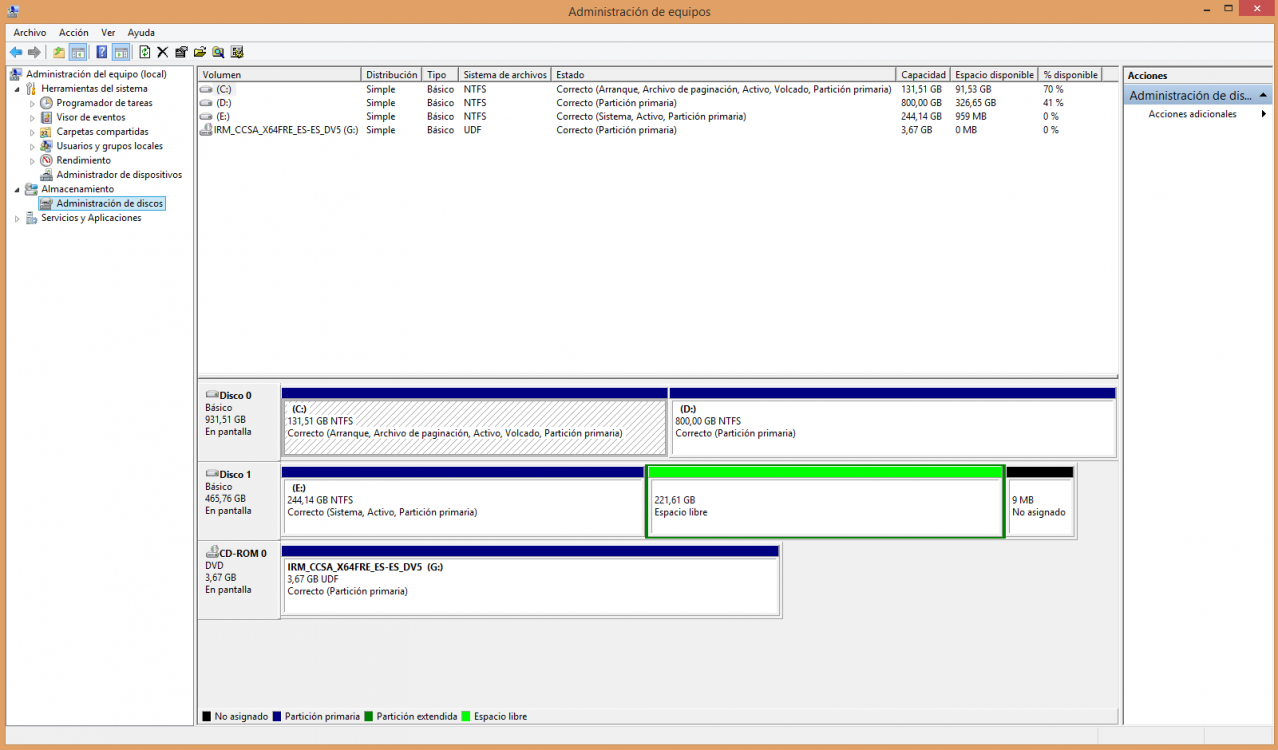
Looking below, you can see the reason. One of the partitions of my secondary drive (the one marked as E: in the picture) has both the System and Active attirbute, while containing only data.
I can't format this drive as a result, and can't reuse it for storage once again.
Now, I wanted to know how to rectify this issue fast and painfully, so I don't get offered a non-existant dual boot at startup, and so I can format this whole drive, reunite it as one partition, and reuse it as a storage drive for media files (the remaining free space to the right was another partition in this drive, erased and formatted correctly and without hassle).
Help is greatly appreciated.
Thanks in advance!
I have an issue with my newly installed Windows 8.1 machine.
This PC has survived the ages, holding a 62 GB Hitachi drive from ages ago and running Windows 7 intil a few days ago, when I purchased a new HDD and decided to upgrade to Windows 8.1 once and for all.
In this computer, I had 2 drives, one (primary) holding Windows 7, and the other a 500GB Maxtor drive with data and multimedia (storage only).
So, I went ahead, left the storage drive connected, and disconnected the C: drive (the one with the windows 7 installation) and set up the new drive in its place. Then, ran the bootable disk and finished the install process with no hiccups, EXCEPT for one strange issue...
As soon as the computer booted up, I am offered a dual boot with Windows 7 (altough my C drive is disconnected, and the drive remaining there is a storage-only drive).
Just to check the state of the system, I check the Disk management utility... and I'm greeted with a strange behaviour.
In the image attached, my main, new drive (partitioned in 2, C: and D
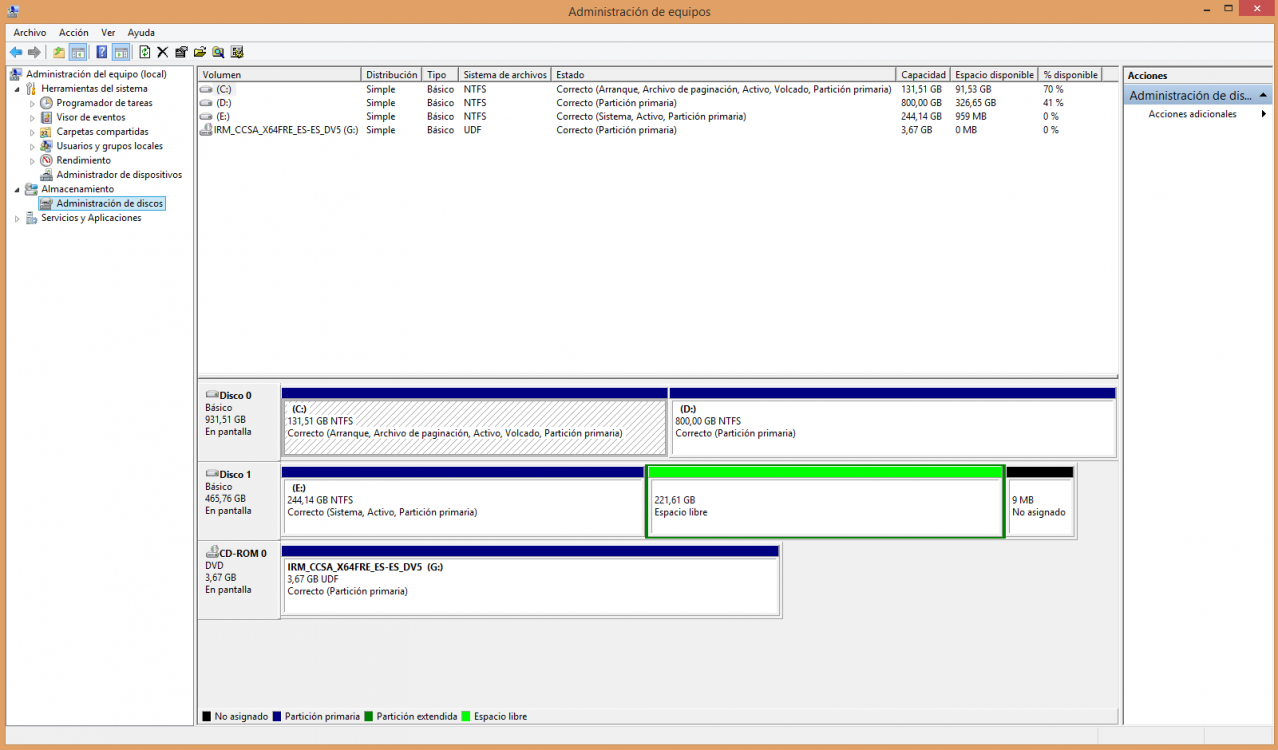
Looking below, you can see the reason. One of the partitions of my secondary drive (the one marked as E: in the picture) has both the System and Active attirbute, while containing only data.
I can't format this drive as a result, and can't reuse it for storage once again.
Now, I wanted to know how to rectify this issue fast and painfully, so I don't get offered a non-existant dual boot at startup, and so I can format this whole drive, reunite it as one partition, and reuse it as a storage drive for media files (the remaining free space to the right was another partition in this drive, erased and formatted correctly and without hassle).
Help is greatly appreciated.
Thanks in advance!
My Computer
System One
-
- OS
- Windows 8.1 Professional
- Computer type
- PC/Desktop
- CPU
- AMD Phenom II X6 1100T
- Motherboard
- ASUS M4A89GTD PRO/USB3
- Graphics Card(s)
- Sapphire 7770 HD
- Browser
- Mozilla Firefox
- Antivirus
- Bitdefender Total Security 2015




