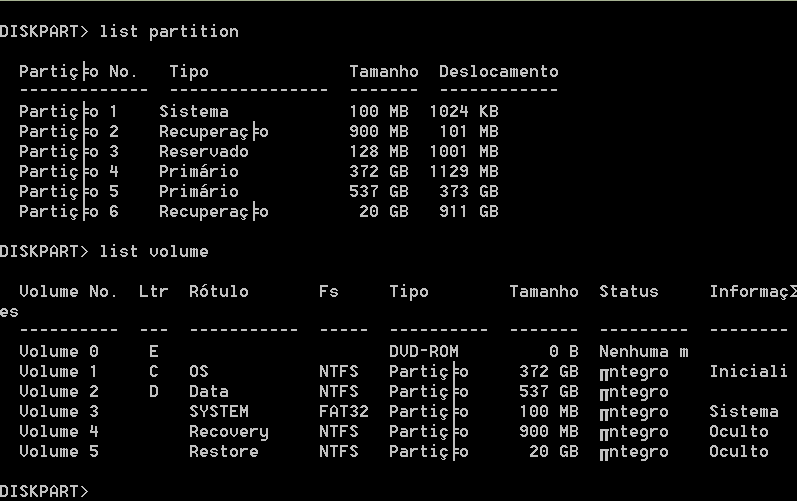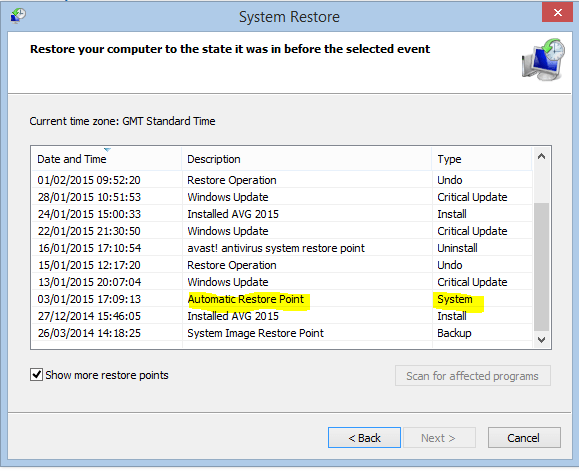Hello all!
So, before creating a thread, I searched everywhere and found people with almost the same problem as me, but not equal. So I thought it would be better to request specific assistance before messing something up.
Here's what's happening:
I have this asus laptop for like 7 months, he came with w 8.1 oem, during that time I did 4 or maybe 5 full restores (back to factory settings) and it all went smooth. But today, I tried to do it again (system is slow) but I've got a big surprise:
"Some files are missing. The installation or recovery cd from your windows copy will supply this files", a free translation since my OS is not in english.
I don't have this recovery media thing and as said, I already succed in the past restoring this PC. So I have no idea of what is happening...
I follow these instructions
:
- Open CMD
- Type diskpart
- Type list disk
- Select the disk with the recovery partition, using select disk # (mine was select disk 0)
- Type list partition
I found that everything is maybe as it should be, I have 2 recovery partitions out of 6 partitions in total (1 sized 900mb and anoither 20gb)
What should I do?
So, before creating a thread, I searched everywhere and found people with almost the same problem as me, but not equal. So I thought it would be better to request specific assistance before messing something up.
Here's what's happening:
I have this asus laptop for like 7 months, he came with w 8.1 oem, during that time I did 4 or maybe 5 full restores (back to factory settings) and it all went smooth. But today, I tried to do it again (system is slow) but I've got a big surprise:
"Some files are missing. The installation or recovery cd from your windows copy will supply this files", a free translation since my OS is not in english.
I don't have this recovery media thing and as said, I already succed in the past restoring this PC. So I have no idea of what is happening...
I follow these instructions
:
- Open CMD
- Type diskpart
- Type list disk
- Select the disk with the recovery partition, using select disk # (mine was select disk 0)
- Type list partition
I found that everything is maybe as it should be, I have 2 recovery partitions out of 6 partitions in total (1 sized 900mb and anoither 20gb)
What should I do?
My Computer
System One
-
- OS
- Windows 8.1