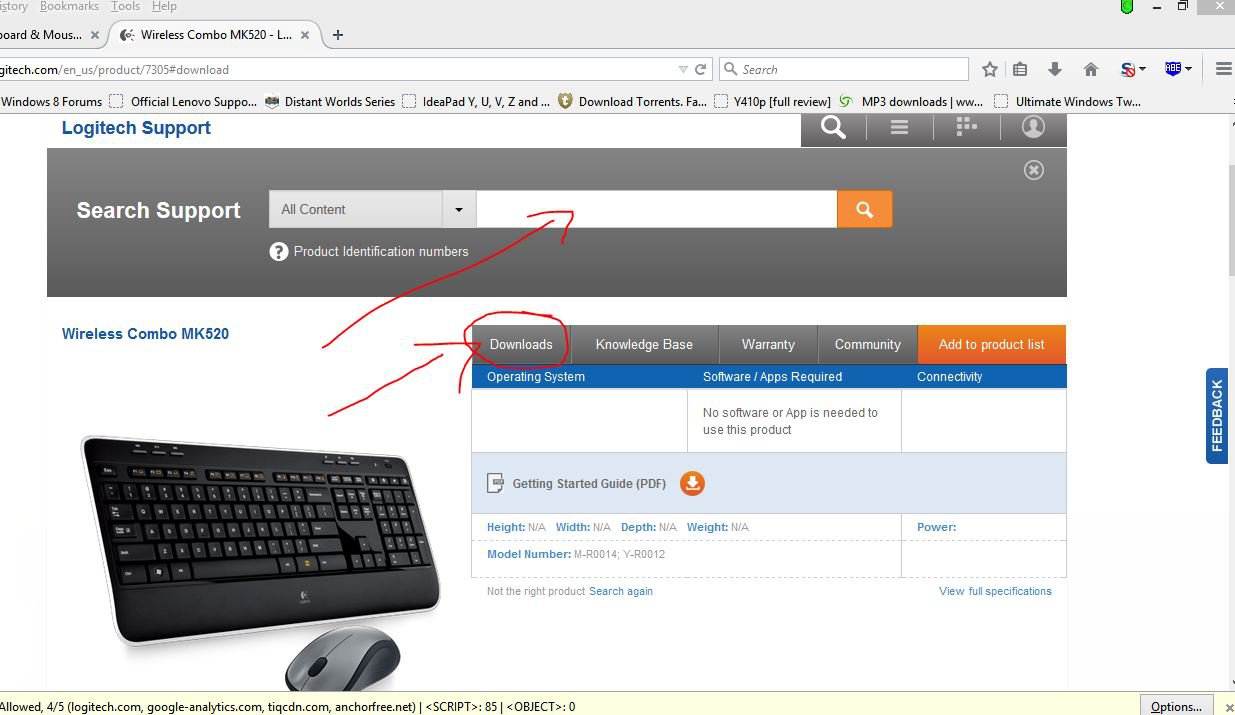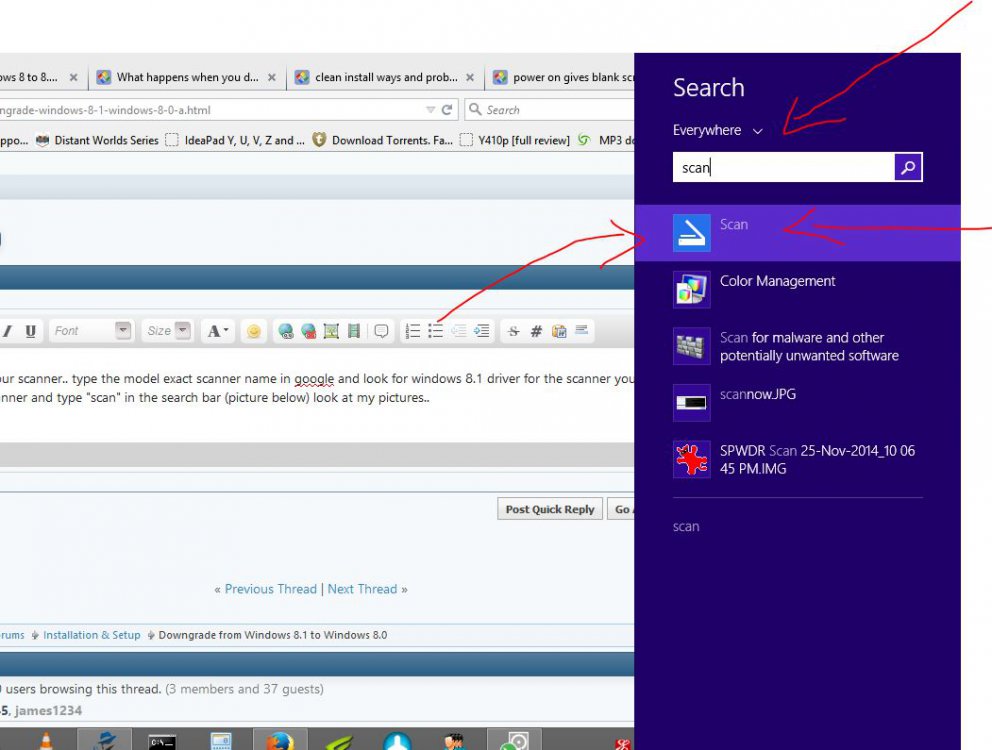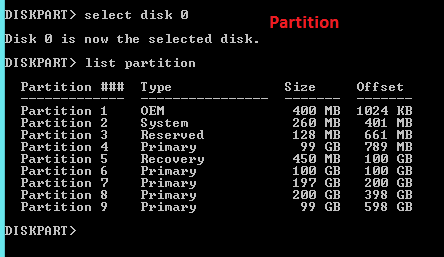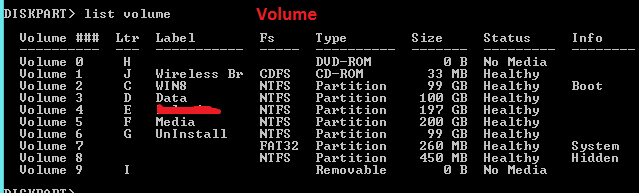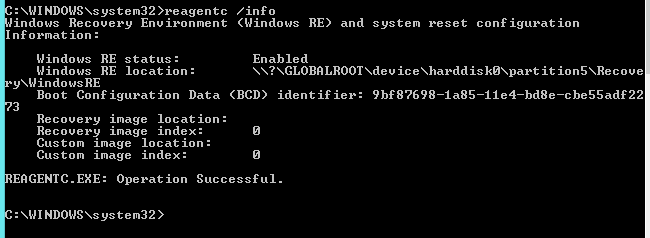I have HP laptop with pre-installed Windows 8.0. During last couple of months I have been seeing "Automatic Windows Upgrade 8.1" message time by time but I always ignore/cancel that message.
2 months before when I was away, my PC was automatically upgraded to 8.1 but then my Logitech Combo Wireless keyboard started creating problems and also I can't connect my external scanner with my laptop.
I want to downgrade from Windows 8.1 to Windows 8.0
I don't have Data in C: drive but I have installed my working applications so I prefer to do downgrade without losing applications because then I have to do lot of extra work.
How I can do this without losing my files and applications?
Thank you people for helping me.
James
2 months before when I was away, my PC was automatically upgraded to 8.1 but then my Logitech Combo Wireless keyboard started creating problems and also I can't connect my external scanner with my laptop.
I want to downgrade from Windows 8.1 to Windows 8.0
I don't have Data in C: drive but I have installed my working applications so I prefer to do downgrade without losing applications because then I have to do lot of extra work.
How I can do this without losing my files and applications?
Thank you people for helping me.
James
My Computer
System One
-
- OS
- Windows 8.1
- Computer type
- Laptop
- System Manufacturer/Model
- HP