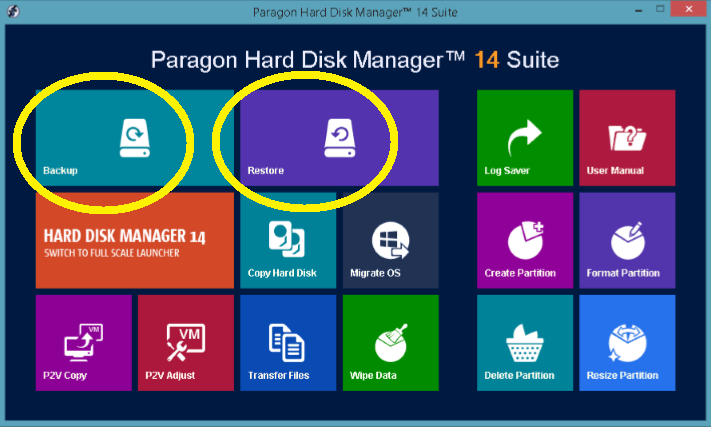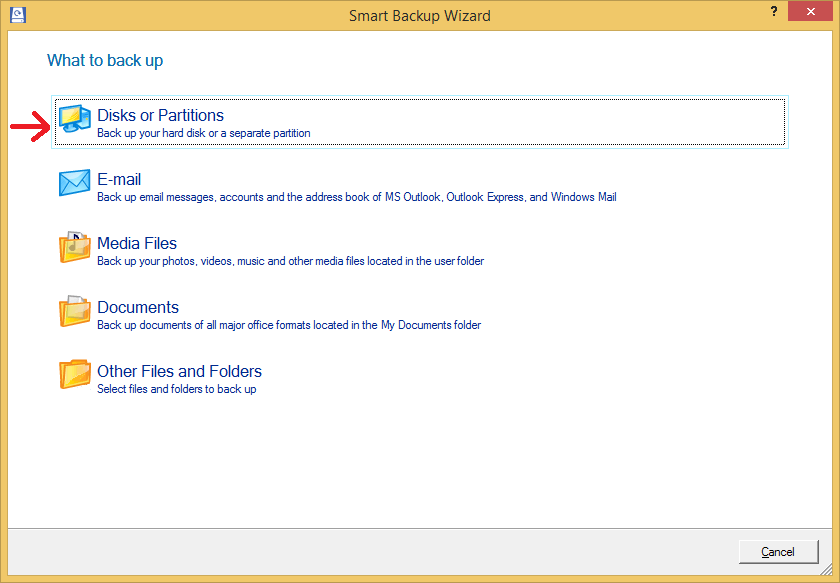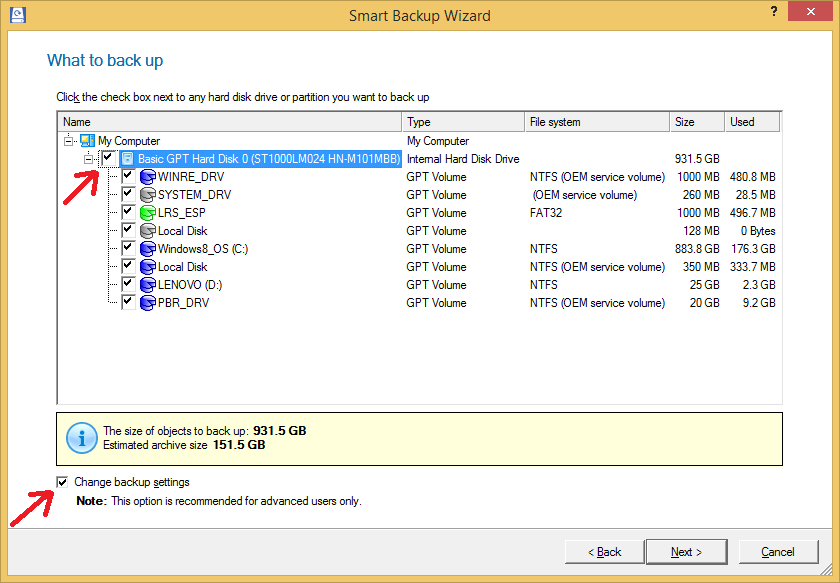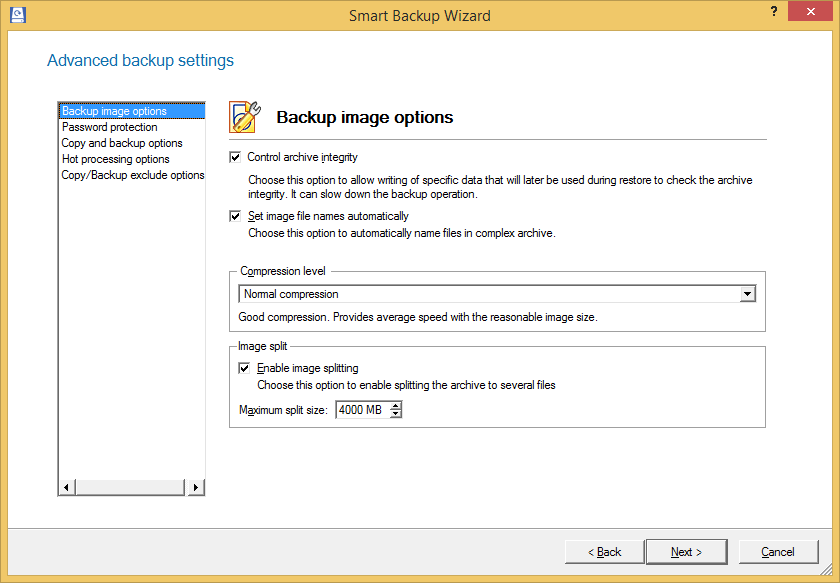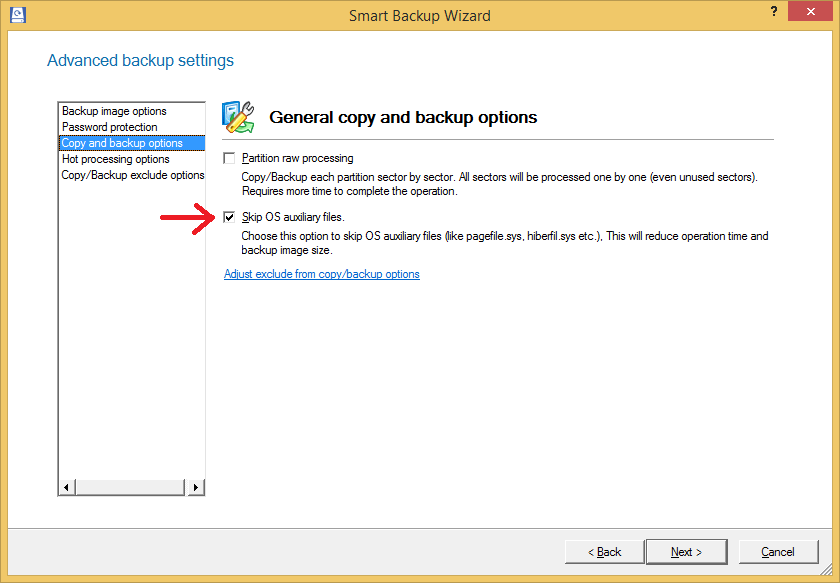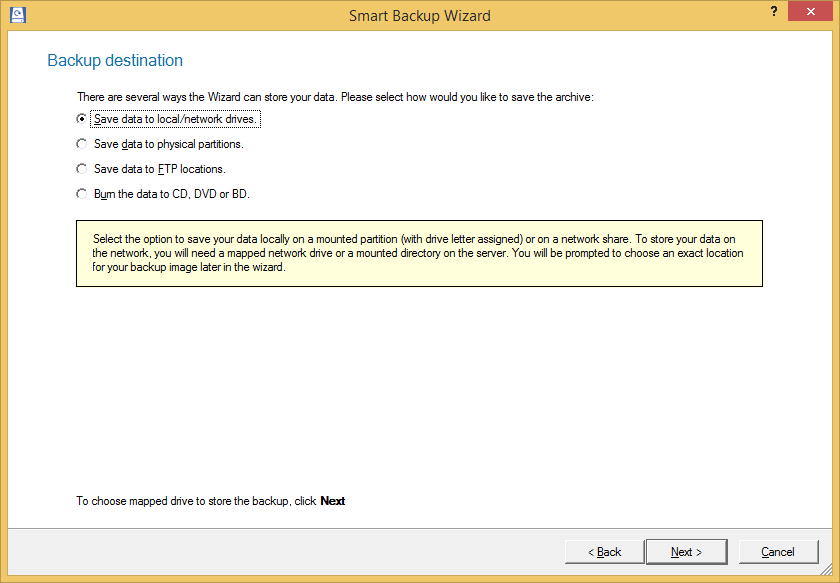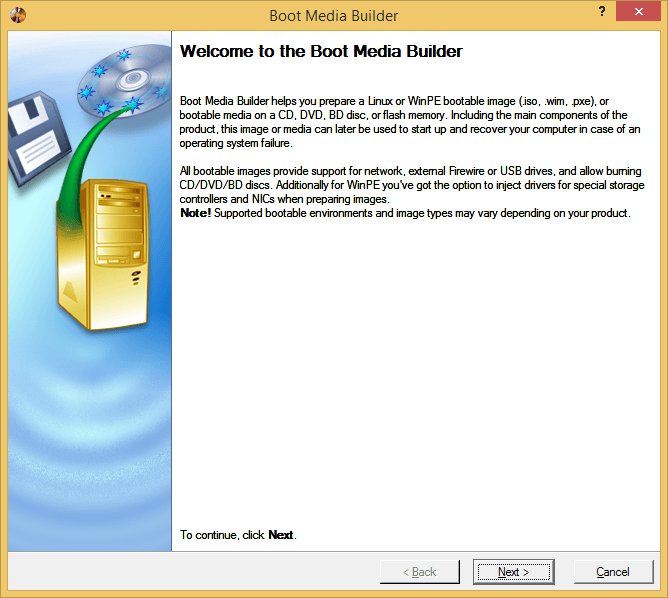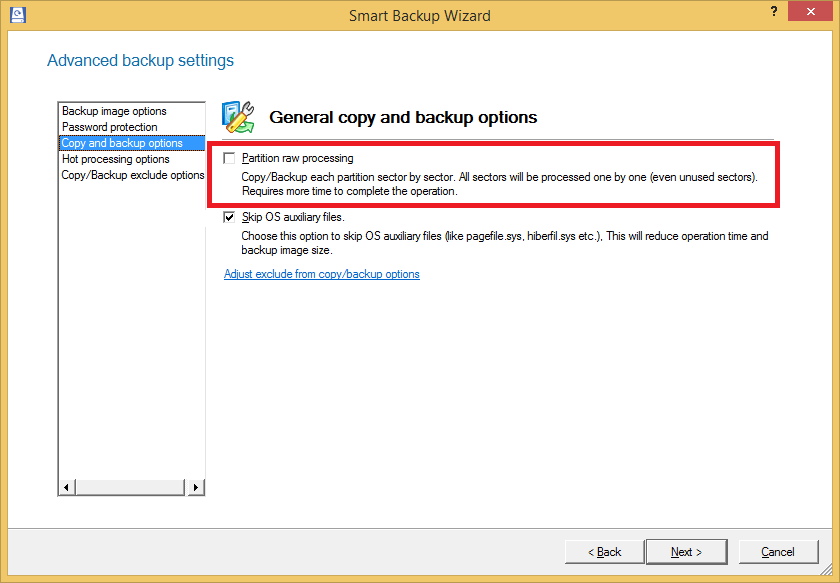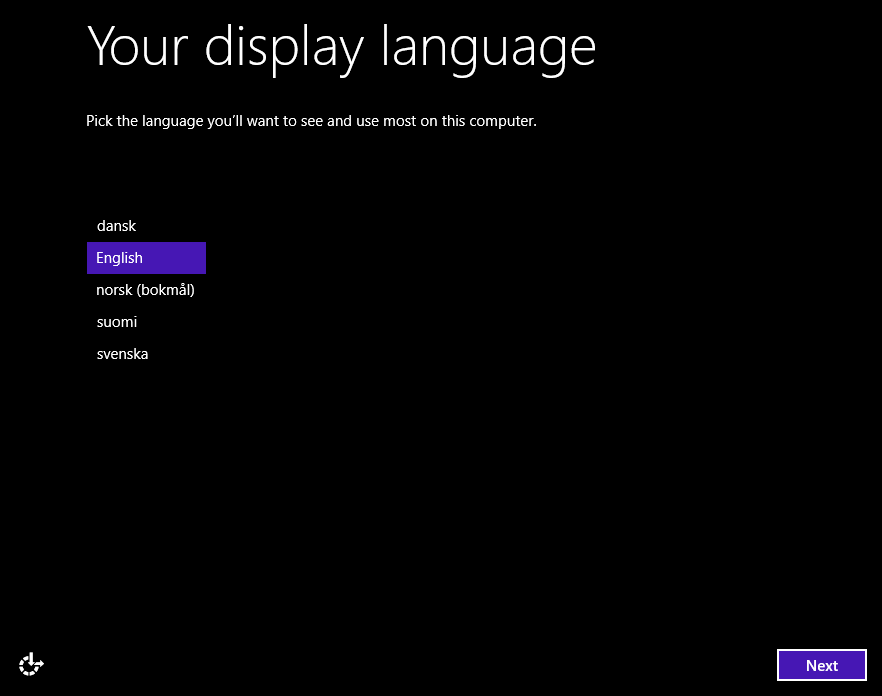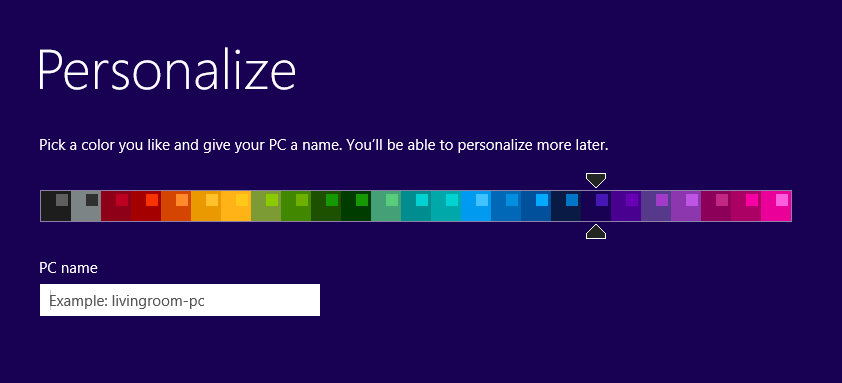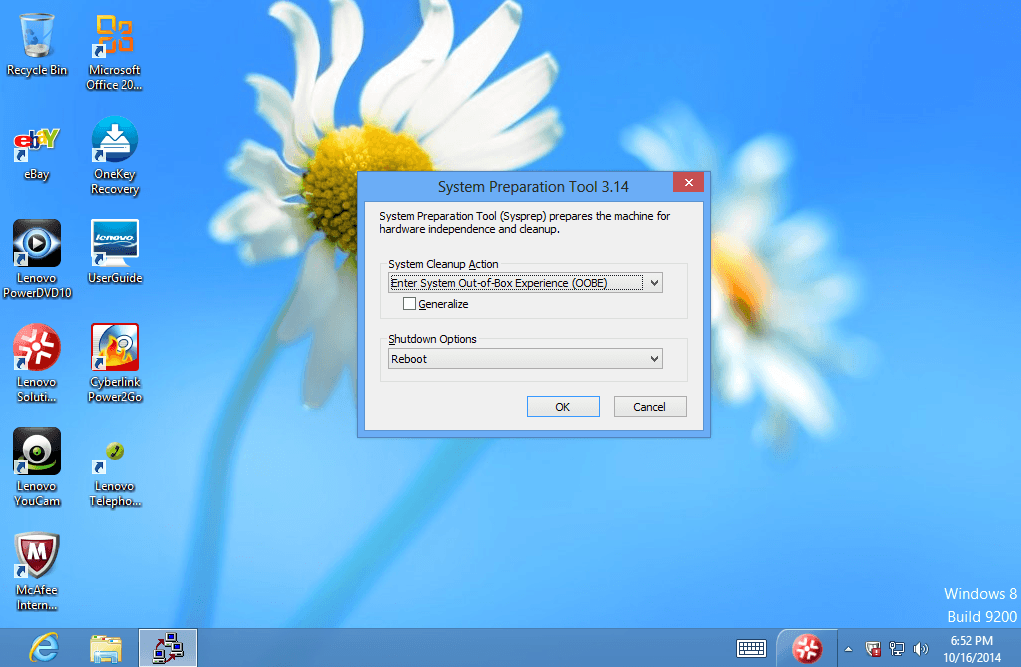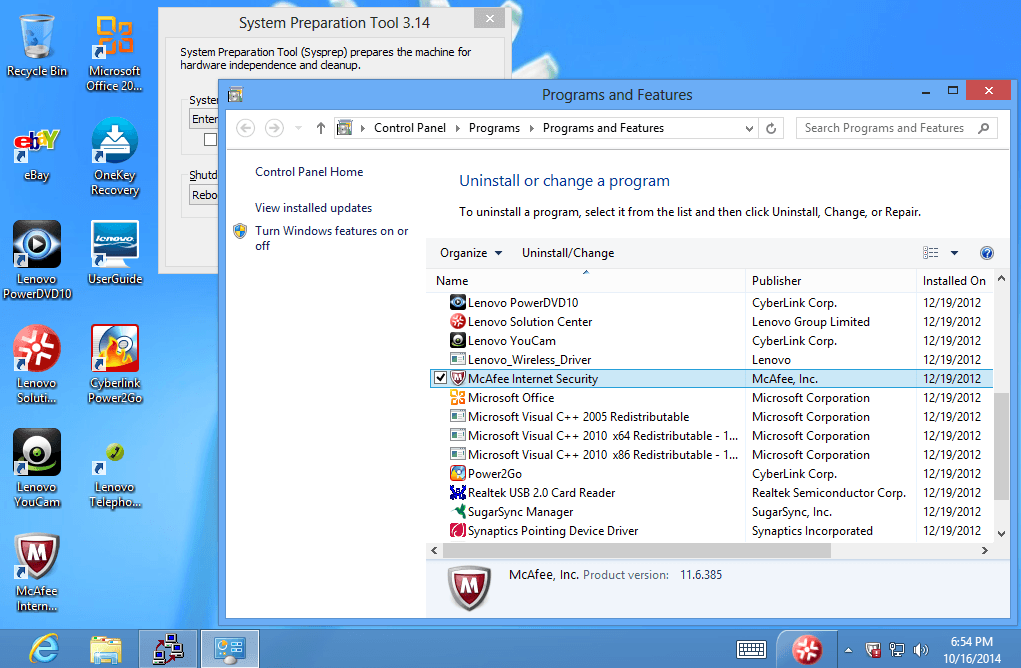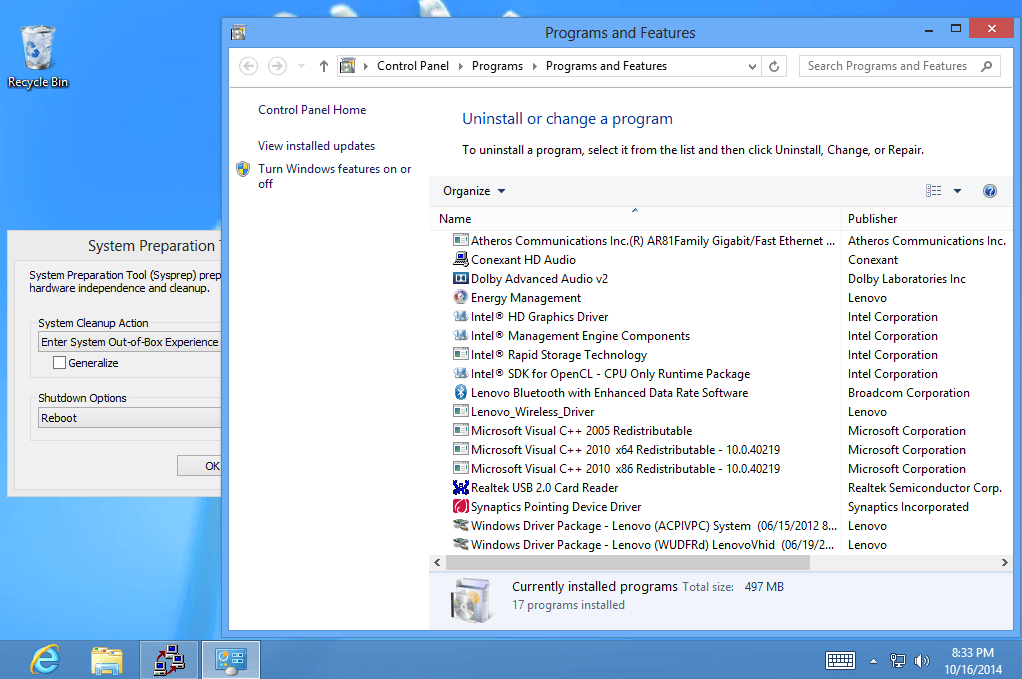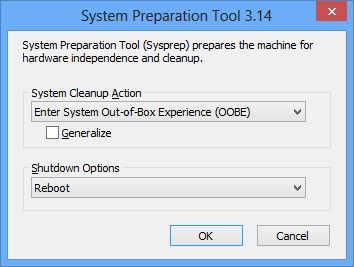Hello, I have a Dell Inspiron 15R SE 7520 laptop that came with Windows 8 Core edition pre-installed. This laptop has never worked properly for some reason. It won't shutdown the normal way (it'll just stay on the shutdown screen forever) and it never comes back from sleep without a BSOD along with other troubles that haven't been solved by updating drivers,etc.
I decided I want to do a clean Windows 8.1 re-install and upgrade on my laptop to get rid of these problems, but it's been ages since I last did this (back in Win2K times, I used to dual boot Slackware Linux) and I've bee reading about all this UEFI, Secure Boot,etc and quite frankly it's making me quite nervous. I was even planning on taking this chance to dual boot some linux distro, but it looks sooo difficult. Things are much more complicated these days for the tinkerer!
I need a bit of help making sure I don't screw up, and if I do, I need to make sure I can get back to a running system quickly.
For starters, here is how the hard drive is partitioned: http://i.imgur.com/Tr4ke87.png
And this is the Diskpart output : http://hastebin.com/raw/mejazevose
1) Why do I have 5 partitions? I understand the recovery partition, the OS partition and (after lots of reading) the ESP partition, but I'm not sure about the others. What do I need to keep? I've been reading around and I see some people recommend wiping the whole drive and starting from scratch. Is this a good ide?
1.1)I'll create the installation media from a windows 8.1 MSDN ISO using a USB drive. When I start the installation process it will ask me where I want to reinstall it to. Do I just choose the OS partition? Won't the recovery partition be based on a Windows 8 image and be useless from now on?
2) What's the best way I can get back to a fully working system in case I screw up somehow? I've made an image of my drive using Macrium Reflect free edition. But I read here that I cannot make an image of a GPT disk. Will this image I made work for getting back to a working system quickly in case I screw up?
4)As a last resort, I've made a Recovery USB using the Dell Backup and Recovery Method. In the extreme case that I screw up real bad, will this work to get back a factory-state system even if I've wiped my hard drive clean? I'm assuming this tool is for helping users recover after a dead hard drive so it should work , right?
If you need any more info , let me know. Thanks in advance!
I decided I want to do a clean Windows 8.1 re-install and upgrade on my laptop to get rid of these problems, but it's been ages since I last did this (back in Win2K times, I used to dual boot Slackware Linux) and I've bee reading about all this UEFI, Secure Boot,etc and quite frankly it's making me quite nervous. I was even planning on taking this chance to dual boot some linux distro, but it looks sooo difficult. Things are much more complicated these days for the tinkerer!
I need a bit of help making sure I don't screw up, and if I do, I need to make sure I can get back to a running system quickly.
For starters, here is how the hard drive is partitioned: http://i.imgur.com/Tr4ke87.png
And this is the Diskpart output : http://hastebin.com/raw/mejazevose
1) Why do I have 5 partitions? I understand the recovery partition, the OS partition and (after lots of reading) the ESP partition, but I'm not sure about the others. What do I need to keep? I've been reading around and I see some people recommend wiping the whole drive and starting from scratch. Is this a good ide?
1.1)I'll create the installation media from a windows 8.1 MSDN ISO using a USB drive. When I start the installation process it will ask me where I want to reinstall it to. Do I just choose the OS partition? Won't the recovery partition be based on a Windows 8 image and be useless from now on?
2) What's the best way I can get back to a fully working system in case I screw up somehow? I've made an image of my drive using Macrium Reflect free edition. But I read here that I cannot make an image of a GPT disk. Will this image I made work for getting back to a working system quickly in case I screw up?
4)As a last resort, I've made a Recovery USB using the Dell Backup and Recovery Method. In the extreme case that I screw up real bad, will this work to get back a factory-state system even if I've wiped my hard drive clean? I'm assuming this tool is for helping users recover after a dead hard drive so it should work , right?
If you need any more info , let me know. Thanks in advance!
My Computer
System One
-
- OS
- windows 8 core
- Computer type
- Laptop
- System Manufacturer/Model
- Dell Inspiron 7520 15R SE