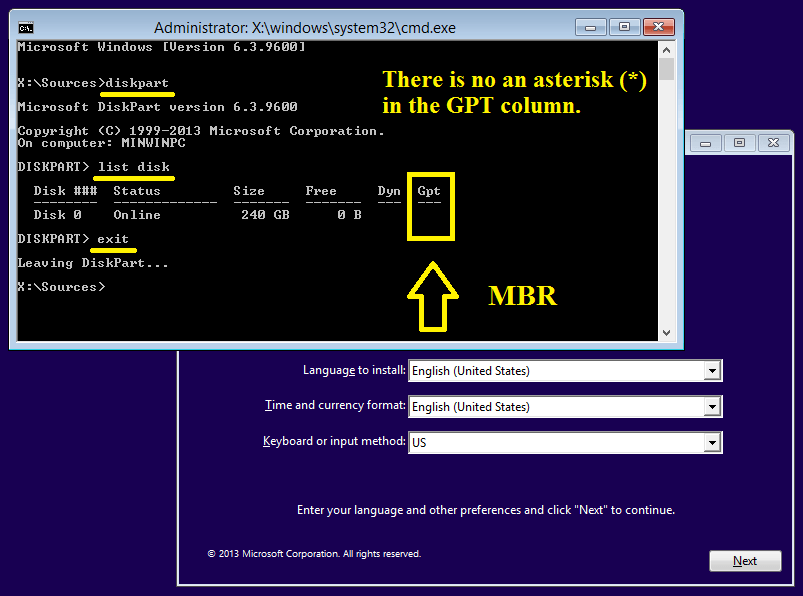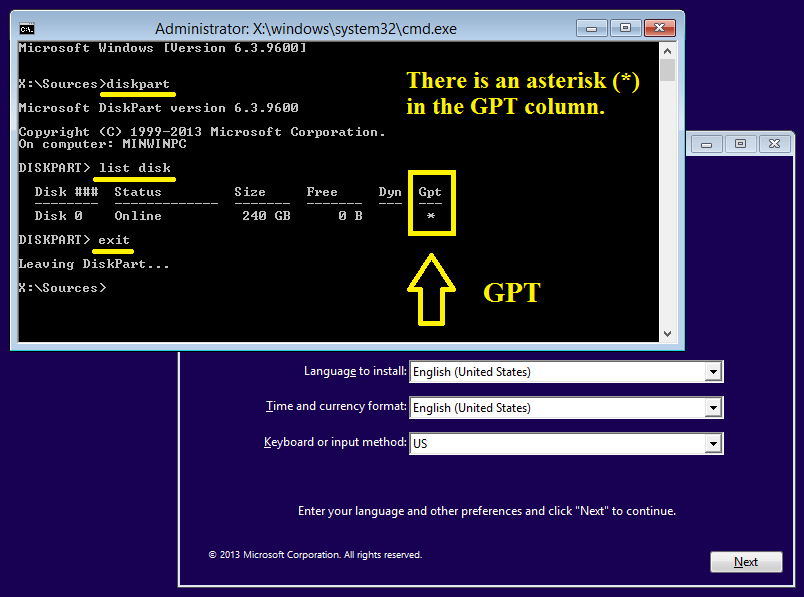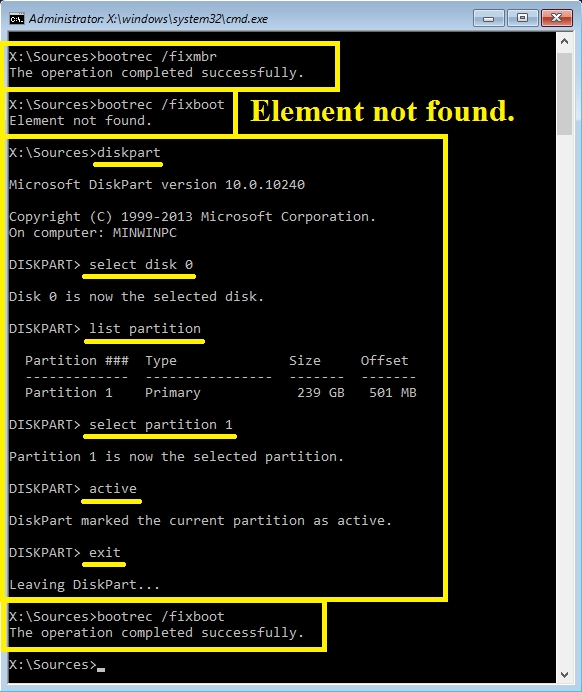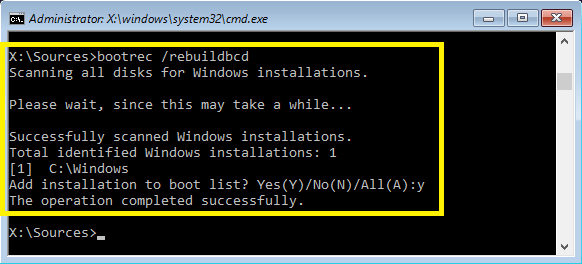Hi, recently I was trying to upgrade my Windows 8 Pro computer to Windows 8.1 Pro. But I had no working USB sticks so I thought I could make a NTFS partition into my hard drive and extract the Windows 8.1 Pro installation setup files on there. So when I restarted my computer, it booted up into the Windows 8.1 Pro installing setup but said that I needed to boot up into Windows and put the installation media back in. But I could not and just kept booting into the installation. So I thought that if I delete the partition I could go back to Windows. So I did with DISK PART. Now when I restarted it, it now gives me "DISK BOOT FAILURE, INSERT SYSTEM DISK AND PRESS ENTER". I'm guessing that when I deleted that partition, there is unallocated space left and my computer is trying to read off that but not the Windows partition. Is there anything I can do to fix this?
PS: I have a Compaq computer (I know it's old)
PS: I have a Compaq computer (I know it's old)
My Computer
System One
-
- OS
- windows 8