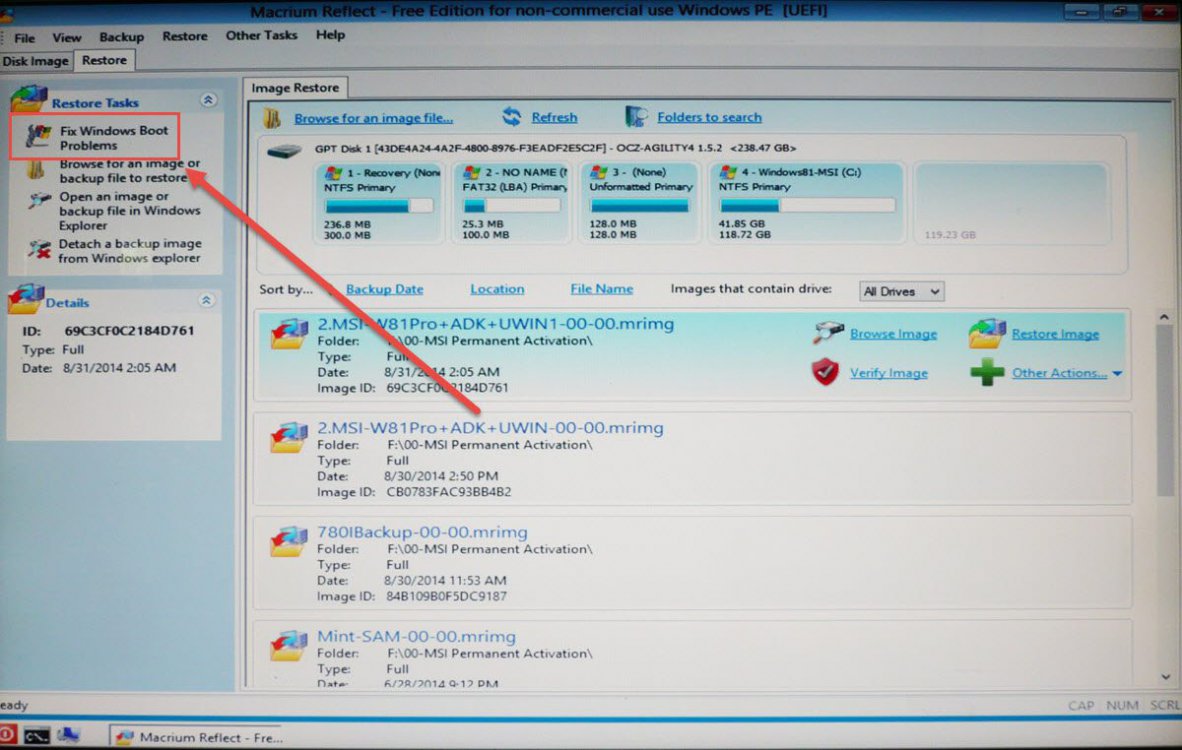Hi,
I have a Dell Inspiron 7000 series running Windows 8.1. After installing a Windows update, my computer booted into a black screen. I downloaded a Windows 8.1 ISO and made a bootable USB, from there I tried to repair the start and also used the various variations of the bootrec.exe command inside the command line when executing the bootable USB.
- I used the diskpart command to list the drives that my computer had. It turns out that the 480GB partition (that is, the main disk) is called Drive 5 there.
- In the command line, when using the bootable USB, each line starts with x:\. However, my Windows partition is in c:\. I verified that typing "cd c:\Windows", and the directory changed successfully, so that c:\windows exists.
I read somewhere that what I had to do was to select the Drive 5 when in diskpart, running the command "active", so that then I could run bootrec.exe from the Drive 5, but i got the following error message:
The selected disk is not a fixed MBR disk. Only on fixed MBR disks it's possible to mark a disk as active.
The conclusion seems to be that my Windows partition is Disk 5, that Disk 5 has the MBR corrupted and that when I execute bootrec.exe it's not doing it on disk 5 by default, and I cannot manually change to Disk 5 using diskpart because it's not a fixed MBR disk.
Any suggestions?
Thanks,
Pau
EDIT: I forgot to mention my laptop has a 32GB mSATA SSD. I don't know if this might have to do with this issue.
I have a Dell Inspiron 7000 series running Windows 8.1. After installing a Windows update, my computer booted into a black screen. I downloaded a Windows 8.1 ISO and made a bootable USB, from there I tried to repair the start and also used the various variations of the bootrec.exe command inside the command line when executing the bootable USB.
- I used the diskpart command to list the drives that my computer had. It turns out that the 480GB partition (that is, the main disk) is called Drive 5 there.
- In the command line, when using the bootable USB, each line starts with x:\. However, my Windows partition is in c:\. I verified that typing "cd c:\Windows", and the directory changed successfully, so that c:\windows exists.
I read somewhere that what I had to do was to select the Drive 5 when in diskpart, running the command "active", so that then I could run bootrec.exe from the Drive 5, but i got the following error message:
The selected disk is not a fixed MBR disk. Only on fixed MBR disks it's possible to mark a disk as active.
The conclusion seems to be that my Windows partition is Disk 5, that Disk 5 has the MBR corrupted and that when I execute bootrec.exe it's not doing it on disk 5 by default, and I cannot manually change to Disk 5 using diskpart because it's not a fixed MBR disk.
Any suggestions?
Thanks,
Pau
EDIT: I forgot to mention my laptop has a 32GB mSATA SSD. I don't know if this might have to do with this issue.
My Computer
System One
-
- OS
- Windows 8.1