Thank you for reading! Skip to the bold part below if this is TLDR. I've tried searching around for answers, but I'm afraid that I'm just not familiar enough with what I'm hoping to solve to even know if I'm searching in the right place. So again, thanks for your help in advance!
I recently picked up an Asus laptop, a SDD to replace the the laptop's HDD, and a HDD caddy to hold the HDD in place of the CD/DVD drive. After a fresh Win 8.1 install on the SDD, I made system images of both the SDD and the HDD with the Win 8 OEM install (both stored on external drive). I also created a USB recovery drive and then formatted the HDD.
Fast forward a few weeks... It's last Friday. I'm about to leave for a business trip. I boot up my laptop and a screen comes up telling me to "reboot and select proper boot device". I pull the SDD out, hook it up to my desktop, and see that the drive shows up, but it's blank. A little googling turned up a few reviews from other people with the same issue. On rare occasion, it will wipe itself. Using the USB recovery drive and the Win 8.1 system image, I got things up and running again.
Now for my question, instead of constantly carrying around the 2 USB drives holding the recovery and system image, can I create a recovery partition on my HDD that I can boot too if my SDD wipes again? (Could I copy or clone my Recovery USB to a partition on my HDD?) Then I could just keep the SSD system image on the HDD in case I need to restore it, right?
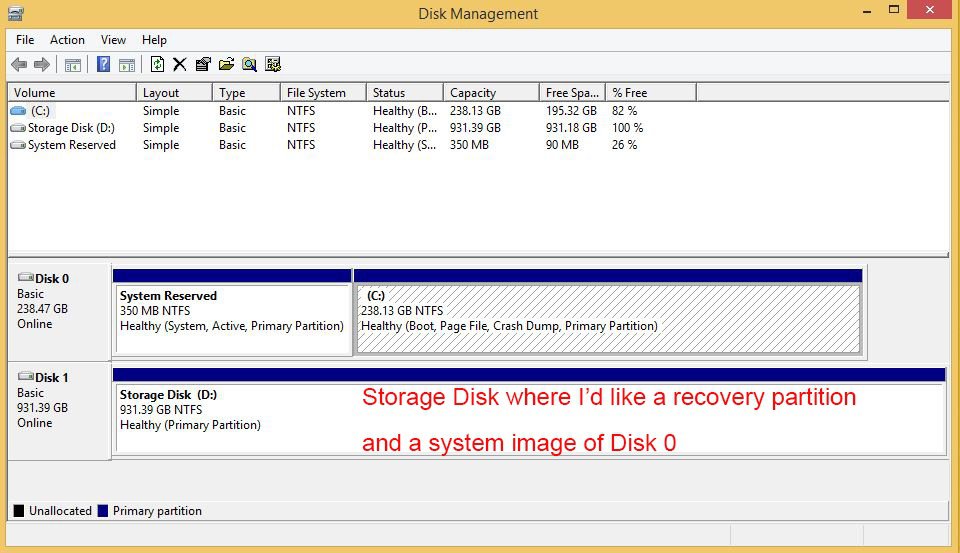
Disk 0: SDD disk that wiped itself
Disk 1: HDD that I'd like to have a recovery partition and system image on
I also have:
Thanks again! Bare with me if I said anything silly
Ps. I do plan on replacing the drive if it wipes again. I just like to learn how to do things
I recently picked up an Asus laptop, a SDD to replace the the laptop's HDD, and a HDD caddy to hold the HDD in place of the CD/DVD drive. After a fresh Win 8.1 install on the SDD, I made system images of both the SDD and the HDD with the Win 8 OEM install (both stored on external drive). I also created a USB recovery drive and then formatted the HDD.
Fast forward a few weeks... It's last Friday. I'm about to leave for a business trip. I boot up my laptop and a screen comes up telling me to "reboot and select proper boot device". I pull the SDD out, hook it up to my desktop, and see that the drive shows up, but it's blank. A little googling turned up a few reviews from other people with the same issue. On rare occasion, it will wipe itself. Using the USB recovery drive and the Win 8.1 system image, I got things up and running again.
Now for my question, instead of constantly carrying around the 2 USB drives holding the recovery and system image, can I create a recovery partition on my HDD that I can boot too if my SDD wipes again? (Could I copy or clone my Recovery USB to a partition on my HDD?) Then I could just keep the SSD system image on the HDD in case I need to restore it, right?
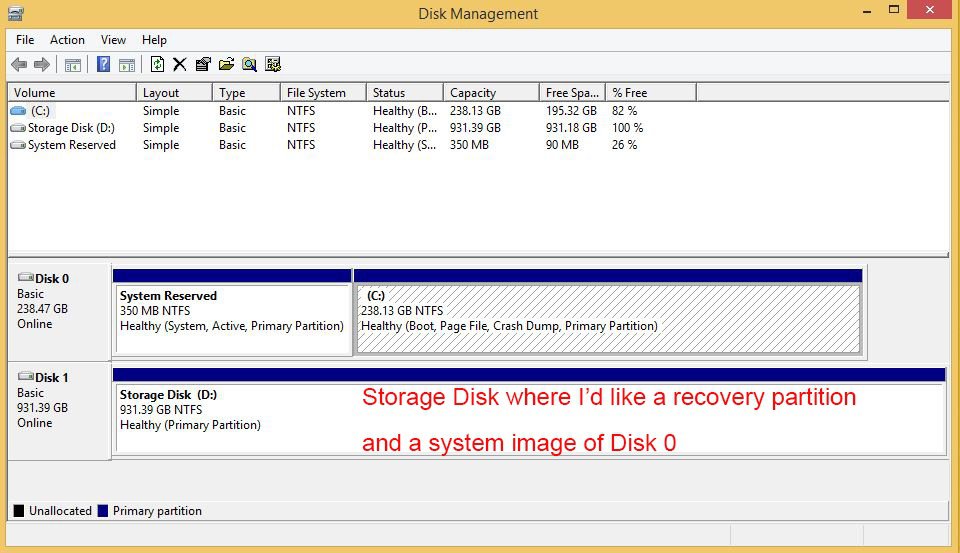
Disk 0: SDD disk that wiped itself
Disk 1: HDD that I'd like to have a recovery partition and system image on
I also have:
- Win 8 OEM system image
- Win 8.1 system image
- Recovery USB drive (8.1)
- Win 8.1 USB Install drive
Thanks again! Bare with me if I said anything silly
Ps. I do plan on replacing the drive if it wipes again. I just like to learn how to do things
My Computer
System One
-
- OS
- Win 8.1
- Computer type
- Laptop
- System Manufacturer/Model
- Asus q550lf
- Hard Drives
- ADATA SP600 Premier Pro 256GB SSD
1TB 5400RPM HDD via HDD caddy in place of ODD


 while trying to find winre.wim in a hidden folder, I was sent to a screen saying CRITICAL_PROCESS_DIED. It restarted and now I'm back to the same "reboot and select proper boot device or insert boot media..." screen and drive failure that prompted this question.
while trying to find winre.wim in a hidden folder, I was sent to a screen saying CRITICAL_PROCESS_DIED. It restarted and now I'm back to the same "reboot and select proper boot device or insert boot media..." screen and drive failure that prompted this question.
