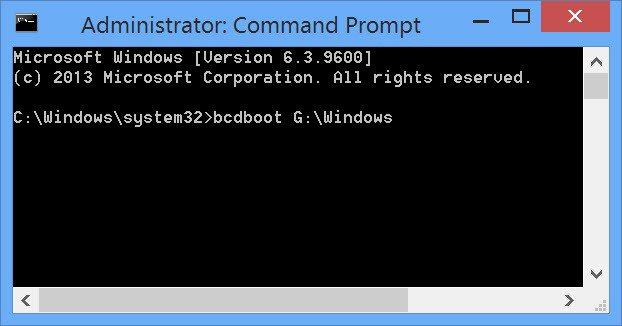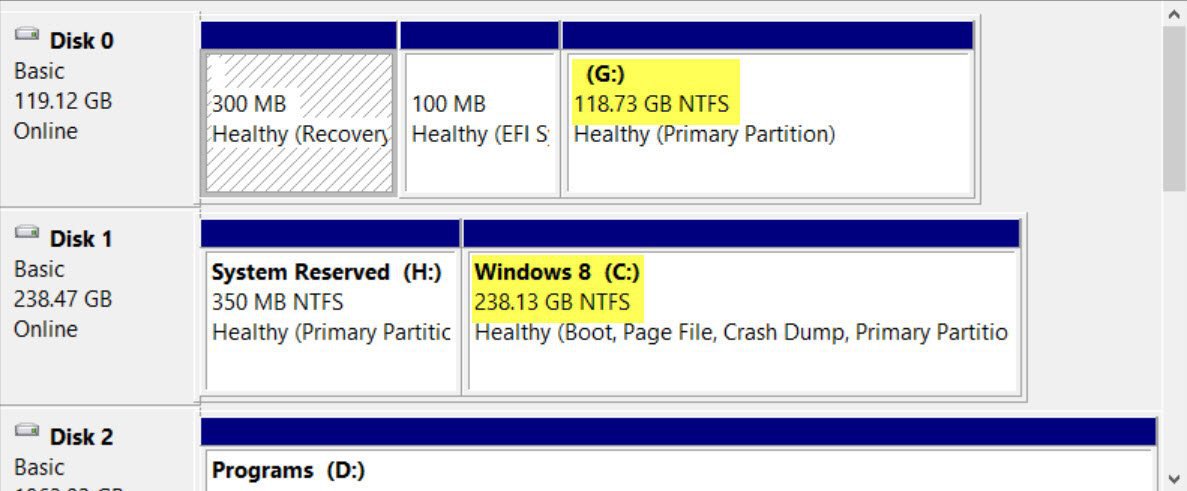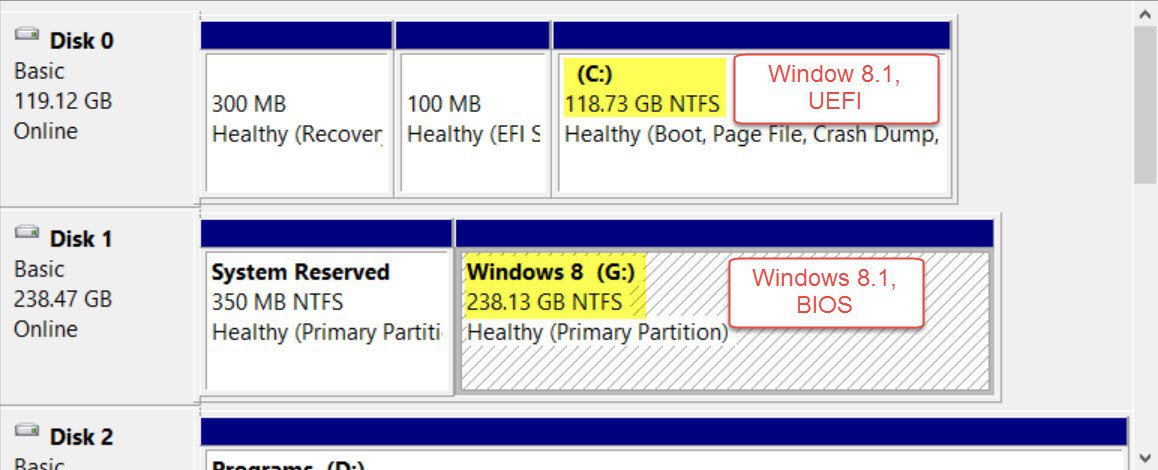I have a new system with a HD from an older system with win 7 32x. I reformatted another (1T) HD and installed win 8.1 64x. Win 8.1 did not add win 7 to its bootloader, so I added it manually using bcdedit. Win 7 shows up when win 8.1 starts, but won't boot and goes into repair mode (that also didn't help). Below is the current bootloader. I changed the path for win 7 from winload.efi to winload.exe since there was no winload.efi in the system32 folder, but it didn't help. If I unplug the Win 8.1 HD Win 7 boots fine. My BIOS is set to boot both EFI and legacy. Seems the problem has to do with the older win 7 MBR and win 8.1 EFI? Thanks for your help!
Windows Boot Manager
--------------------
identifier {9dea862c-5cdd-4e70-acc1-f32b344d4795}
device partition=\Device\HarddiskVolume2
path \EFI\Microsoft\Boot\bootmgfw.efi
description Windows Boot Manager
locale en-US
inherit {7ea2e1ac-2e61-4728-aaa3-896d9d0a9f0e}
integrityservices Enable
default {59011db2-dee5-11e3-82c8-d7d6499771ab}
resumeobject {59011db1-dee5-11e3-82c8-d7d6499771ab}
displayorder {59011db2-dee5-11e3-82c8-d7d6499771ab}
{59011db5-dee5-11e3-82c8-d7d6499771ab}
toolsdisplayorder {b2721d73-1db4-4c62-bf78-c548a880142d}
timeout 30
Windows Boot Loader
-------------------
identifier {59011db2-dee5-11e3-82c8-d7d6499771ab}
device partition=C:
path \Windows\system32\winload.efi
description Windows 8.1
locale en-US
inherit {6efb52bf-1766-41db-a6b3-0ee5eff72bd7}
recoverysequence {59011db3-dee5-11e3-82c8-d7d6499771ab}
integrityservices Enable
recoveryenabled Yes
isolatedcontext Yes
allowedinmemorysettings 0x15000075
osdevice partition=C:
systemroot \Windows
resumeobject {59011db1-dee5-11e3-82c8-d7d6499771ab}
nx OptIn
bootmenupolicy Standard
useplatformclock Yes
Windows Boot Loader
-------------------
identifier {59011db5-dee5-11e3-82c8-d7d6499771ab}
device partition=D:
path \Windows\system32\winload.exe
description Windows 7
locale en-US
inherit {6efb52bf-1766-41db-a6b3-0ee5eff72bd7}
recoverysequence {59011db3-dee5-11e3-82c8-d7d6499771ab}
integrityservices Enable
recoveryenabled No
isolatedcontext Yes
allowedinmemorysettings 0x15000075
osdevice partition=D:
systemroot \Windows
resumeobject {59011db1-dee5-11e3-82c8-d7d6499771ab}
nx OptIn
bootmenupolicy Standard
Windows Boot Manager
--------------------
identifier {9dea862c-5cdd-4e70-acc1-f32b344d4795}
device partition=\Device\HarddiskVolume2
path \EFI\Microsoft\Boot\bootmgfw.efi
description Windows Boot Manager
locale en-US
inherit {7ea2e1ac-2e61-4728-aaa3-896d9d0a9f0e}
integrityservices Enable
default {59011db2-dee5-11e3-82c8-d7d6499771ab}
resumeobject {59011db1-dee5-11e3-82c8-d7d6499771ab}
displayorder {59011db2-dee5-11e3-82c8-d7d6499771ab}
{59011db5-dee5-11e3-82c8-d7d6499771ab}
toolsdisplayorder {b2721d73-1db4-4c62-bf78-c548a880142d}
timeout 30
Windows Boot Loader
-------------------
identifier {59011db2-dee5-11e3-82c8-d7d6499771ab}
device partition=C:
path \Windows\system32\winload.efi
description Windows 8.1
locale en-US
inherit {6efb52bf-1766-41db-a6b3-0ee5eff72bd7}
recoverysequence {59011db3-dee5-11e3-82c8-d7d6499771ab}
integrityservices Enable
recoveryenabled Yes
isolatedcontext Yes
allowedinmemorysettings 0x15000075
osdevice partition=C:
systemroot \Windows
resumeobject {59011db1-dee5-11e3-82c8-d7d6499771ab}
nx OptIn
bootmenupolicy Standard
useplatformclock Yes
Windows Boot Loader
-------------------
identifier {59011db5-dee5-11e3-82c8-d7d6499771ab}
device partition=D:
path \Windows\system32\winload.exe
description Windows 7
locale en-US
inherit {6efb52bf-1766-41db-a6b3-0ee5eff72bd7}
recoverysequence {59011db3-dee5-11e3-82c8-d7d6499771ab}
integrityservices Enable
recoveryenabled No
isolatedcontext Yes
allowedinmemorysettings 0x15000075
osdevice partition=D:
systemroot \Windows
resumeobject {59011db1-dee5-11e3-82c8-d7d6499771ab}
nx OptIn
bootmenupolicy Standard
My Computer
System One
-
- OS
- win 8 pro 64x