Hi All,
I have been browsing all over the internet to find a solution to my problem.
After a upgrade from Windows 8 to Windows 8.1, I seem to have lost my ability to use the recovery partition. Every time I go and use it I get an error message Unable to reset your PC. A required drive partition is missing.
I have contacted ASUS for recovery DVD's however I was told to go to a authorized repairer to have it fixed for a fee. My last laptop was able to burn recovery DVD's but not this one.
I understand that Windows 8.1 creates a new recovery partition for itself however I did read on this forum it is possible to get it back to default settings.
Any help would be very appreciated.
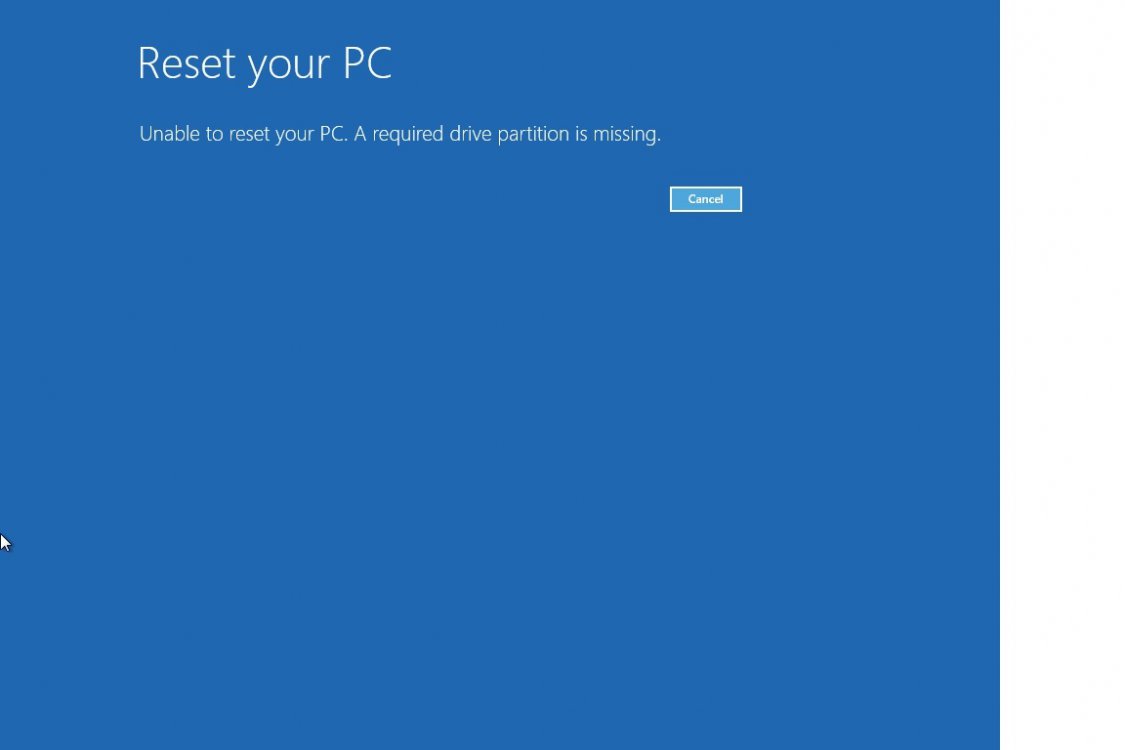
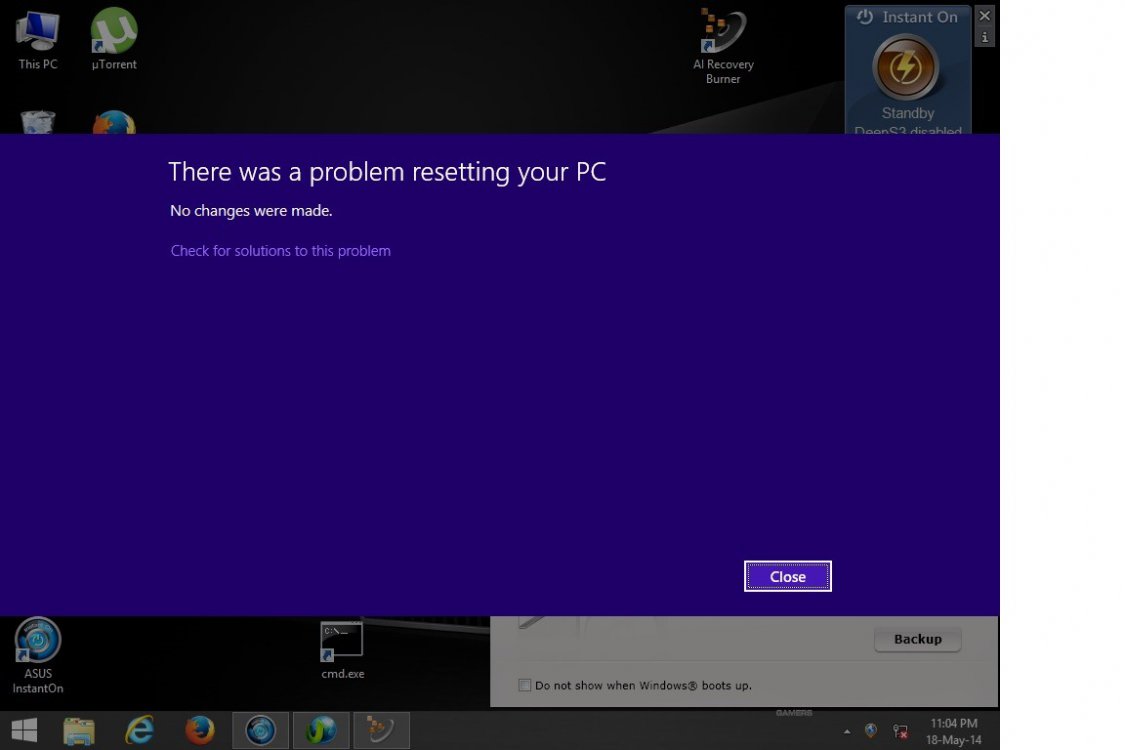
Windows Recovery Environment (Windows RE) and system reset configuration
Information:
Windows RE status: Enabled
Windows RE location: \\?\GLOBALROOT\device\harddisk0\partition2\Recovery\WindowsRE
Boot Configuration Data (BCD) identifier: ba08d678-3e5b-11e2-b26a-a34ba04e3737
Recovery image location: \\?\GLOBALROOT\device\harddisk0\partition5\RecoveryImage
Recovery image index: 2
Custom image location:
Custom image index: 0
Partition ### Type Size Offset
------------- ---------------- ------- -------
Partition 1 System 300 MB 1024 KB
Partition 2 Recovery 900 MB 301 MB
Partition 3 Primary 372 GB 1201 MB
Partition 4 Recovery 350 MB 373 GB
Partition 5 Recovery 20 GB 373 GB
I have been browsing all over the internet to find a solution to my problem.
After a upgrade from Windows 8 to Windows 8.1, I seem to have lost my ability to use the recovery partition. Every time I go and use it I get an error message Unable to reset your PC. A required drive partition is missing.
I have contacted ASUS for recovery DVD's however I was told to go to a authorized repairer to have it fixed for a fee. My last laptop was able to burn recovery DVD's but not this one.
I understand that Windows 8.1 creates a new recovery partition for itself however I did read on this forum it is possible to get it back to default settings.
Any help would be very appreciated.
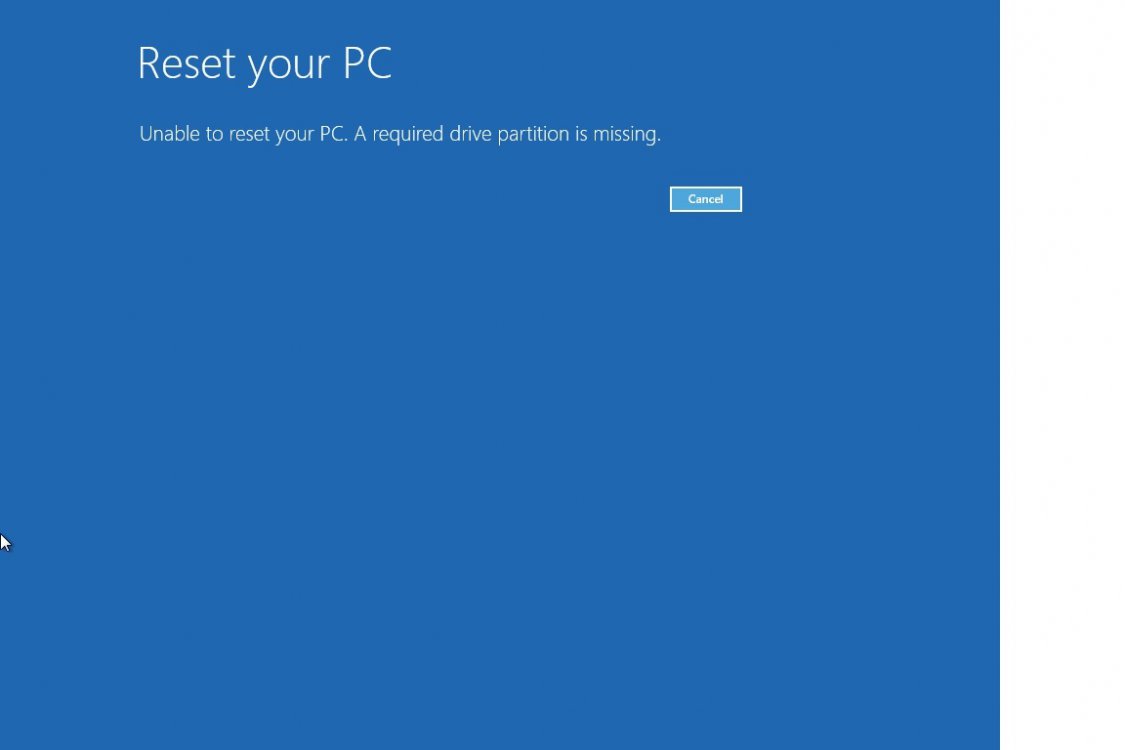
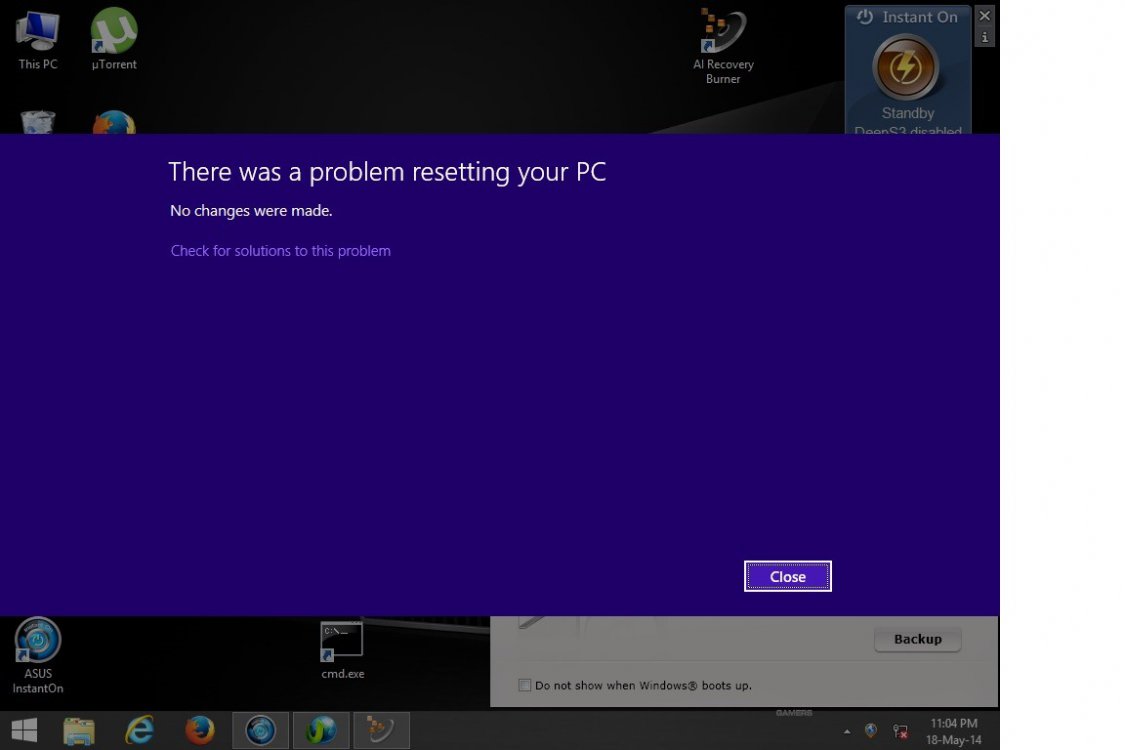
Windows Recovery Environment (Windows RE) and system reset configuration
Information:
Windows RE status: Enabled
Windows RE location: \\?\GLOBALROOT\device\harddisk0\partition2\Recovery\WindowsRE
Boot Configuration Data (BCD) identifier: ba08d678-3e5b-11e2-b26a-a34ba04e3737
Recovery image location: \\?\GLOBALROOT\device\harddisk0\partition5\RecoveryImage
Recovery image index: 2
Custom image location:
Custom image index: 0
Partition ### Type Size Offset
------------- ---------------- ------- -------
Partition 1 System 300 MB 1024 KB
Partition 2 Recovery 900 MB 301 MB
Partition 3 Primary 372 GB 1201 MB
Partition 4 Recovery 350 MB 373 GB
Partition 5 Recovery 20 GB 373 GB
My Computer
System One
-
- OS
- Windows 8.1
- Computer type
- Laptop
- System Manufacturer/Model
- ASUS G75VX






