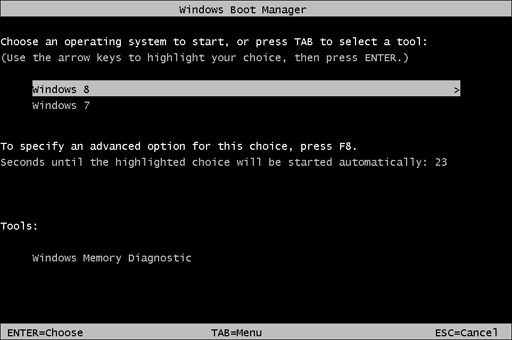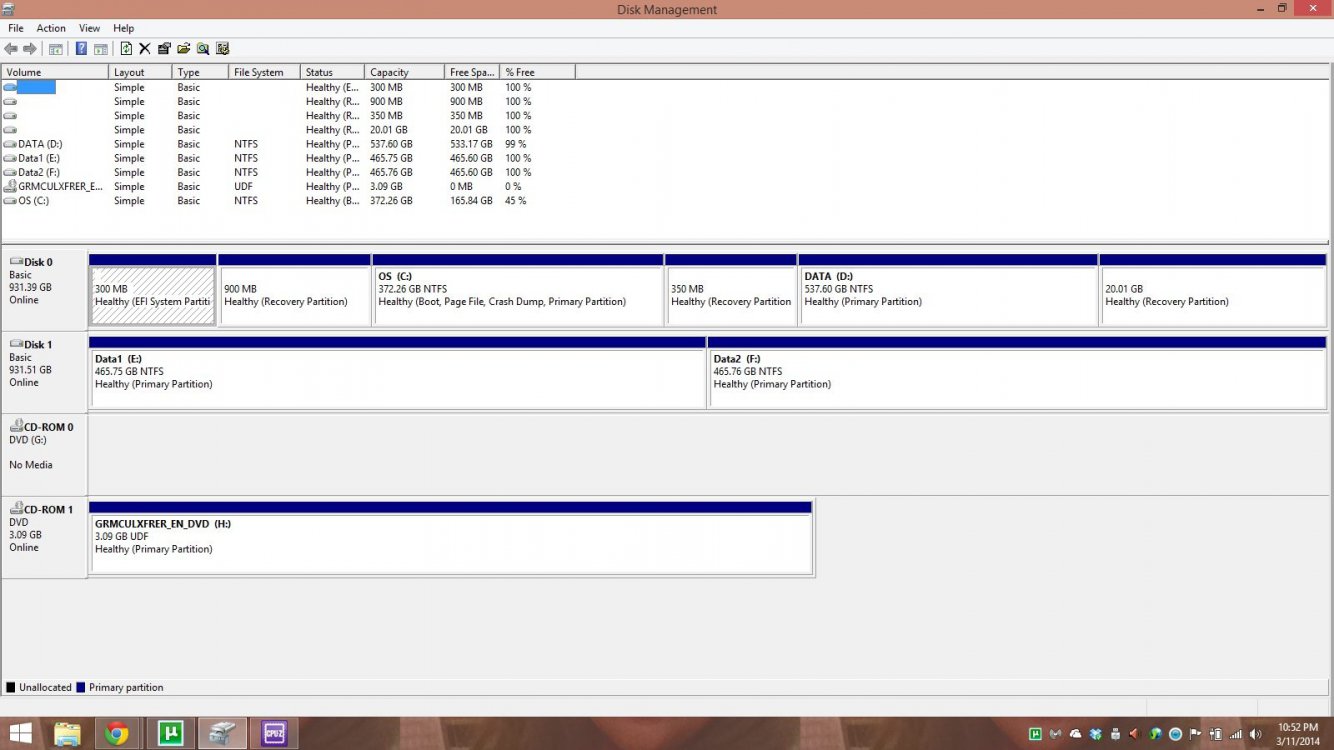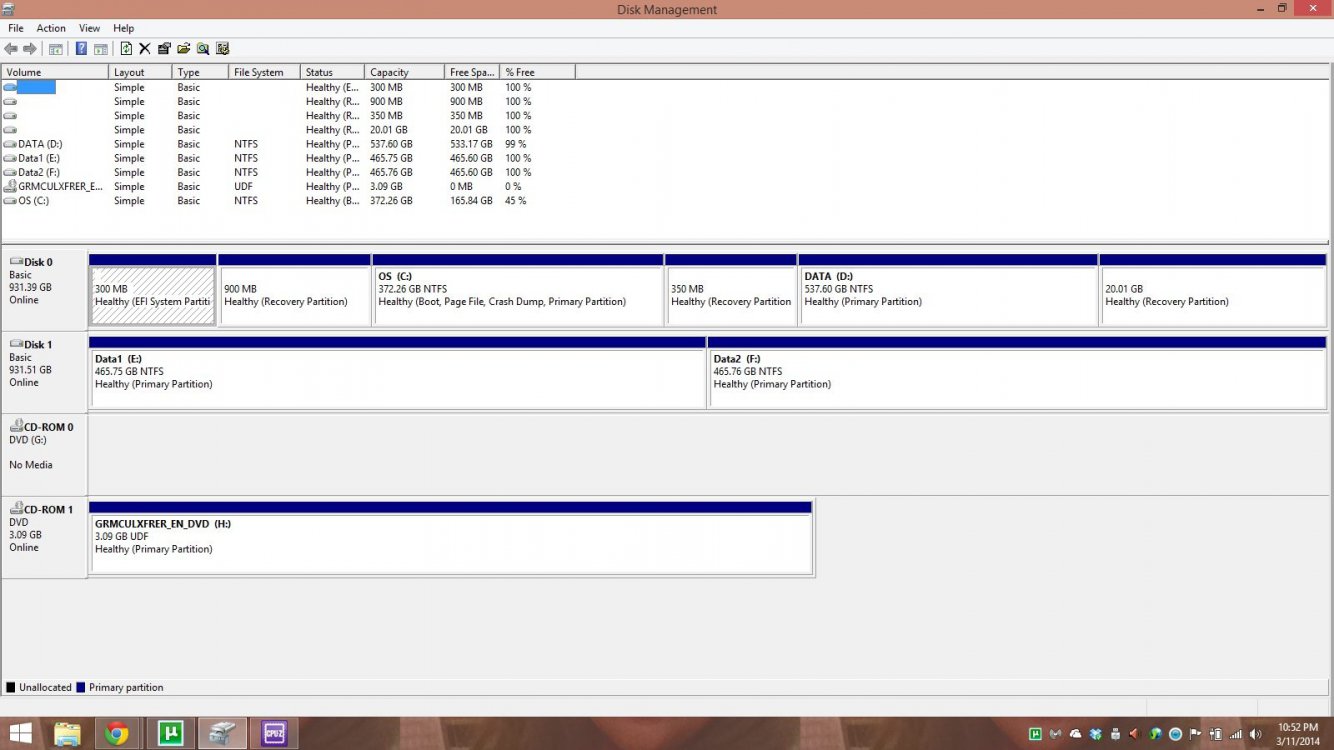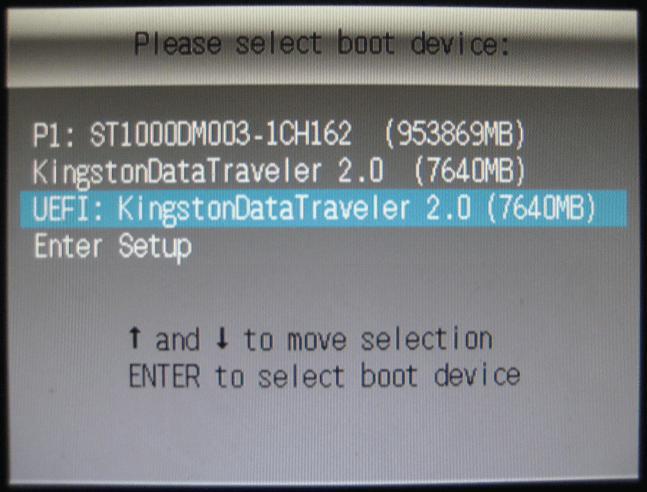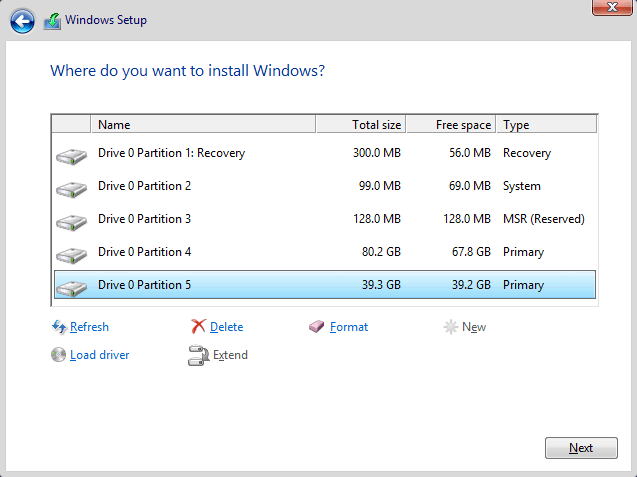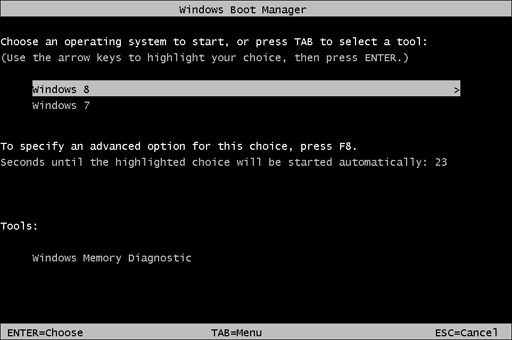If you only have the C: partition, you first need to shrink the C: partition in Disk Management ->
LINK
Windows 7/8 setup: Installing using Legacy BIOS Boot Mode or UEFI Boot Mode.
Note: The following instructions will not work if your computer is not
Windows 7 compatible, when you select
UEFI Boot Mode (to boot from the
UEFI: USB or
UEFI: DVD) and try to install
Windows 7 64-bit.
You must disable
Secure Boot, because it is not compatible with Windows 7.
http://www.eightforums.com/tutorials/17058-secure-boot-enable-disable-uefi.html
If using a 64-bit Windows 7 installation USB flash drive.
- Download and run the
Rufus program.
- Connect your USB flash drive.
- Click on the browse icon and select your Windows 7 64-bit ISO image file.
- Under
Partition scheme and target system type, select
GPT partition scheme for UEFI Computer
- Under
File system, select
FAT32
- Click on Start button.
UEFI (Unified Extensible Firmware Interface) - Install Windows 7 with - Windows 7 Help Forums
- Connect your Windows 7 64-bit USB flash drive (or insert Windows 7 64-bit installation DVD).
- Restart the computer.
- Press the correct key to enter the boot menu (
see this link for help).
- Select your USB/DVD from the boot menu.
 Note: You must select UEFI: USB or UEFI: DVD
Note: You must select UEFI: USB or UEFI: DVD if the USB/DVD device showing twice in the boot menu, one marked UEFI and one not marked UEFI (see screenshot below).
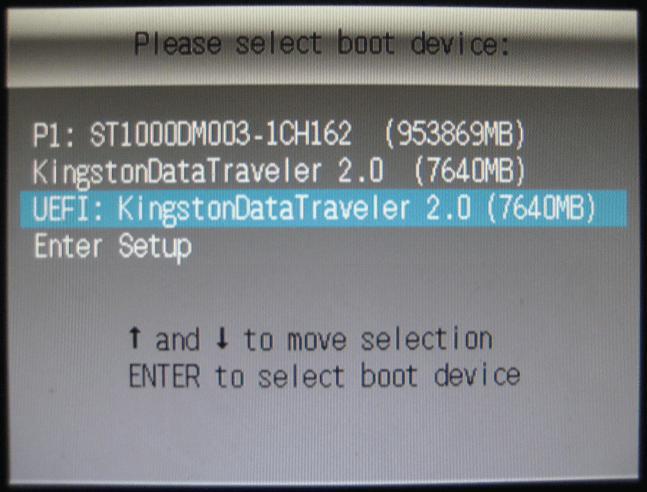
On the
Where do you want to install Windows? screen you'll see a list of all the partitions on the computer.
Select the partition which you want to install Windows 7. Just make sure you do NOT select the partition where you have Windows 8 installed.
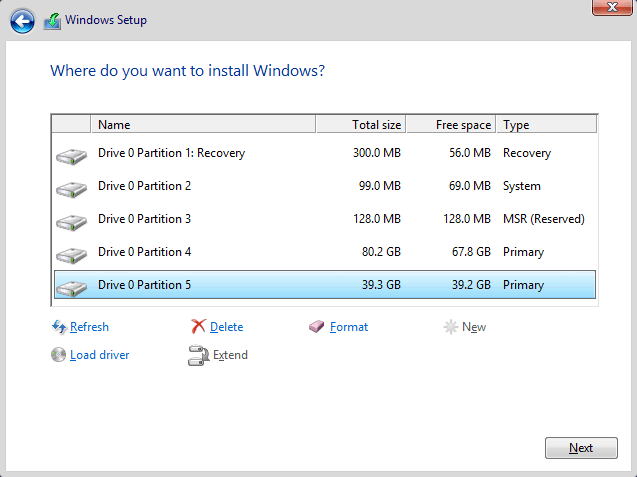
After Windows 7 installation you will choose which operating system you want to use (see screenshot below).