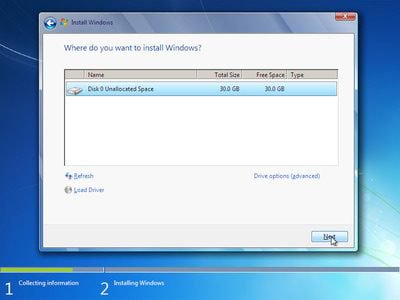- Messages
- 42
Hi
My PC got into a loop where it kept trying to install Win8, crashing and trying again.
Somebody advised using killdisc to wipe clean, however, I can't boot from the Win8 disc to install because hard drive is not found.
What steps do I need to follow in order to get it running again?
My PC got into a loop where it kept trying to install Win8, crashing and trying again.
Somebody advised using killdisc to wipe clean, however, I can't boot from the Win8 disc to install because hard drive is not found.
What steps do I need to follow in order to get it running again?
My Computer
System One
-
- OS
- 7