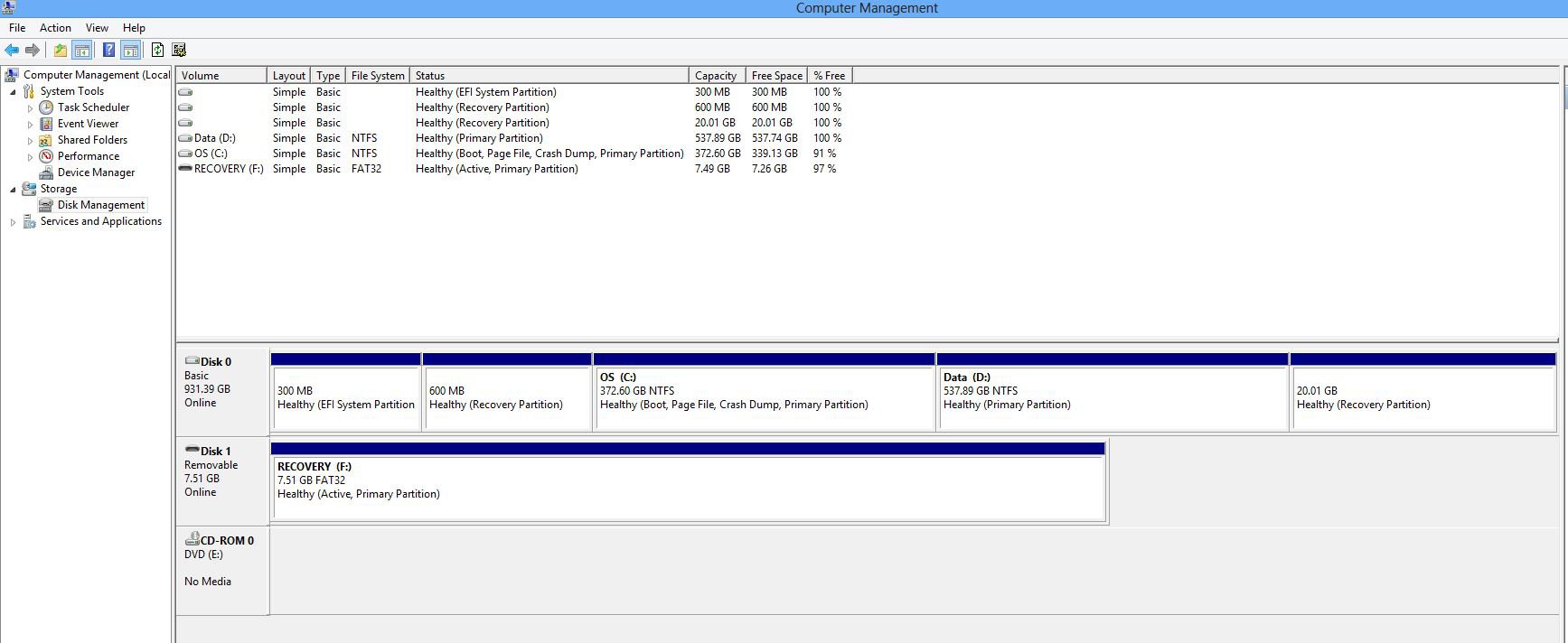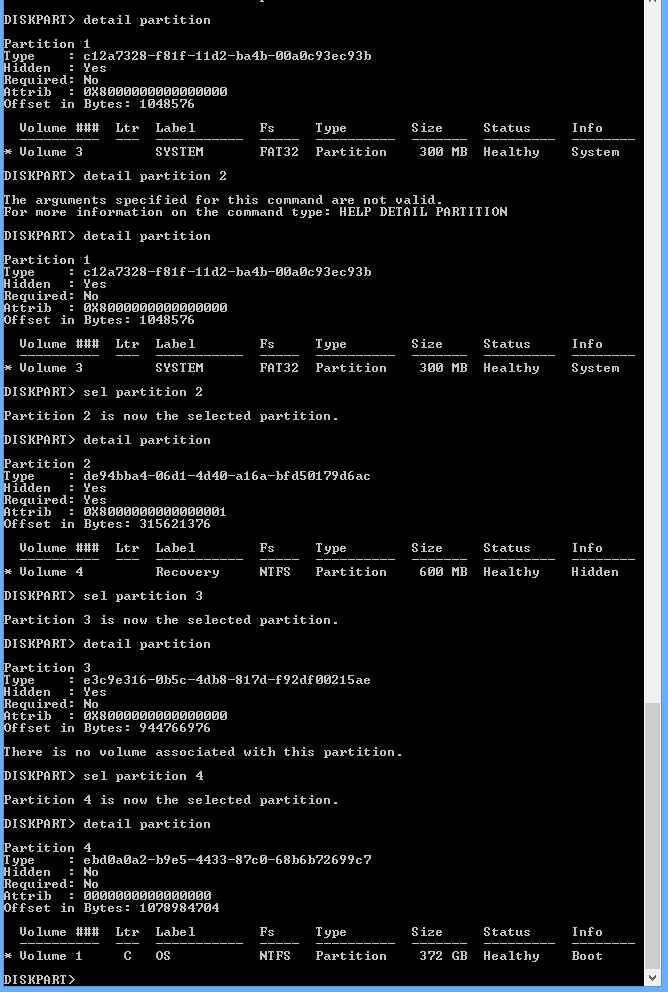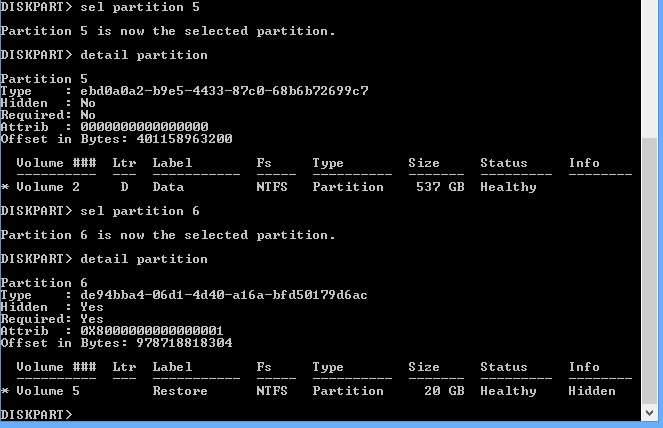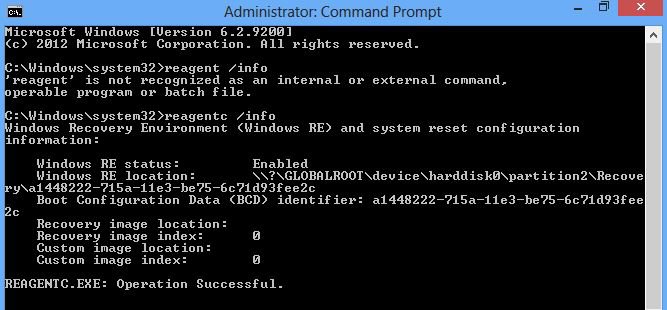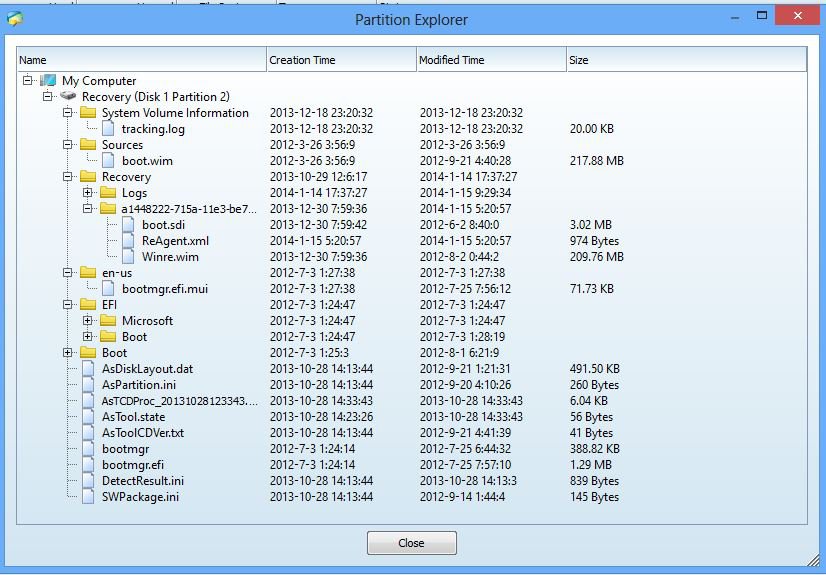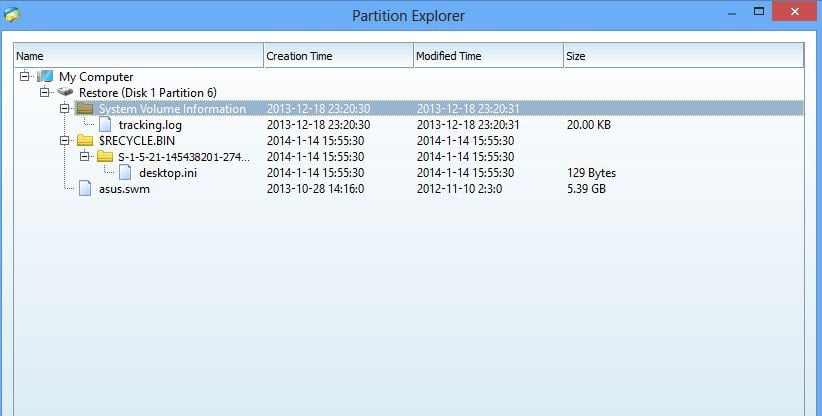There should be an
install.wim file in the large Recovery partition which would be the reset image. You do show a
asus.swm file, which I am used to seeing as one of several sections of a divided .wim file. So I am not certain that file is meant to be used as a Reset, or just the add-on stuff that comes with a OEM system.
If you want to try to register it, we can to see what happens, but maybe someone else will know for sure if that is the file you need. It is about the correct size.
There may be a tutorial for this on the site, but I don't know which one it would be, but you need to put a drive letter on the large recovery partition and set it as the OS image using reagentc.exe
So open an Administrative command prompt. Since you seem to be familiar with Diskpart, I will just give you some specific commands.
After using diskpart to select the drive and the partition (20 G) you need to use this command to assign it a letter
assign letter="R"
Then exit diskpart and run the reagentc command. Make sure and add spaces between sections.
reagentc /setosimage /path r:\ /index 1
I seem to remember the image needs to be in a folder, but I might be thinking of something else. But if it doesn't work, that might be why. You can follow the process on the bottom of this post, but my path to the install.wim file or asus.swm in your case, is different. When you reboot, the drive letter should be removed from the Recovery partition, or you can use the
remove letter="R" command in diskpart.
Do you have external media with the recovery options for that system? If you do not, you might contact the place where you bought it or ASUS and see what they can offer.
C:\Windows\system32>diskpart
Microsoft DiskPart version 6.3.9600
Copyright (C) 1999-2013 Microsoft Corporation.
On computer: W8_1
DISKPART> lis dis
Disk ### Status Size Free Dyn Gpt
-------- ------------- ------- ------- --- ---
Disk 0 Online 223 GB 1024 KB *
Disk 1 Online 238 GB 1024 KB *
Disk 2 Online 1863 GB 1024 KB *
DISKPART> sel dis 1
Disk 1 is now the selected disk.
DISKPART> lis par
Partition ### Type Size Offset
------------- ---------------- ------- -------
Partition 1 Recovery 300 MB 1024 KB
Partition 2 System 100 MB 301 MB
Partition 3 Reserved 128 MB 401 MB
Partition 4 Primary 154 GB 529 MB
Partition 5 Primary 67 GB 155 GB
Partition 6 Recovery 15 GB 223 GB
DISKPART> sel par 6
Partition 6 is now the selected partition.
DISKPART> assign letter="R"
DiskPart successfully assigned the drive letter or mount point.
DISKPART> exit
Leaving DiskPart...
C:\Windows\system32>reagentc /setosimage /path r:\RecoveryImage /index 1
Directory set to: \\?\GLOBALROOT\device\harddisk1\partition6\RecoveryImage
REAGENTC.EXE: Operation Successful.
C:\Windows\system32>reagentc /info
Windows Recovery Environment (Windows RE) and system reset configuration
Information:
Windows RE status: Enabled
Windows RE location: \\?\GLOBALROOT\device\harddisk1\partition1\Recovery\WindowsRE
Boot Configuration Data (BCD) identifier: 93c4a0a4-40ee-11e3-845a-e199de5c7dd6
Recovery image location: \\?\GLOBALROOT\device\harddisk1\partition6\RecoveryImage
Recovery image index: 1
Custom image location:
Custom image index: 0
REAGENTC.EXE: Operation Successful.