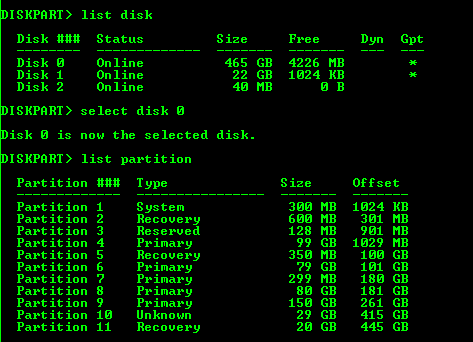Hello everybody,
Recently I got my new laptop running under Windows 8.1 and was surprised with how the partitions were sized.
Here is the screenshot from the DiskManagement:
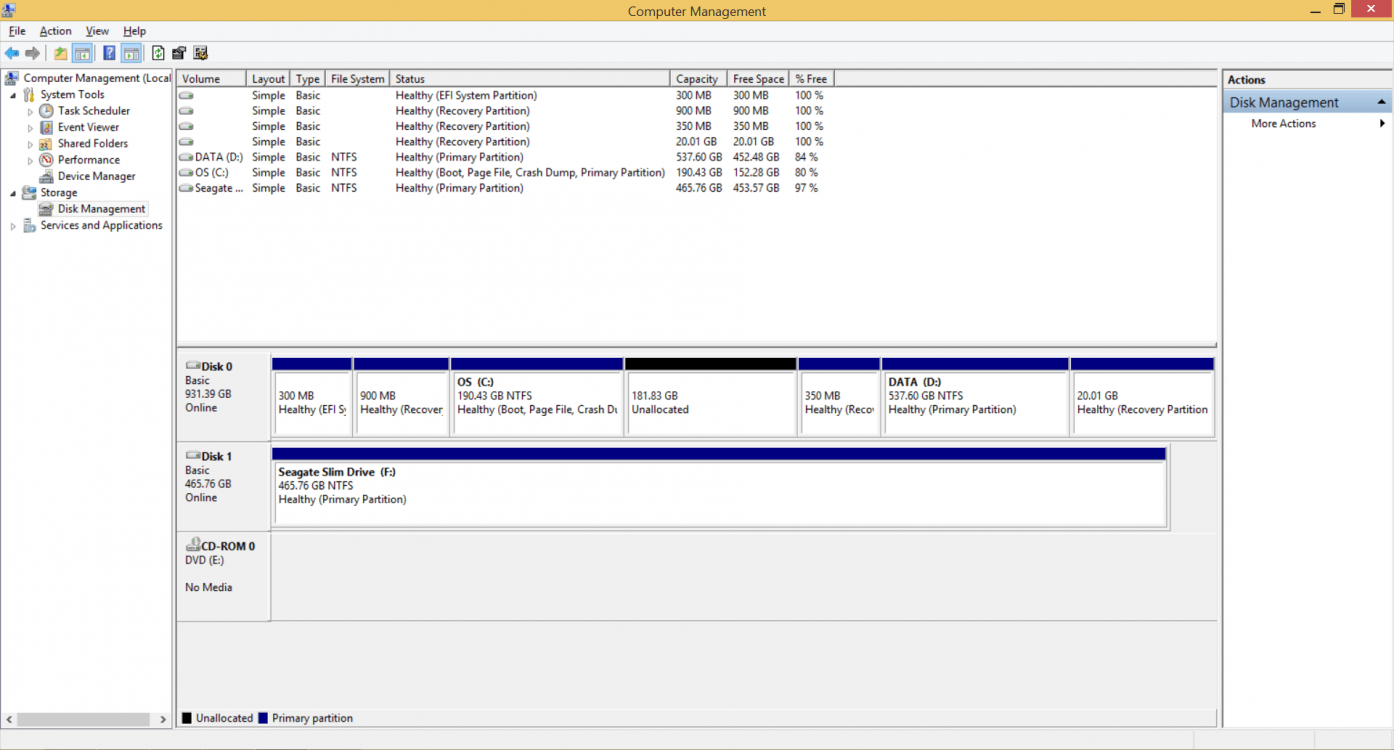
So I shrank the size of C:\ disk as you can see and got unallocated space. I want to attach that space to D:\ disk. I thought that is possible to extend recovery partition to unallocated space, then shrank recovery partition, and newly appeared unallocated then attach to D:/ disk. But failed with that.
I don't think that I really need those 900Mb and 350Mb recovery partitions and that they are useful, but it would be unwise to delete them while I don't know what are they for. Latter 20Gb recovery partition at the picture at least has the significant size to store something helpful.
Thanks in advance!
Recently I got my new laptop running under Windows 8.1 and was surprised with how the partitions were sized.
Here is the screenshot from the DiskManagement:
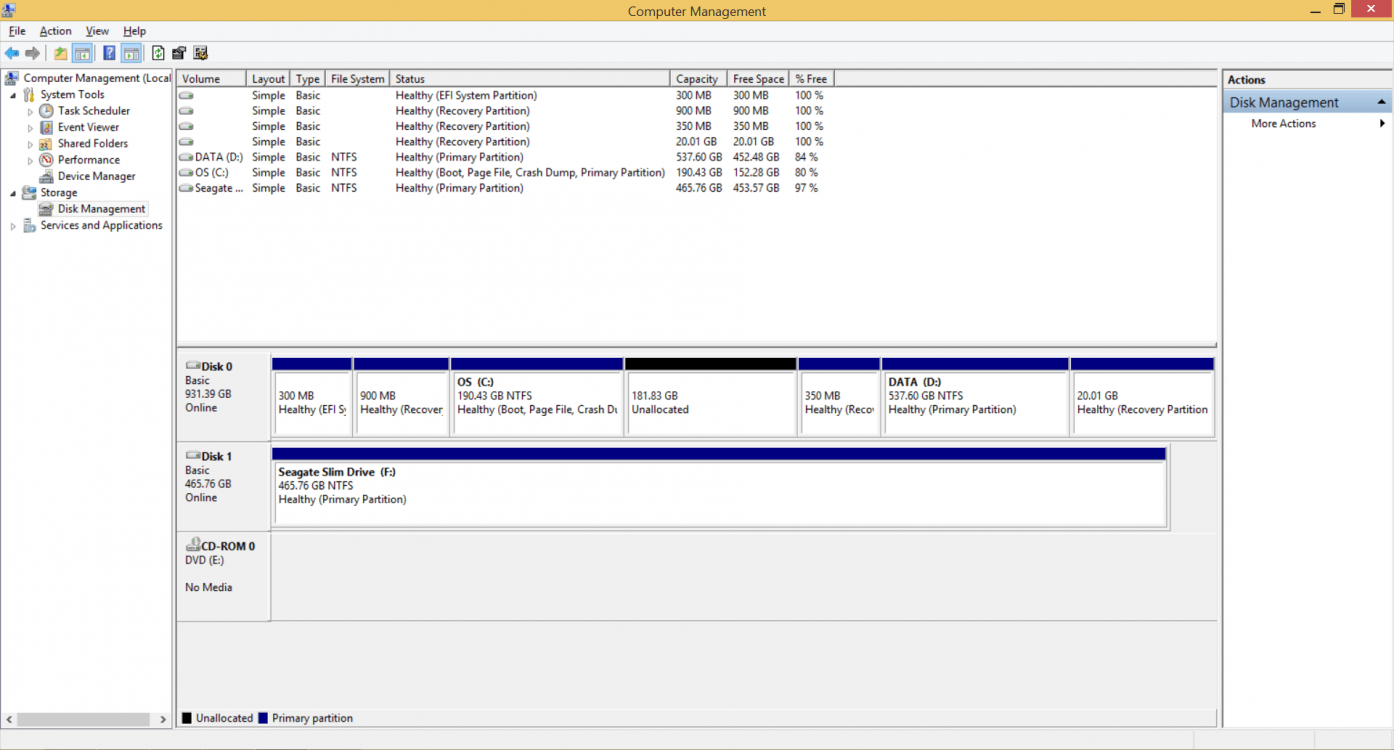
So I shrank the size of C:\ disk as you can see and got unallocated space. I want to attach that space to D:\ disk. I thought that is possible to extend recovery partition to unallocated space, then shrank recovery partition, and newly appeared unallocated then attach to D:/ disk. But failed with that.
I don't think that I really need those 900Mb and 350Mb recovery partitions and that they are useful, but it would be unwise to delete them while I don't know what are they for. Latter 20Gb recovery partition at the picture at least has the significant size to store something helpful.
Thanks in advance!
My Computer
System One
-
- OS
- Windows 8.1 SL
- Computer type
- Laptop
- CPU
- Core i7 4700HQ
- Memory
- 8Gb
- Graphics Card(s)
- nVidia GeForce 750M