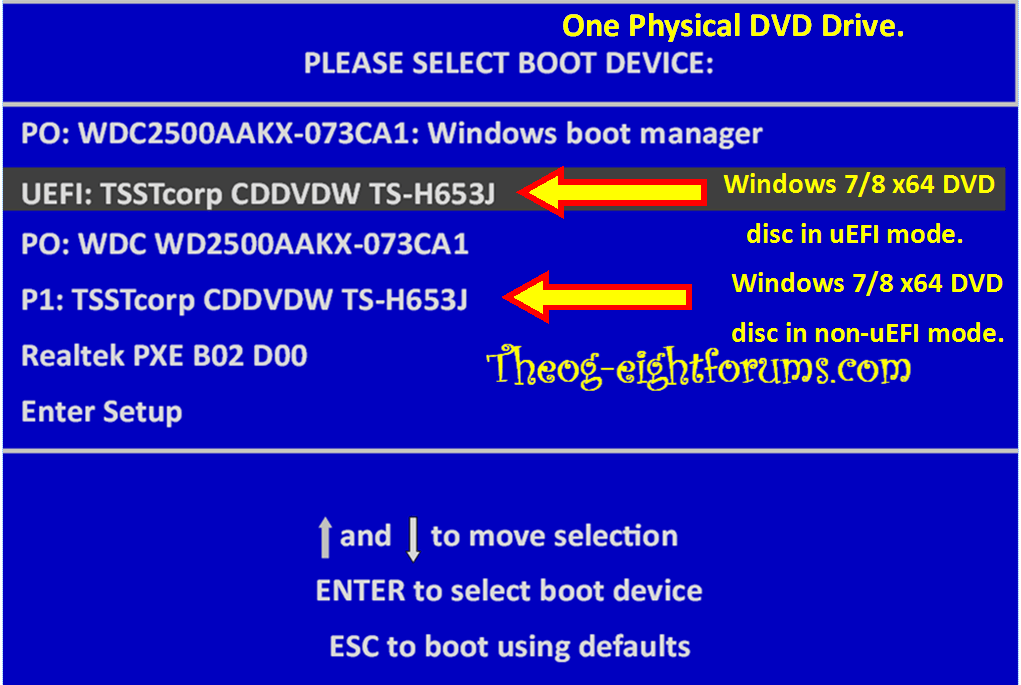My daughter brought her Gateway NE71B laptop to me because it was running like a snail. She had NO anti-virus software so I plugged in an external HDD and created what I thought was a Recovery Partition. When I had the computer boot to the external drive I tried the auto repair twice and failed both times.
When I tried to recover from the external drive I got an error message that said I/O error that could be caused by the fact that a portable device needed to be plugged in to continue.
Didn't know what to do so I unplugged the drive and tried again. No bootable devices found. Plugged the external drive back in and got the same I/O error. So I thought I'd just order the recovery media from Gateway. The day it arrived, I put the System Recovery disk in, It booted to the recovery screen with 3 options; Full recovery (original factory setup), Full recovery after removing data and Exit. I've tried both the first 2 options and up pops a window that says; Recovery must be done in Legacy Mode.
So I changed the bios from UEFI to legacy, restarted the computer with the Sys. Disk still in DVD tray, It start to load the recovery screen and up pops a window that says; Recovery Can Only Be Done In UEFI Mode.
If I were to guess, I would say I have an MBR virus and it's playing tricks with me.
I've ordered a new identical hard drive to install when it arrives and hope to be able to get the recovery media to get back to normal.
Can anyone tell me if I'm on the right track?
When I tried to recover from the external drive I got an error message that said I/O error that could be caused by the fact that a portable device needed to be plugged in to continue.
Didn't know what to do so I unplugged the drive and tried again. No bootable devices found. Plugged the external drive back in and got the same I/O error. So I thought I'd just order the recovery media from Gateway. The day it arrived, I put the System Recovery disk in, It booted to the recovery screen with 3 options; Full recovery (original factory setup), Full recovery after removing data and Exit. I've tried both the first 2 options and up pops a window that says; Recovery must be done in Legacy Mode.
So I changed the bios from UEFI to legacy, restarted the computer with the Sys. Disk still in DVD tray, It start to load the recovery screen and up pops a window that says; Recovery Can Only Be Done In UEFI Mode.
If I were to guess, I would say I have an MBR virus and it's playing tricks with me.
I've ordered a new identical hard drive to install when it arrives and hope to be able to get the recovery media to get back to normal.
Can anyone tell me if I'm on the right track?
My Computer
System One
-
- OS
- Windows 8
- Computer type
- Laptop
- System Manufacturer/Model
- Gateway NE71B
- CPU
- AMD 1.4 Ghz
- Motherboard
- Acer
- Memory
- 4 Gig
- Graphics Card(s)
- on board amd
- Browser
- IE9
- Antivirus
- Norton