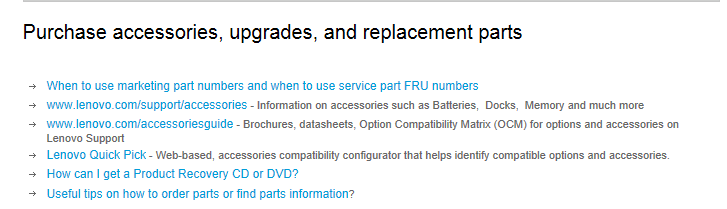willowen100
New Member
- Messages
- 9
I'm doing this on behalf my friend who I'm helping do the dual boot and we have come across errors and messages etcetera such as "the partitions on the disk selected for installation are not in the recommended order GPT" (we clicked OK to proceed) but we finally got windows 7 installed using UEFI mode. However, the problem we're having now is that some kind of Windows 7 lookalike boot loader appears, but it appears in a fancy graphical way such as the white bars at the top and bottom move across the screen slowly and the text comes in at a line at a time. When it does appear it says pick an operating system, but when we try and move using the keyboard is doesn't do anything, so we can't get back into Windows 8 at all. The other major problems we're getting is, with Windows 7 being the default OS on the boot loader list, this is the OS that gets booted up because we have no keyboard to change otherwise, but that has problems booting up itself. Where it says Microsoft Corporation at the bottom of the screen, this doesn't show up till 15 seconds in, and then the coloured Window logo appears also very slowly. The whole Windows 7 boot is extremely slow, and when Windows 7 does load, there are loads of drivers needed to get the Ethernet and wireless cards to work etc.
What do I do to speed up the Windows 7 boot, and how do I fix the boot manager so that I can get back into Windows 8.
P.S Windows 8 - Lenovo Pre-installed the OS, and Windows 7 was installed AFTER Windows 8
What do I do to speed up the Windows 7 boot, and how do I fix the boot manager so that I can get back into Windows 8.
P.S Windows 8 - Lenovo Pre-installed the OS, and Windows 7 was installed AFTER Windows 8
My Computer
System One
-
- OS
- Mac OS X 10.8.2, Windows 7 Professional x64
- Computer type
- PC/Desktop