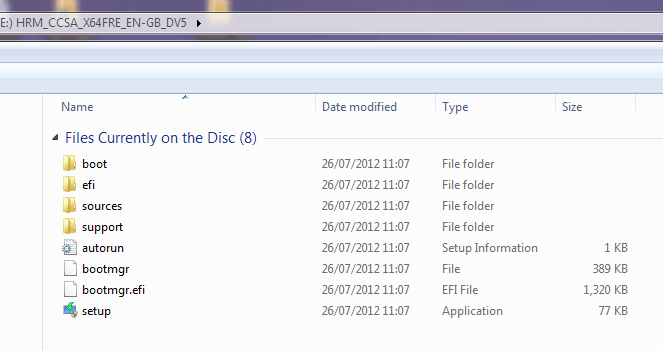I have made a clean install of Win8 using USB and UEFI.
Somehow it seems the instalaltion is not quit right of what I have read...
Have attached picture of the Diskmanagement (OS is Norwegian by the way).
Compared to this thread: http://www.eightforums.com/tutorial...e-firmware-interface-install-windows-8-a.html for me something is missing/wrong.
I have a laptop with one SSD and two internal disks. Both internal disk were removed before the installation, and connected and formatted after finished the installation.
So, whats wrong, how to fix it and why is it wrong? If I have comcluded right...?
It can me mentioned that I downloaded the OS, saved it as .iso file, then copied onto the USB disk. Then connected into the laptop and booted from USB/UEFI.
I did not follow these steps: http://www.eightforums.com/tutorials/15458-uefi-bootable-usb-flash-drive-create-windows.html
Could the answer be so simple?
Somehow it seems the instalaltion is not quit right of what I have read...
Have attached picture of the Diskmanagement (OS is Norwegian by the way).
Compared to this thread: http://www.eightforums.com/tutorial...e-firmware-interface-install-windows-8-a.html for me something is missing/wrong.
I have a laptop with one SSD and two internal disks. Both internal disk were removed before the installation, and connected and formatted after finished the installation.
So, whats wrong, how to fix it and why is it wrong? If I have comcluded right...?
It can me mentioned that I downloaded the OS, saved it as .iso file, then copied onto the USB disk. Then connected into the laptop and booted from USB/UEFI.
I did not follow these steps: http://www.eightforums.com/tutorials/15458-uefi-bootable-usb-flash-drive-create-windows.html
Could the answer be so simple?
Attachments
My Computer
System One
-
- OS
- Win8 Pro

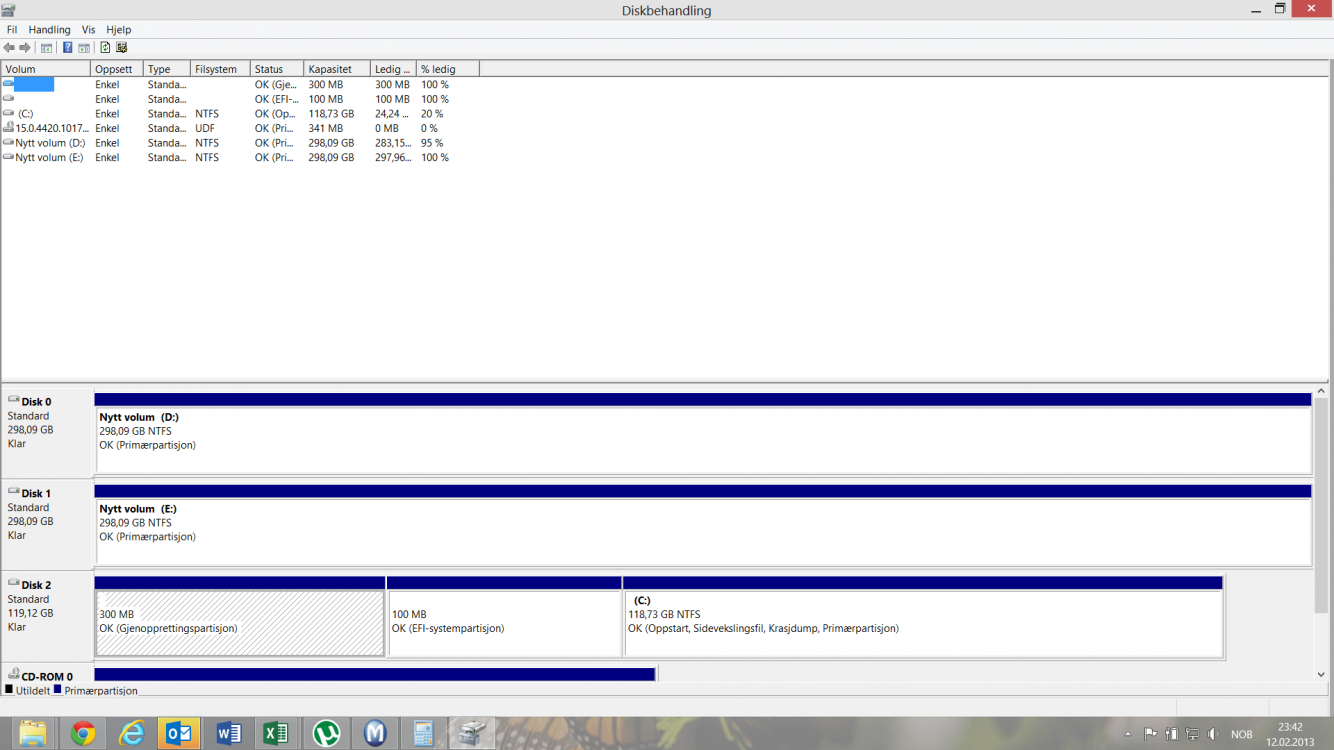



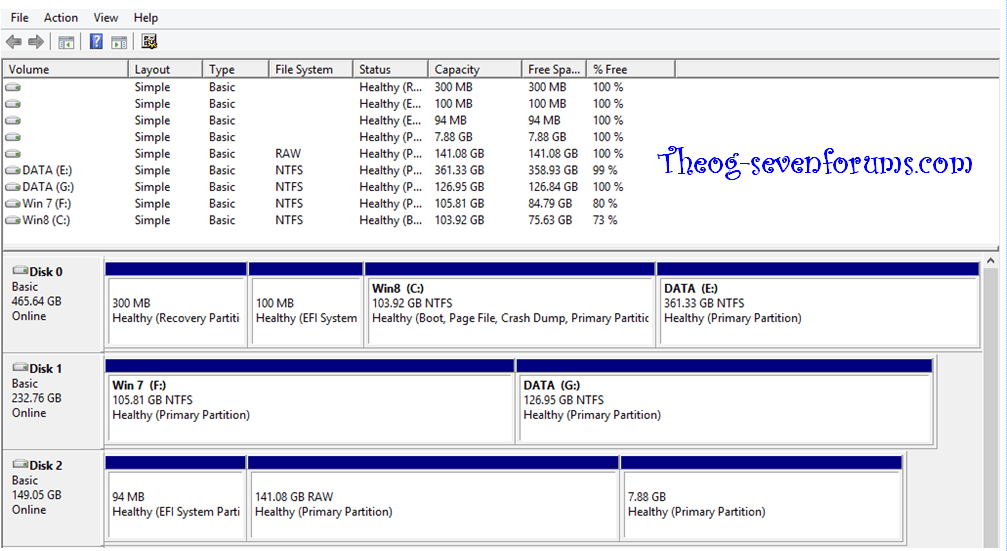
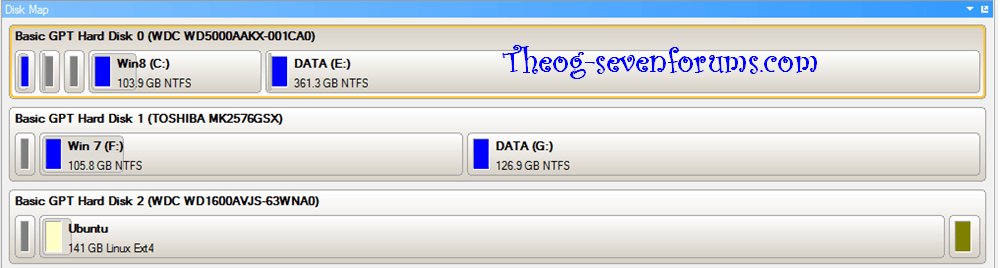

![20130213_220641[1].jpg](/data/attachments/11/11788-e25323b2cda60dd315326f5114a4aae2.jpg)
![20130213_222119[1].jpg](/data/attachments/11/11789-b960fa4200b8d16abb70196a7ca34bee.jpg)