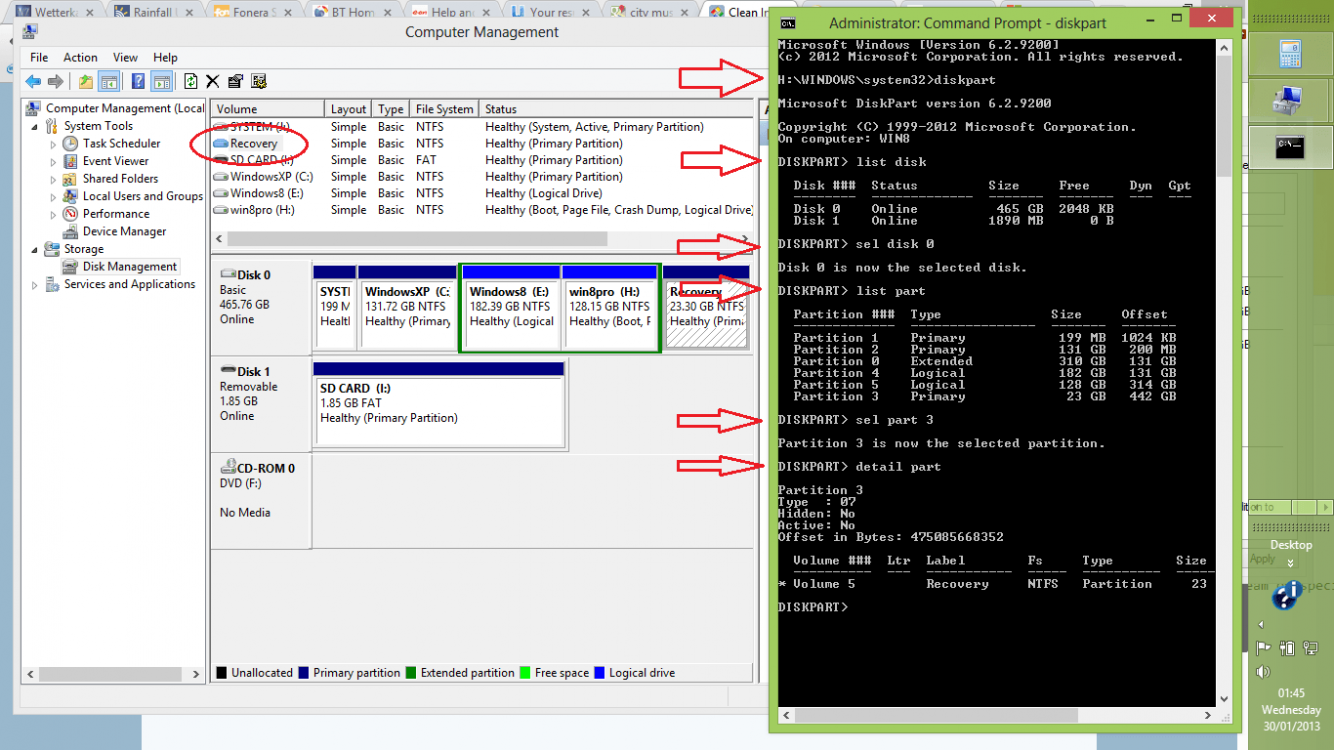I just got a new laptop, a Lenovo X230, for which I paid extra to have the OS on it as Windows 8 Pro.
So--now I have it, and Win 8 Pro 64 is installed and activated on it. I am a legal owner of Win 8 Pro.
However, I would like to do a clean install of Win 8 on the computer, to have it free of bloatware, etc. (In fact, I would like to set up a multi-boot with Win 7, and perhaps even triple boot with Xp as well. (I have installation media and my product keys for XP and 7 though, so those are not really a problem.)
The computer came with no discs at all. There is a procedure to make recovery disks. I may do that, but I think those will be to restore the computer to how it came from the factory, and therefore not usable for a clean install.
I don't see my product key for Win 8 anywhere. Not on the computer, not on any kind of card that came with it, etc.
I looked at the tutorial here for clean install of Windows 8, but it requires an install disc and product key. I have neither, although I am a legal owner of Windows 8.
Is there a way I can create (from my installed Windows 8) a win 8 install disk, that can be used for a clean install? Or a link to download one? Is there a way I can get my product key?
Thank you in advance.
So--now I have it, and Win 8 Pro 64 is installed and activated on it. I am a legal owner of Win 8 Pro.
However, I would like to do a clean install of Win 8 on the computer, to have it free of bloatware, etc. (In fact, I would like to set up a multi-boot with Win 7, and perhaps even triple boot with Xp as well. (I have installation media and my product keys for XP and 7 though, so those are not really a problem.)
The computer came with no discs at all. There is a procedure to make recovery disks. I may do that, but I think those will be to restore the computer to how it came from the factory, and therefore not usable for a clean install.
I don't see my product key for Win 8 anywhere. Not on the computer, not on any kind of card that came with it, etc.
I looked at the tutorial here for clean install of Windows 8, but it requires an install disc and product key. I have neither, although I am a legal owner of Windows 8.
Is there a way I can create (from my installed Windows 8) a win 8 install disk, that can be used for a clean install? Or a link to download one? Is there a way I can get my product key?
Thank you in advance.
My Computer
System One
-
- OS
- Windows 8