I have new computer with old Monitor (not very old It is Samsung SyncMaster 920W)
and new harddisk want to setup win8.1 from DVD
I booted into DVD it show Windows Logo
When it switch to "Preinstall Environment Setup"
My Monitor turn into black with message
----------------------------------
Not Optimum Mode
Recommended Mode 1440x900 60Hz
----------------------------------
"Preinstall Environment" still alive and If i press "escape" twice it will boot.
I think my monitor not accept the that resolution for setup, and i dont know what to do, buying new monitor is bad idea for me.
Is there any idea to tell "setup" to change the resolution.
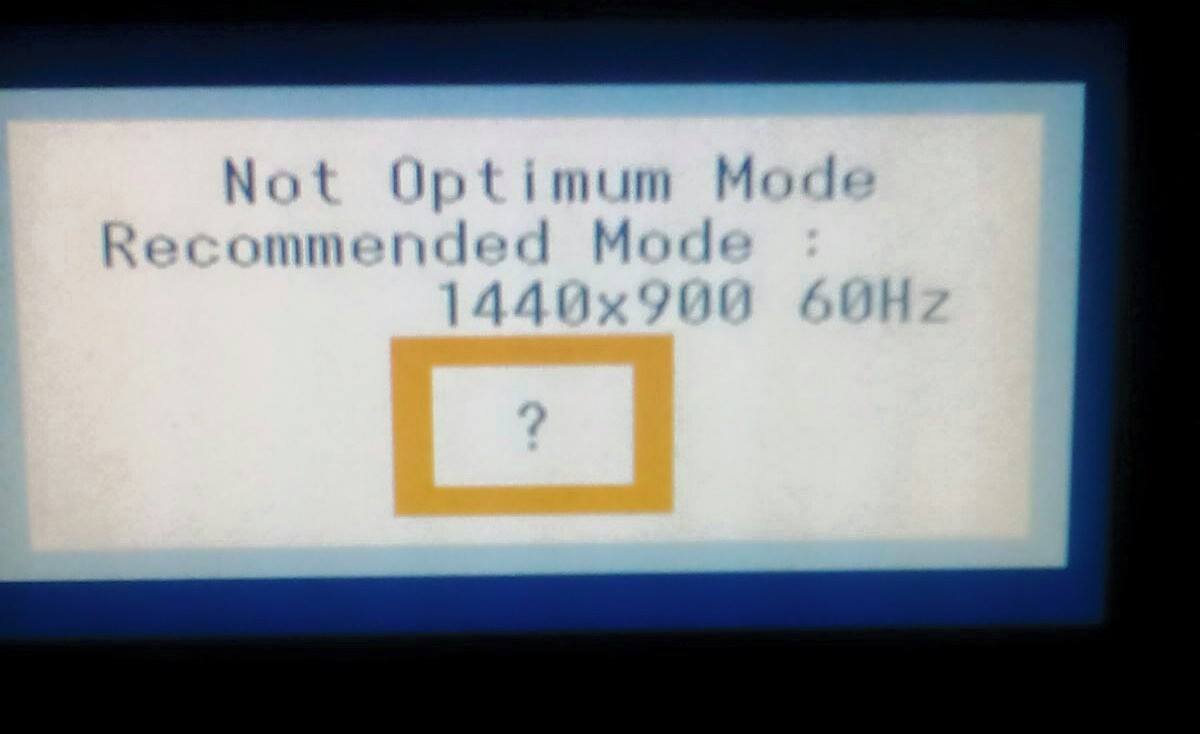
and new harddisk want to setup win8.1 from DVD
I booted into DVD it show Windows Logo
When it switch to "Preinstall Environment Setup"
My Monitor turn into black with message
----------------------------------
Not Optimum Mode
Recommended Mode 1440x900 60Hz
----------------------------------
"Preinstall Environment" still alive and If i press "escape" twice it will boot.
I think my monitor not accept the that resolution for setup, and i dont know what to do, buying new monitor is bad idea for me.
Is there any idea to tell "setup" to change the resolution.
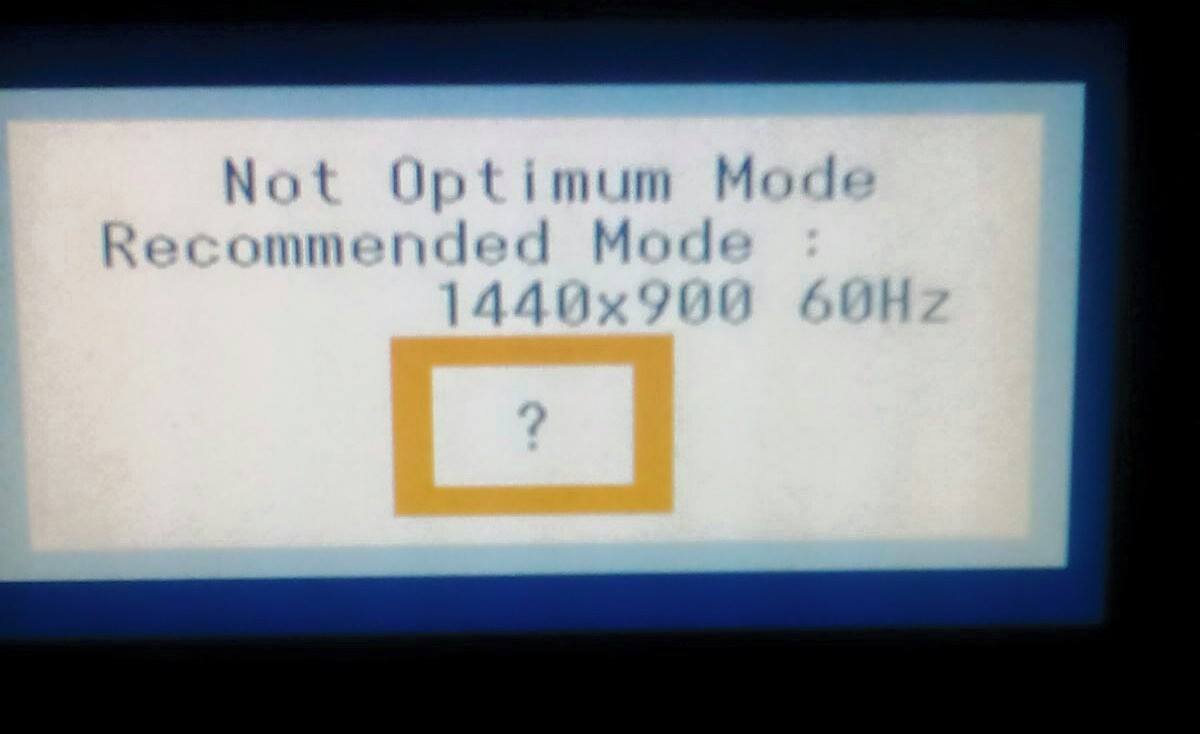
Last edited by a moderator:
My Computer
System One
-
- OS
- Windows XP
- Computer type
- PC/Desktop
- CPU
- Intel 13
- Motherboard
- Asus H61M-K
- Memory
- 4G
- Graphics Card(s)
- Intel HD Graphic 2500
- Browser
- Firefox
- Antivirus
- Panda



