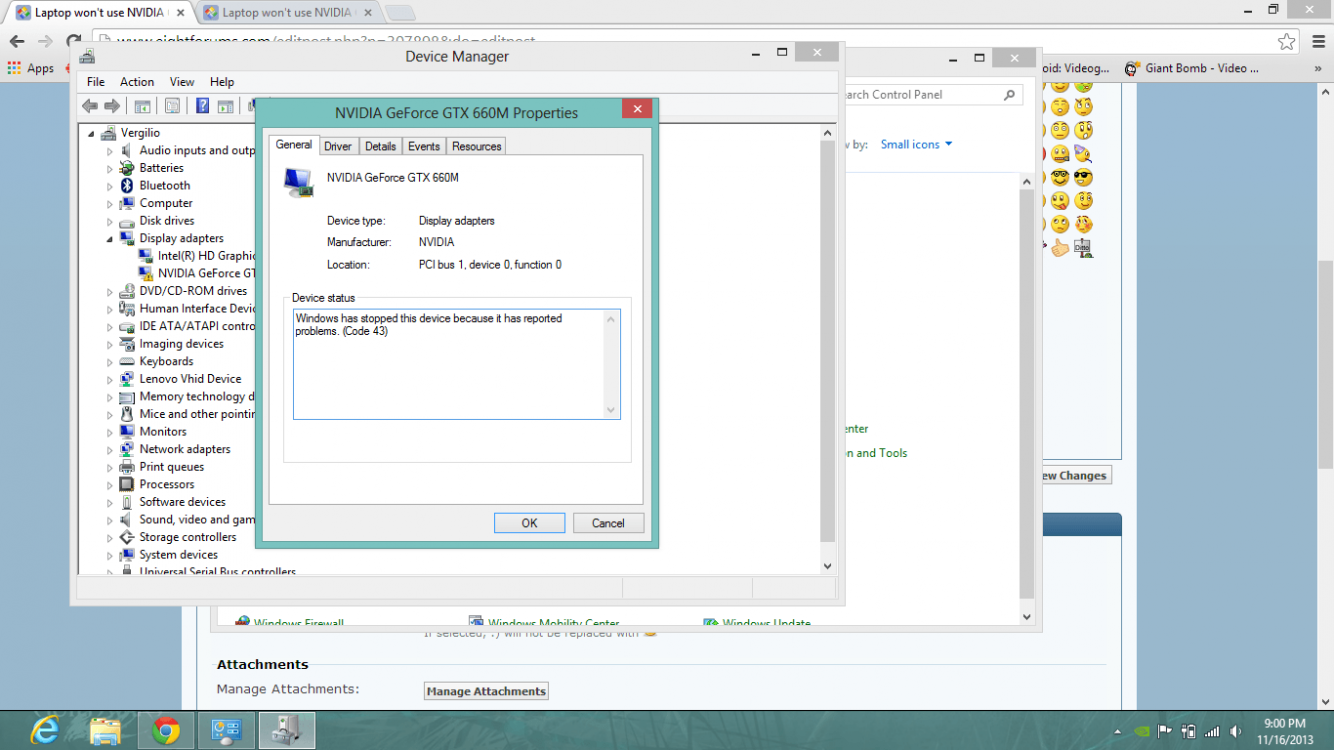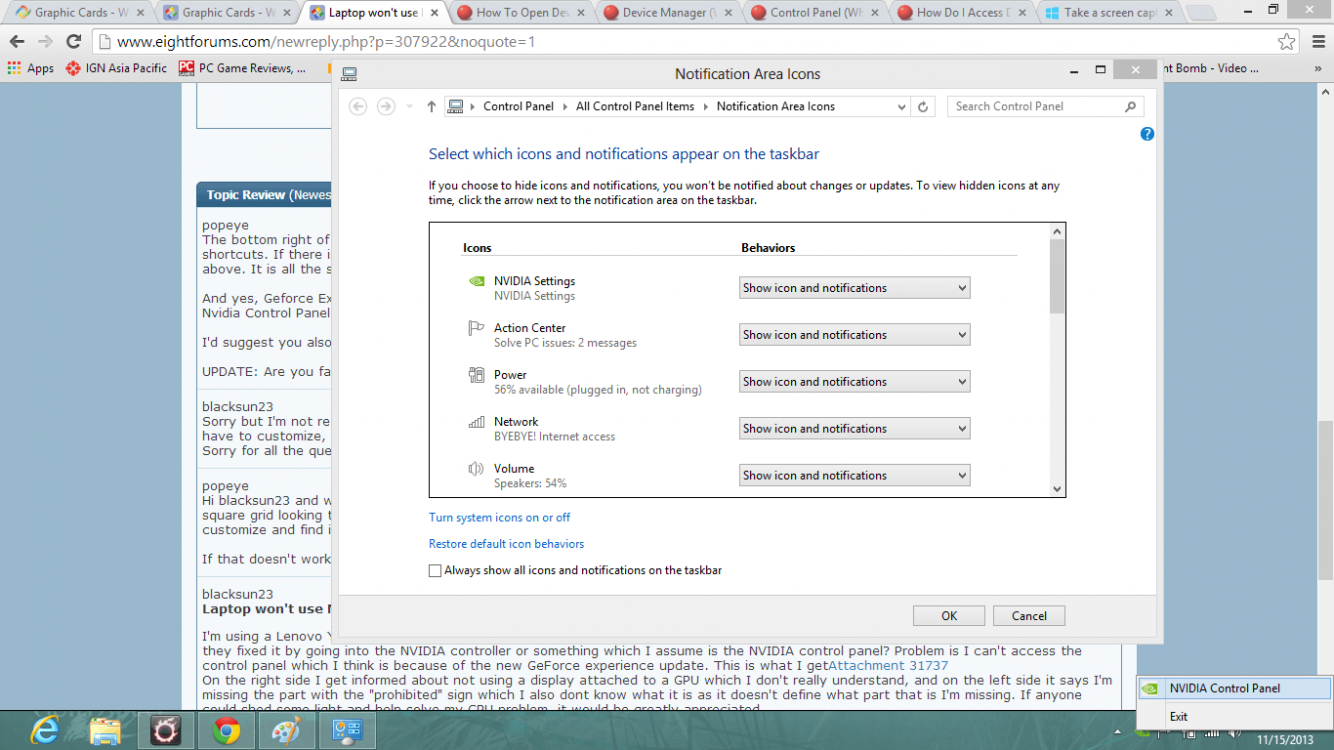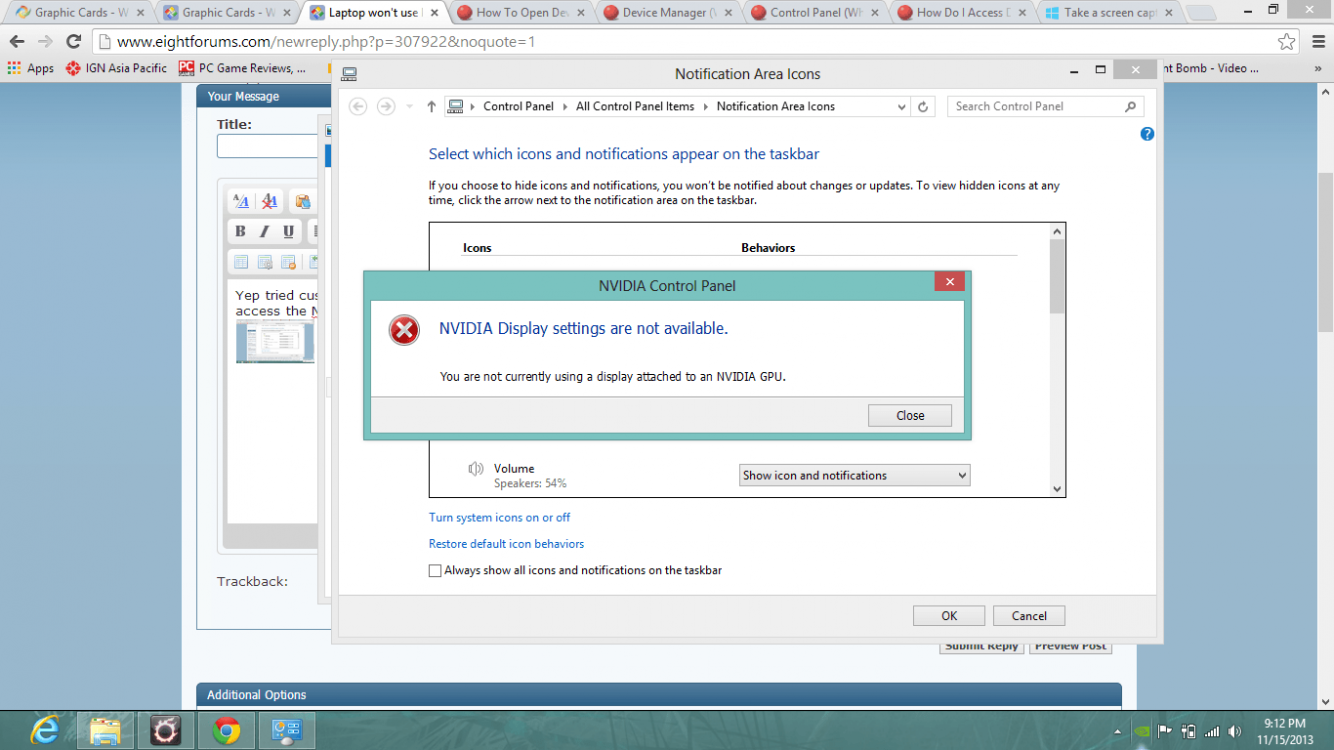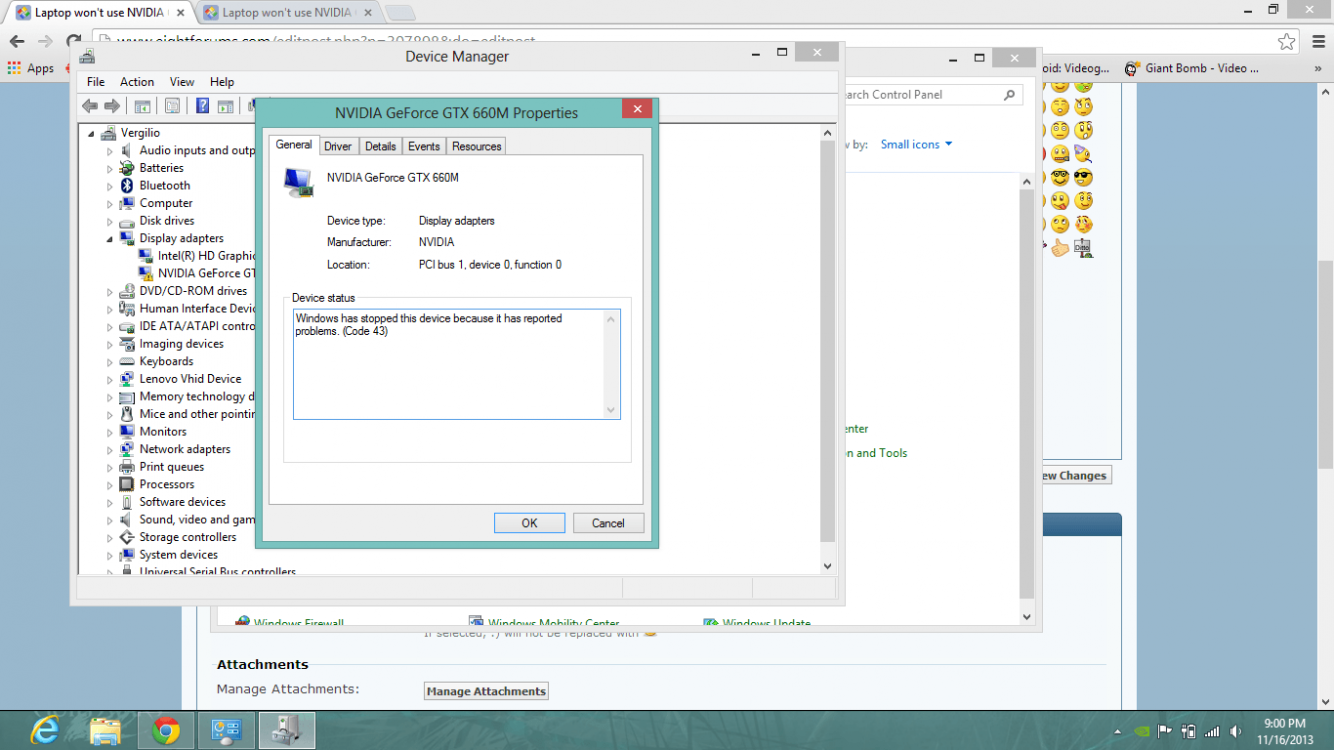blacksun23
New Member
- Messages
- 4
Windows has stopped this device(Code 43) NVIDIA
(Laptop won't use NVIDIA GPU)
I'm using a Lenovo Y580 and I did some digging and found a couple of threads about Y580 users complaining of the same problem. Seems they fixed it by going into the NVIDIA controller or something which I assume is the NVIDIA control panel? Problem is I can't access the control panel which I think is because of the new GeForce experience update. This is what I get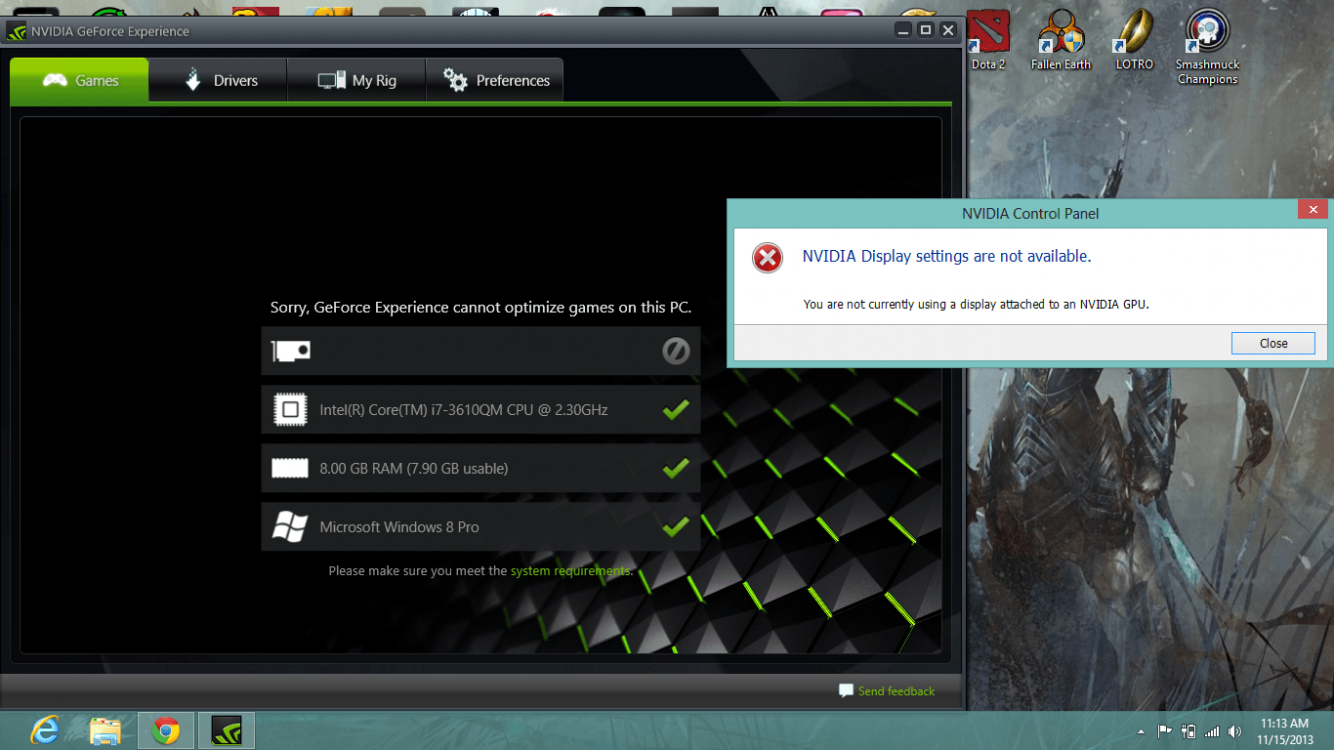
On the right side I get informed about not using a display attached to a GPU which I don't really understand, and on the left side it says I'm missing the part with the "prohibited" sign which I also dont know what it is as it doesn't define what part that is I'm missing. If anyone could shed some light and help solve my GPU problem, it would be greatly appreciated.
(Laptop won't use NVIDIA GPU)
I'm using a Lenovo Y580 and I did some digging and found a couple of threads about Y580 users complaining of the same problem. Seems they fixed it by going into the NVIDIA controller or something which I assume is the NVIDIA control panel? Problem is I can't access the control panel which I think is because of the new GeForce experience update. This is what I get
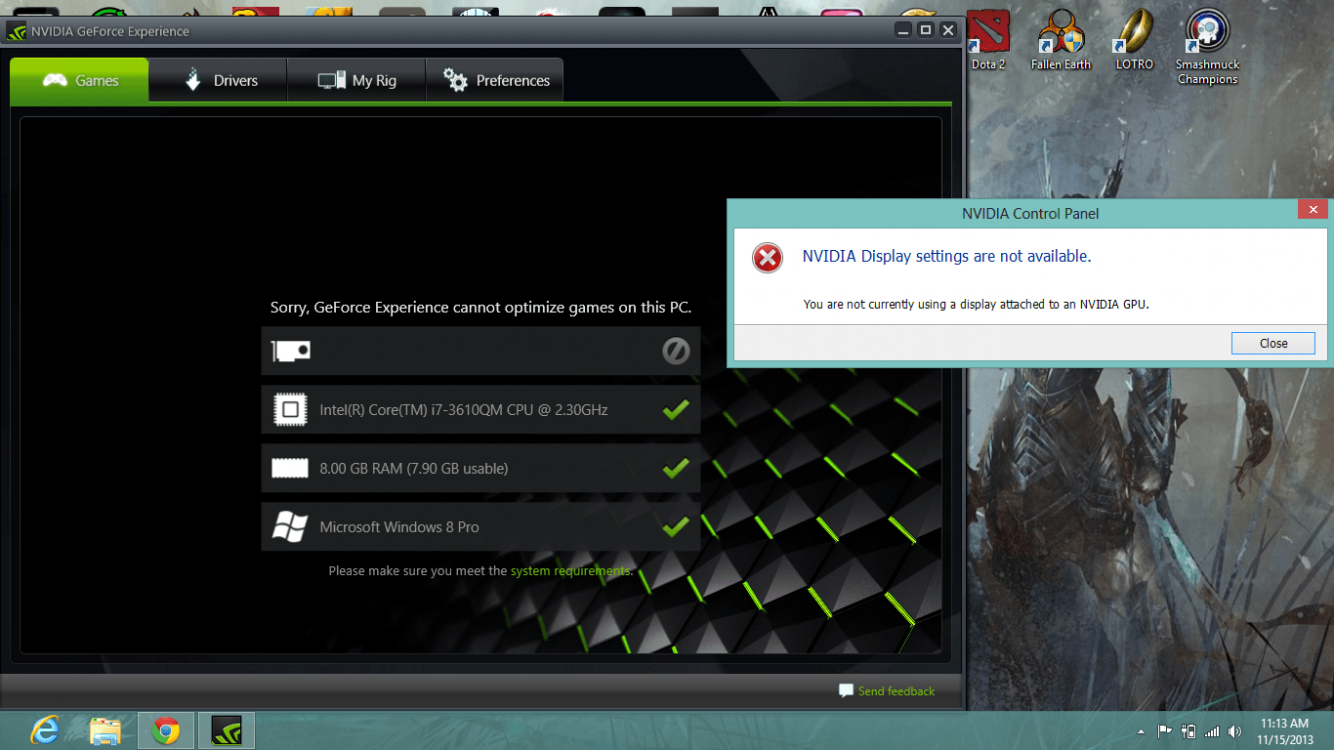
On the right side I get informed about not using a display attached to a GPU which I don't really understand, and on the left side it says I'm missing the part with the "prohibited" sign which I also dont know what it is as it doesn't define what part that is I'm missing. If anyone could shed some light and help solve my GPU problem, it would be greatly appreciated.
Attachments
Last edited:
My Computer
System One
-
- OS
- Windows 8