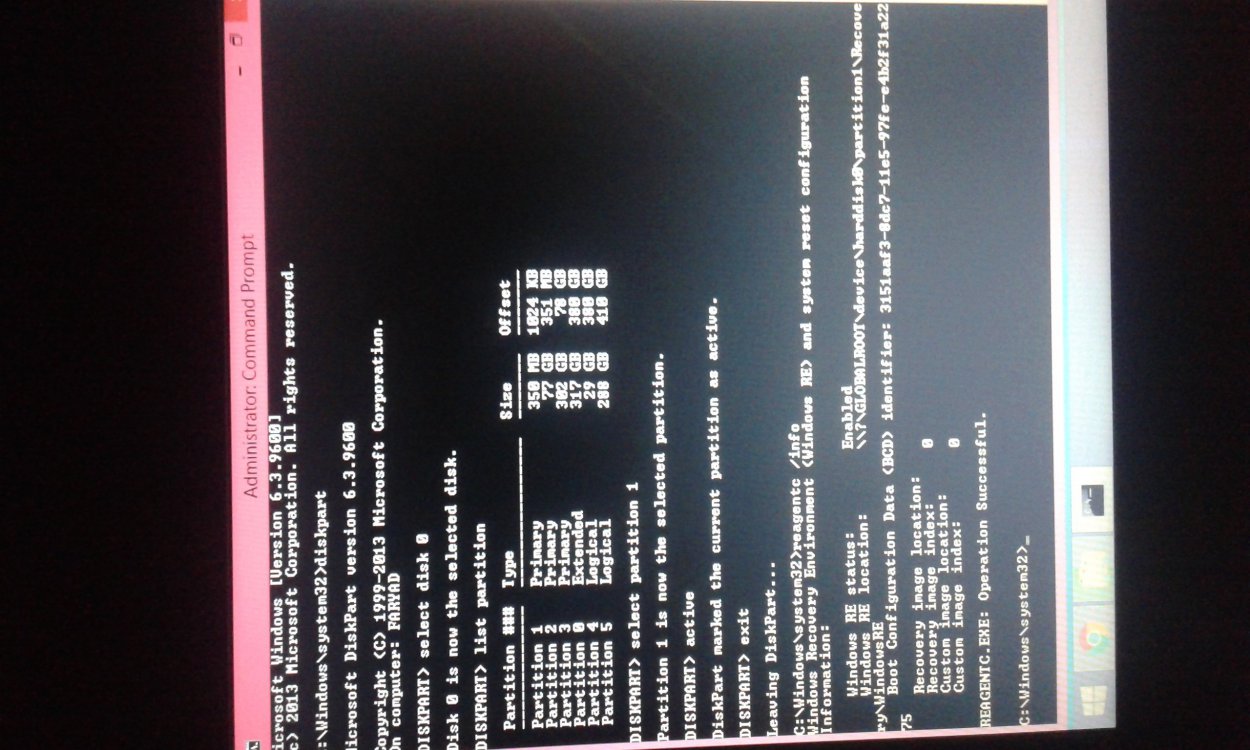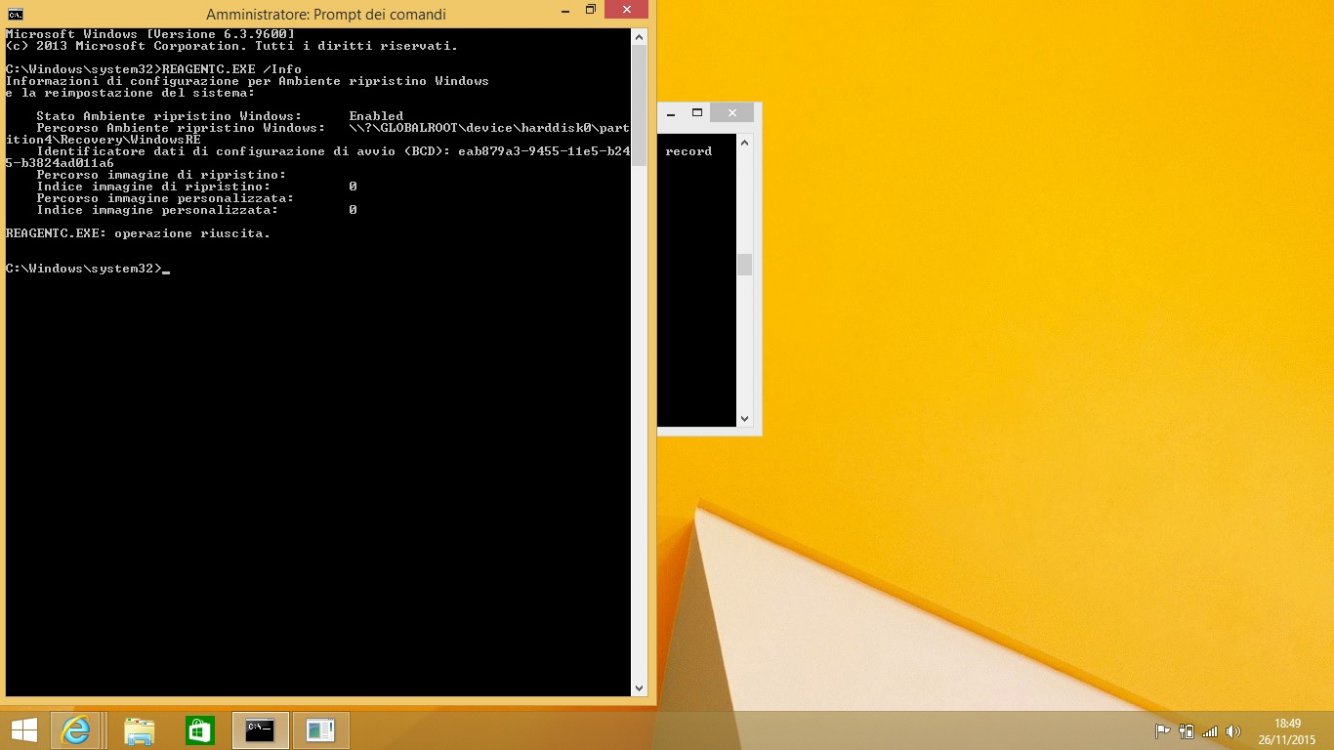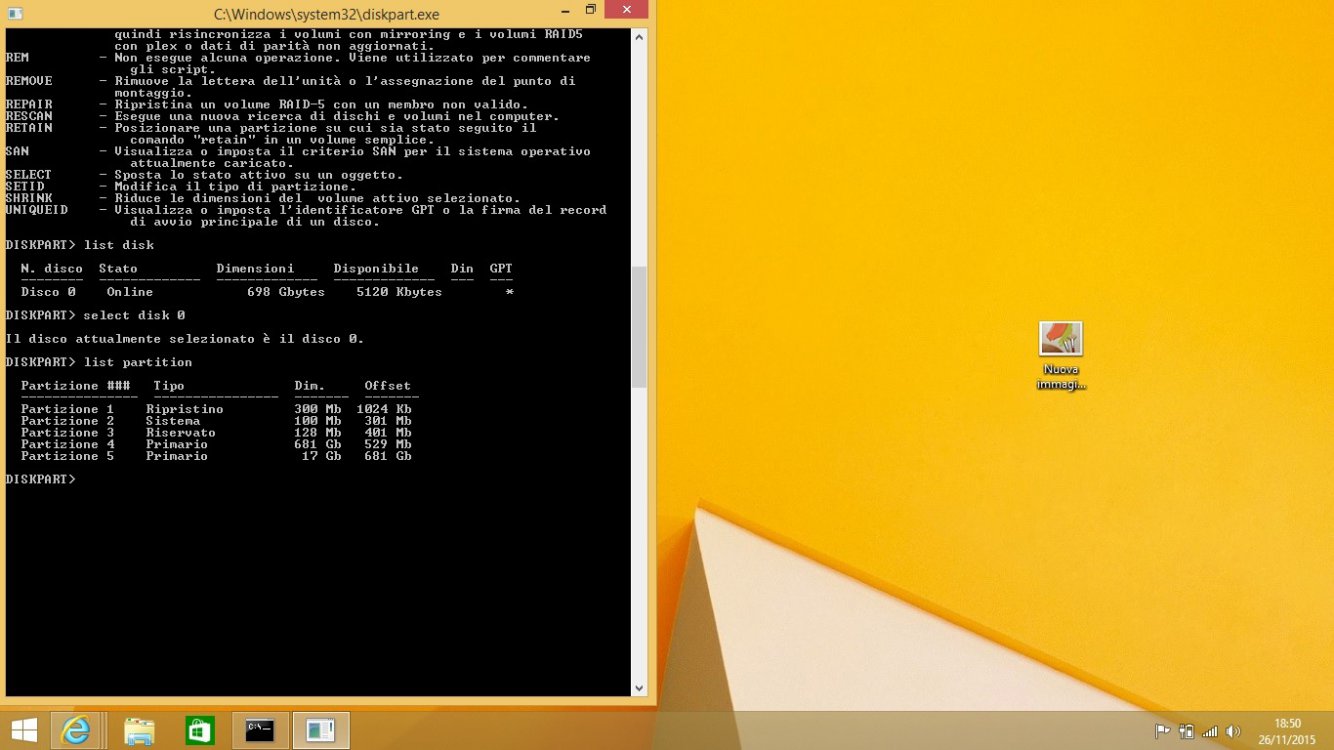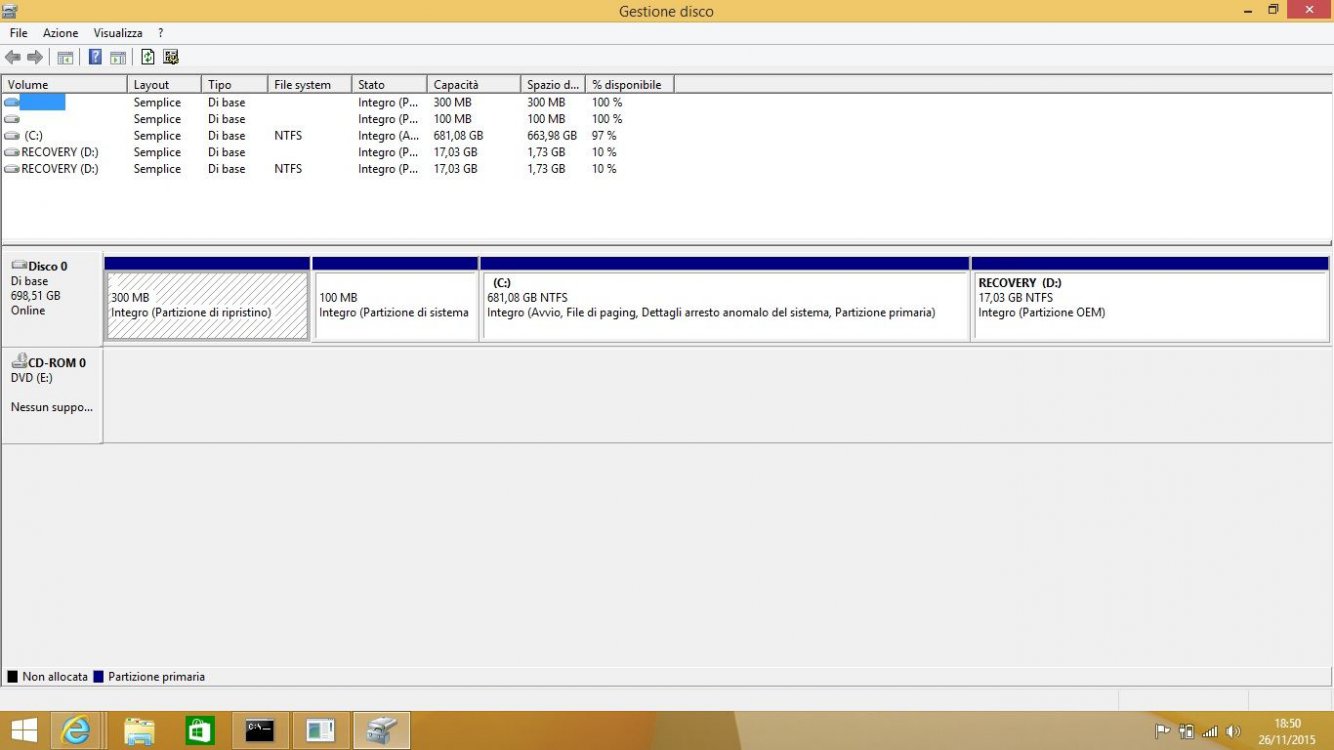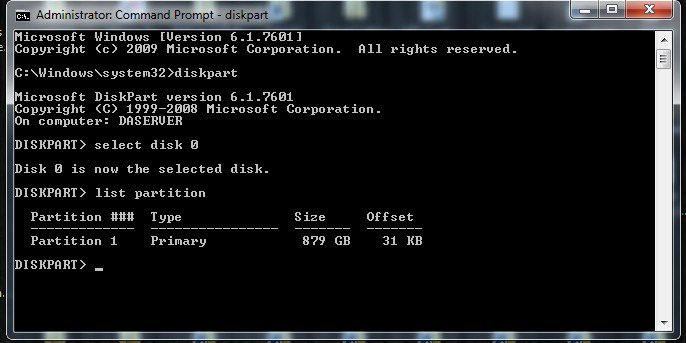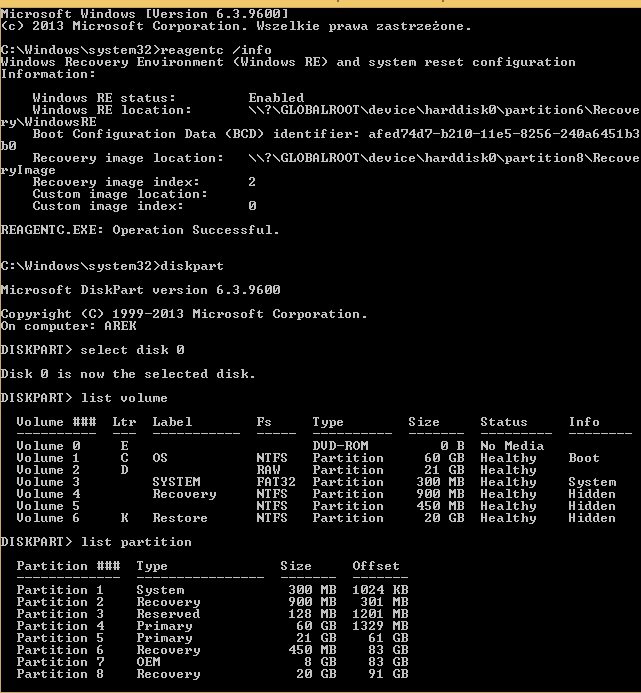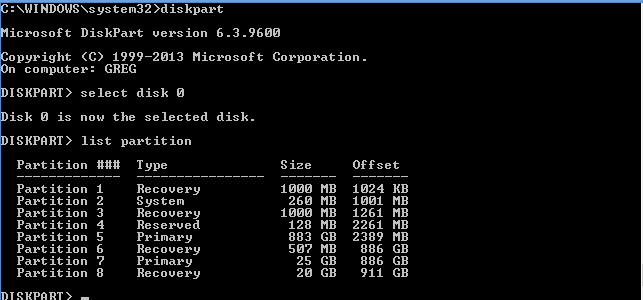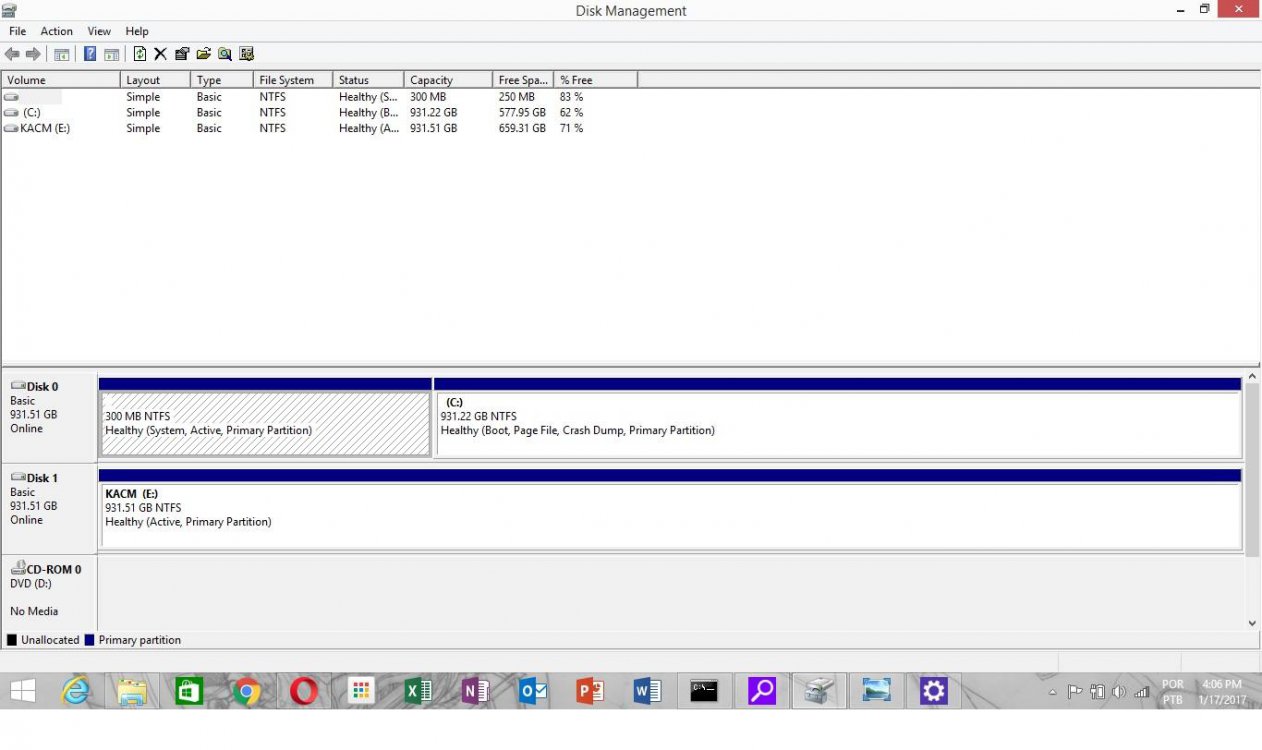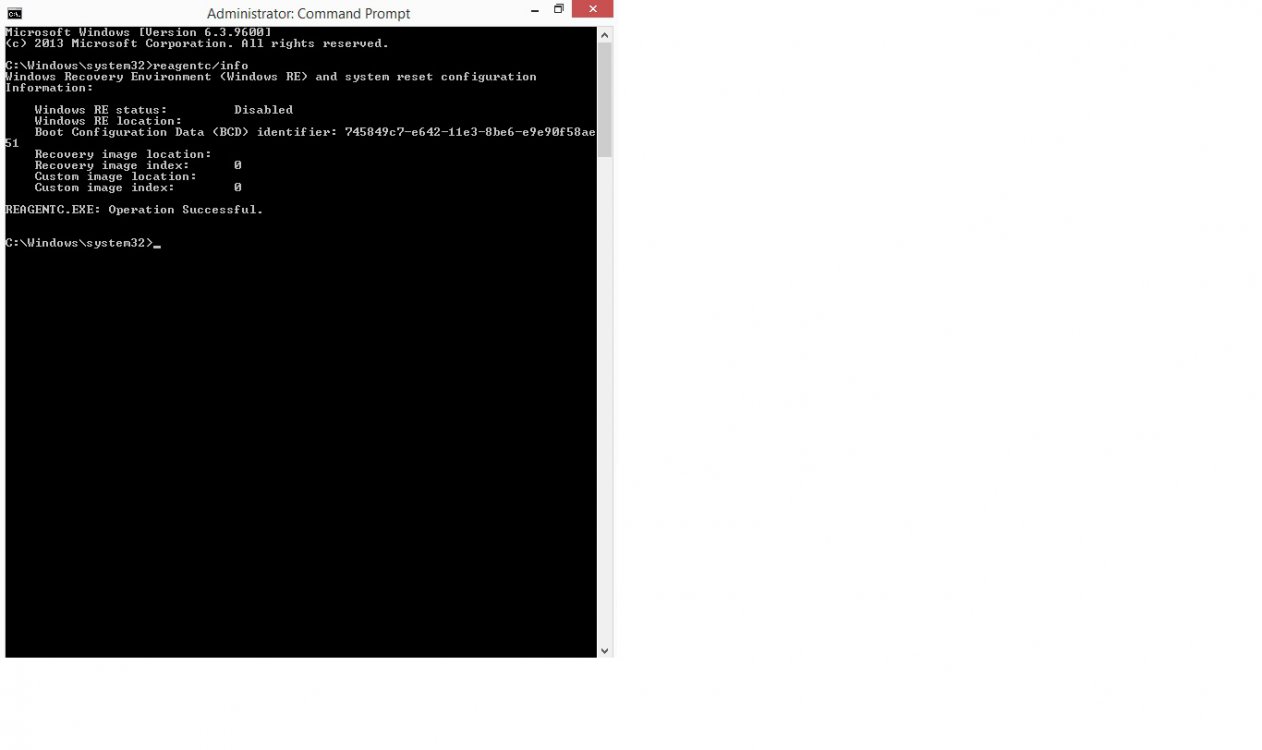- Messages
- 2,779
diskpart
select disk 0
list partition
select partition 1
active
select disk 0
list partition
select partition 1
active
My Computer
System One
-
- OS
- Windows 3.1 > Windows 10
- Computer type
- PC/Desktop
- System Manufacturer/Model
- Dell XPS 8700
- CPU
- I7
- Memory
- 24 GB