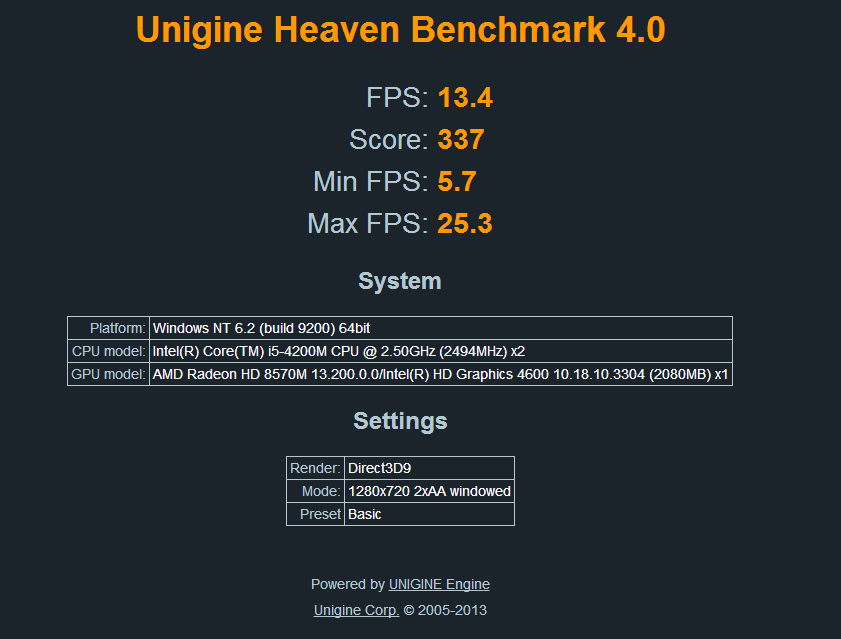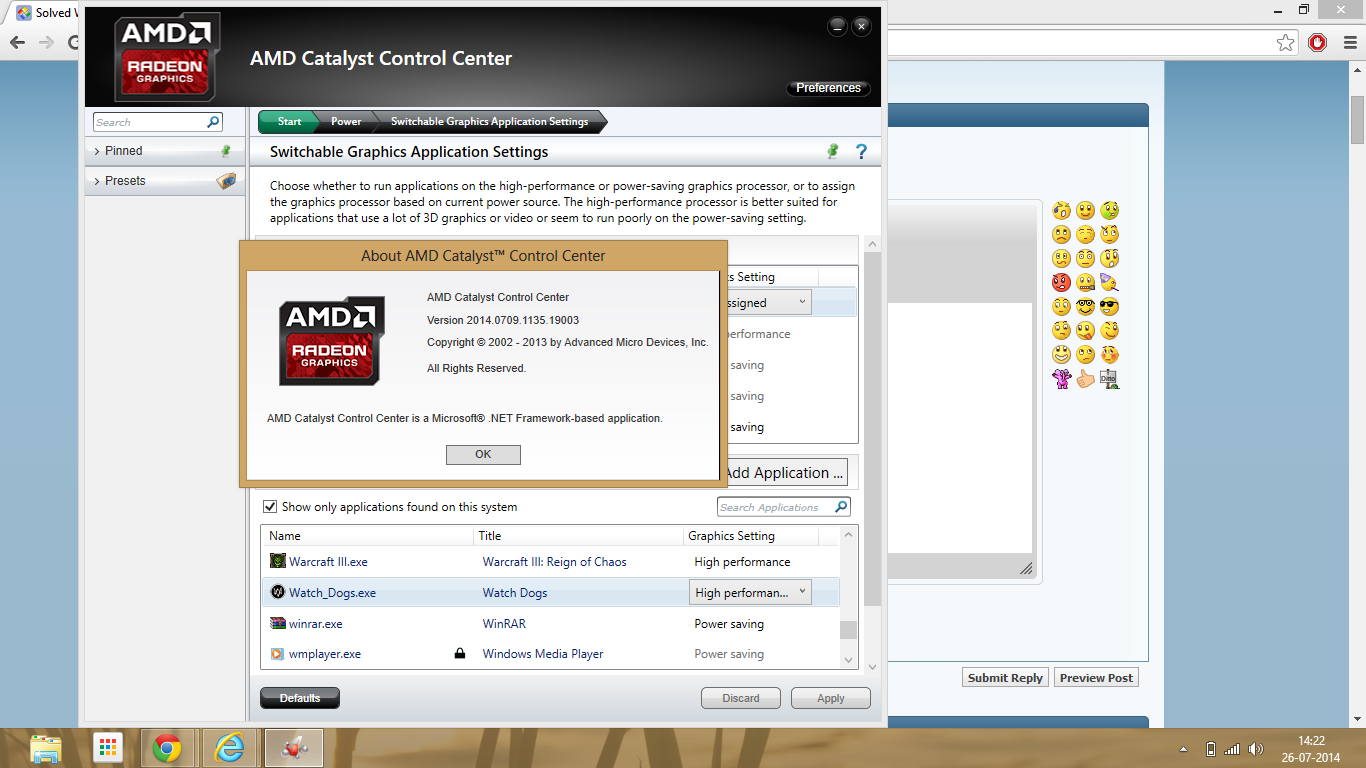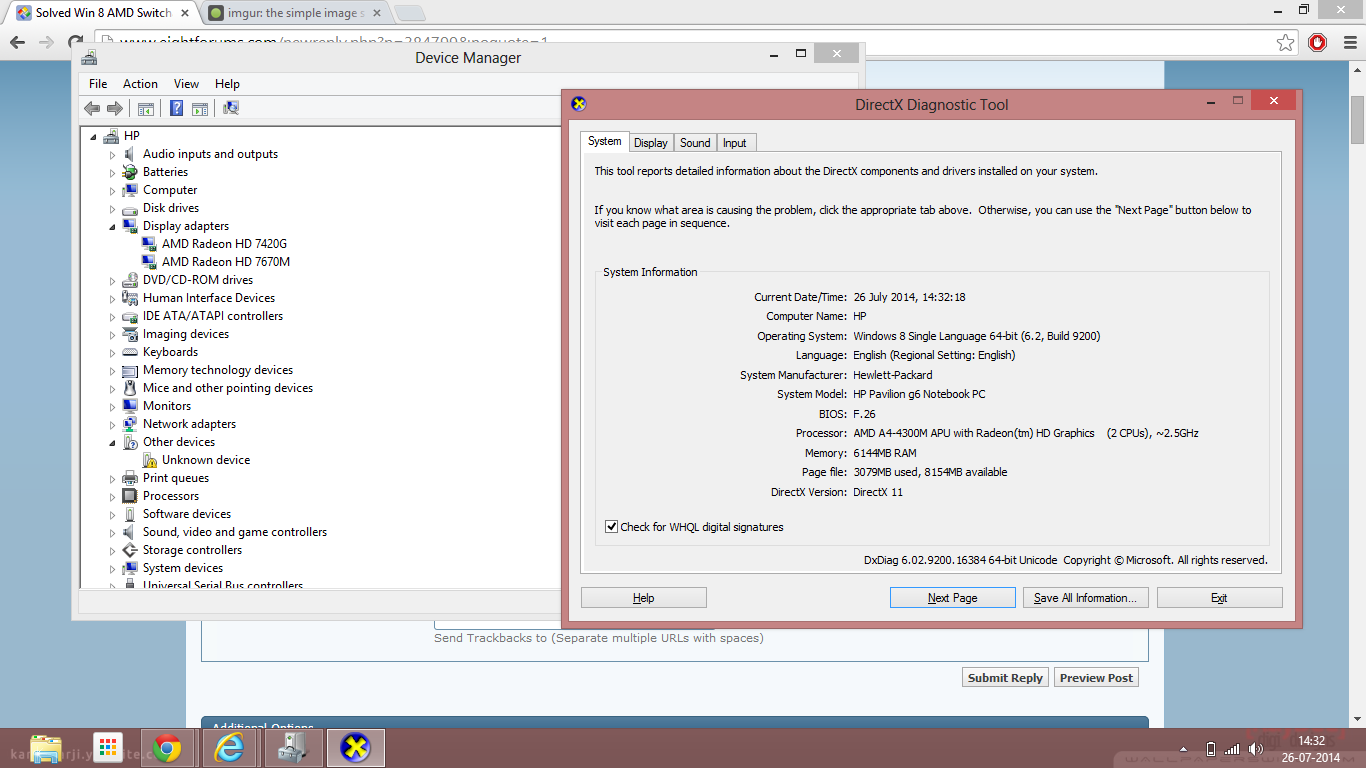Hello,
First of all, thank you for your extremely quick reply. I will try to provide a few more details about my system.
Among all the items you seem to have installed on your system, I don’t see any mention of AMD/ Intel Switchable Graphics. Can you provide us with more information about exactly what AMD/Intel devices you have installed? Info like driver versions would be helpful.
I am assuming I do have switchable graphics because of what I see when I go on the AMD Catalys Control Center:
View attachment 37019
And here are my drivers:
View attachment 37020View attachment 37021
By the way, if your system actually has an AMD/Intel hardware configuration. You would only be interested in the WDDM1.3 update package which is the most current Microsoft provides for that particular hardware setup.
Advanced Micro Devices, Inc. - Graphics Adapter WDDM1.1, Graphics Adapter WDDM1.2,
Graphics Adapter WDDM1.3 - AMD Radeon HD 8570M
Last Modified: 12/9/2013
Size: 65.7 MBYes, I believe it is the one I downloaded. I am just puzzled about how to apply it.
You said, your device manager shows that your display hardware is current and up-to-date as it is. Can you tell me if either of your two display adapter names has been changed? For instance, my original adapter name was AMD Radeon HD 64900M, which was changed by Microsoft in my device manager to 7400M series. Therefore, the Microsoft update for the device was not based on my display adapter’s original name but rather the new name to which it was changed.
Can you tell me the original series number for your display adapters? I have to assume that 8570M is the original series number. I’m not familiar with that series being part of the switchable graphics family.
As far as I can tell, the display adapter names have not been changed, however I am not sure about how to check that. The names I provided are those that I can see on the device manager interface, and they seem to be correct for my laptop model.
You mentioned that your system was brand new. Have you contacted your system’s manufacturer about the issues you’re having with your display adapter(s)? From what I can tell, your system is running with 4th Generation Intel processor and does not have switchable graphics. This forum mainly addresses issues with AMD/Intel switchable graphics. However, I did come across some information that may help you. You’ll find a link to that info below. The following is a link to some info that you may find helpful:
Windows Next Graphics Driver Dynamic update - 13.251.0.0 (WDDM1.3) - Guru3D.com Forums
Yes, I tried to contact Lenovo on their forum, but did not receive any reply. There also seems to be a certain number of users having the same problem, and I have to say that when I realized that I couldn't help showing a bit of irritation (caused by the fact that I definitely didn't expect to have issues with drivers on a brand new laptop...). Looking at it now with a chillier mind, it probably wasn't the best course of action, but oh well. Anyway I am linking here the thread from their forum that I believe is most pertinent (there is actually more than one on this issue):
Lenovo G510 switching graphics tests and issues. - Lenovo Community
Regarding the link you provided, I had seen it previously and downloaded the .exe update they provided, but when I try to run it it gets blocked by Windows Smart Screen. I could allow it to run anyway, but I decided instead to play it safer and post questions here. If you or somebody else can confirm that it's legit and safe I can try to run it and see how it goes though.
I had also tried to apply this procedure:
1. Unzip the file to a designated location or folder.
2. Click Start.
3. Right-click Computer > Manage. When prompted for permission from User Account Control, click Yes.
4. Select Device Manager from the navigation tab on the left.
5. Double-click Display Adapters.
6. Right-click the AMD Graphics Controller and click Update Driver Software.
8. Click Browse my computer for driver software.
9. Click Browse and select the directory where the driver files are located.
10. Click Next. Drivers are now being installed.
11. Reboot computer when prompted.
to install the drivers I got from the WDDM1.3 update package, however after step 9 instead of installing the drivers it says that my drivers are already updated and stops.
I believe this is all, please let me know if I missed something, and thanks again for your help. I consider myself tech savvy, but drivers and hardware issues give me a headache x) .
EDIT: I was trying to play Dragon Age Origins to make sure the issue was actually still there, and I had a BSOD with the following error:
DRIVER_IRQL_NOT_LESS_OR_EQUAL (igdkmd64.sys)
Hope this helps shedding some light on the problems I am having.
Hello Kalenz,
File igdkmd64.sys is the Intel Graphics Kernel Mode Driver for Microsoft Windows 8. I would suggest you to follow the steps provided below: Disable Intel graphics card and check if you get the blue screen.
• Press Windows key + R, type devmgmt.msc in the run prompt.
• Expand the Display adapters section, right-click the Intel display adapter, click disable.
• Restart the computer and check if you get the blue screen error.
If you do not get the blue screen error, update the Intel adapter drivers. If the issue still persists, try trouble shooting steps below:
Check in Windows updates if any driver updates are available. If so, install the same and check if it helps.
a) Press “Windows Logo” + “W” keys from the keyboard.
b) Type “Updates” in the search bar and click on “Install optional updates” from the left pane.
c) From the “Windows Update” window, click on “Check for Updates” on the top left corner, to receive a fresh list of updates and then install all the updates listed there.
If you do not get the blue screen error, update the Intel adapter drivers Intel® Driver Update Utility
Here also is a link to instructions on how to create your own thread here on Eight Forums to get more help with your specific issue: http://www.eightforums.com/bsod-cra...e-screen-death-bsod-posting-instructions.html
When checking for Microsoft updates, make sure you have check for optional updates enable. Any hardware update will be an optional update from the Microsoft Update Service. It may not be included with the Important Updates the updates service offers. Many users often chooses to hide these optional updates or disables the option to receive such updates all together, so make sure you have not done so.
My Computer
System One
-
- OS
- Windows 8.1 Pro with Media Center © 2013 Version: 6.3.9600 Build 9600.16408
- System Manufacturer/Model
- HP Pavilion dv6t – 6100 CTO series Notebook PC LM328AV#ABA
- CPU
- Intel(R) Core(TM) I7-2720QM @ 2.20 GHz
- Motherboard
- unknown
- Memory
- 8 GB
- Graphics Card(s)
- Intel HD + Radeon(TM) HD 6490M
- Sound Card
- IDT Beats Audio
- Screen Resolution
- 1366 x 768 (Native)
- Cooling
- HP Cool Sene v.1
- Internet Speed
- Broadband (Cable)
- Browser
- IE 11 & Firefox Nightly28.0a1
- Other Info
- Intel Wireless Display
Bluetooth 4.0