Your attached link to photo leads nowhere, btw.
My Computer
System One
-
- OS
- 7/8/ubuntu/Linux Deepin
- Computer type
- PC/Desktop
The 8.1 ent trial is no use to you.
You need 8.0. There are links to 8.0 ent trial , but it means d/l the whole thing and extracting winre from the big install.wim.
Much easier for you to have a look with pgpro and see if there is a folder on the 300mb partition called Recovery\WindowsRE. Good chance 8.0 winre.wim will still be hiding out in there.
Here is what it looks like :
( EDIT - I just saw the 350mb partition in your screenie. That is where 8.1 winre.wim should be. )
You may be able fix reagent by replacing the .xml files with templates. Check where everything is first.
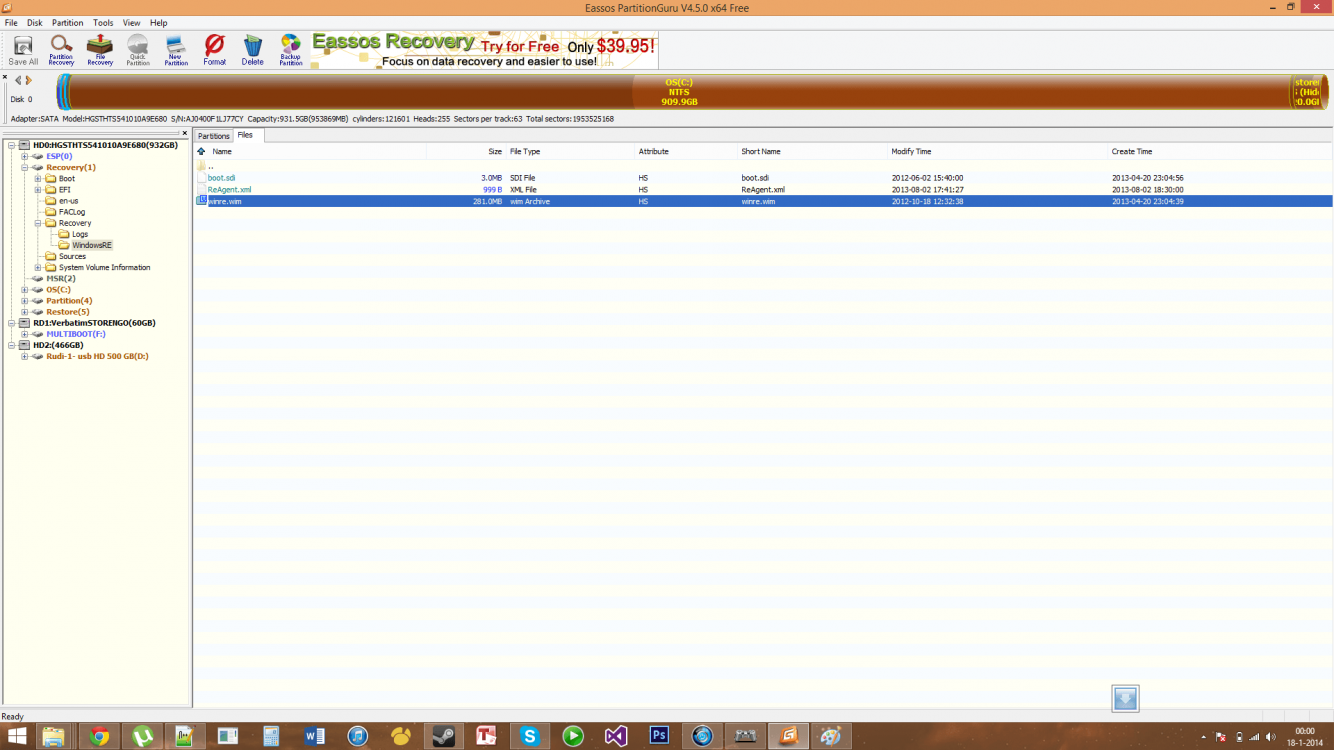


Now what to do with those files? And where would I be able to get those template xml files you were talking about?


C:\Windows\system32>diskpart
Microsoft DiskPart version 6.3.9600
Copyright (C) 1999-2013 Microsoft Corporation.
On computer: WATCHER
DISKPART> lis dis
Disk ### Status Size Free Dyn Gpt
-------- ------------- ------- ------- --- ---
Disk 0 Online 233 GB 1024 KB *
DISKPART> sel dis 0
Disk 0 is now the selected disk.
DISKPART> lis par
Partition ### Type Size Offset
------------- ---------------- ------- -------
Partition 1 Recovery 300 MB 1024 KB
Partition 2 System 99 MB 301 MB
Partition 3 Reserved 128 MB 400 MB
Partition 4 Primary 149 GB 528 MB
Partition 5 Primary 68 GB 150 GB
Partition 6 Recovery 15 GB 218 GB
DISKPART> sel par 6
Partition 6 is now the selected partition.
DISKPART> assign letter="T"
DiskPart successfully assigned the drive letter or mount point.
DISKPART> exit
Leaving DiskPart...
C:\Windows\system32>t:
T:\>dir
Volume in drive T is Recovery
Volume Serial Number is 94C6-8FC7
Directory of T:\
01/18/2014 12:42 PM <DIR> RecoveryImage
0 File(s) 0 bytes
1 Dir(s) 10,263,478,272 bytes free
OK try replacing the .xml file next to winre in your screenie with this one.
Also replace the .xml file in windows\system32\recovery.
View attachment 35378




OK, that's what I thought. A lot of this stuff is over my head but it seems to me that the 8.1 update overwrote the factory setup/link to the big restore partition. The little one is what you get with a clean install from a retail disk. The larger one with the full image is added by the OEM.


Can't help but glad I made a usb flash recovery right after getting my laptop. Let this be a lesson for anyone reading this.
I hope you can figure it out Qub1 and teach us all something in the process. Should be in the realm of possibility to get it to work I would think. Anyway to get the files onto a flash and try to boot from it?


Anyway to get the files onto a flash and try to boot from it?
Anyway to get the files onto a flash and try to boot from it?
Sure, that is one of several options. OP has the files needed to do it.


