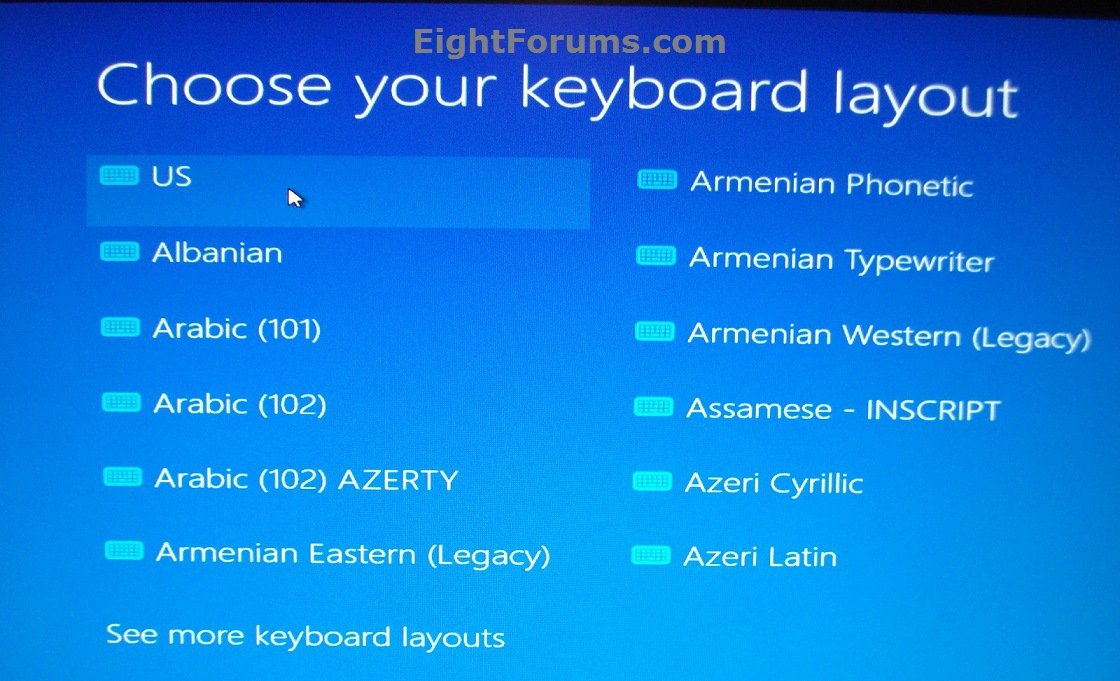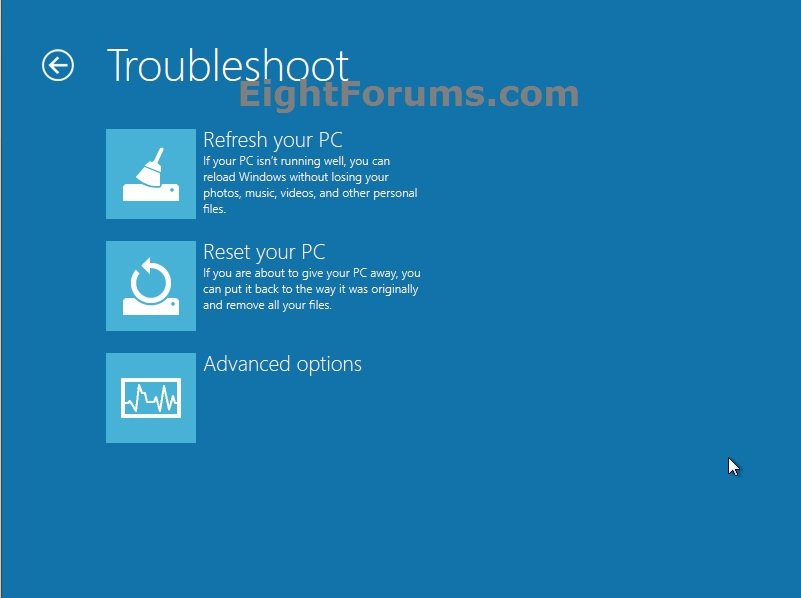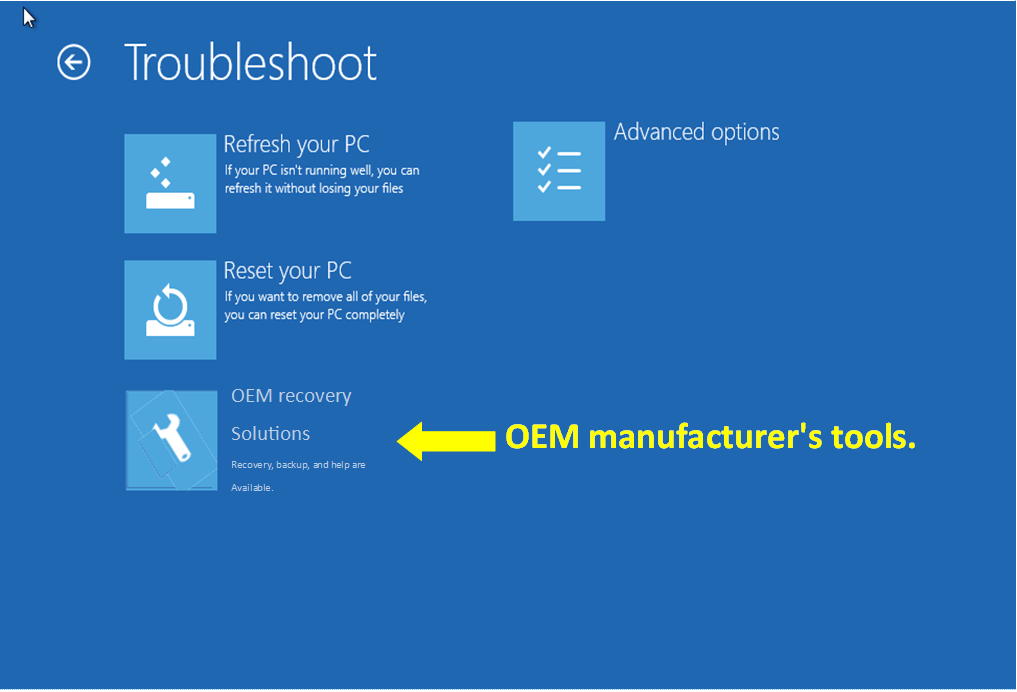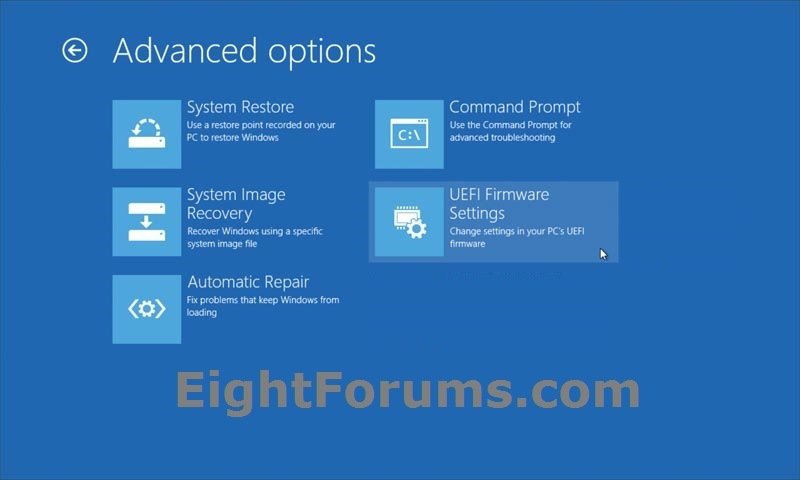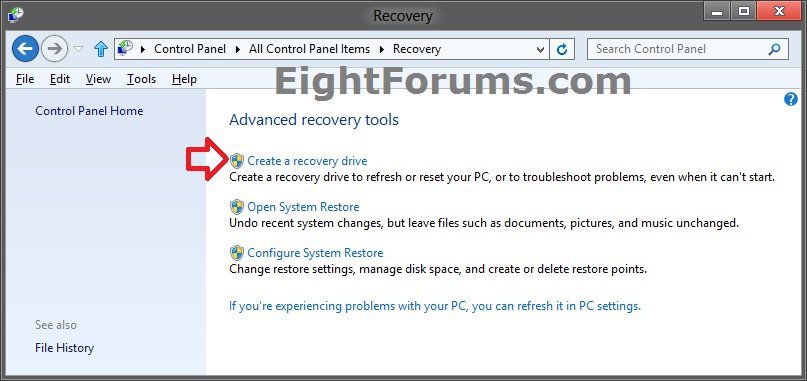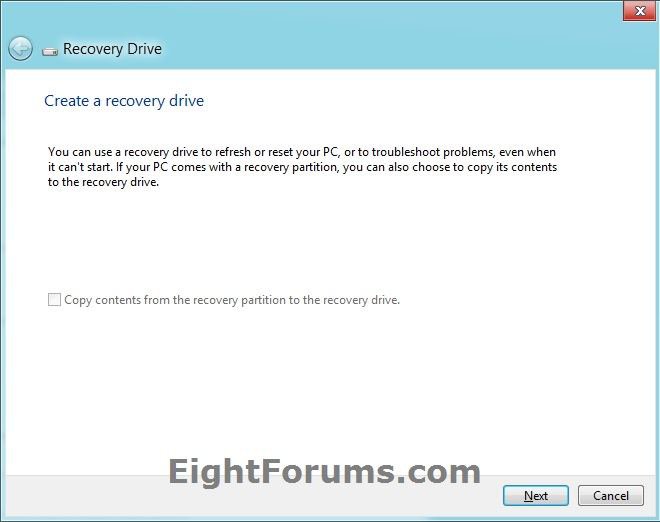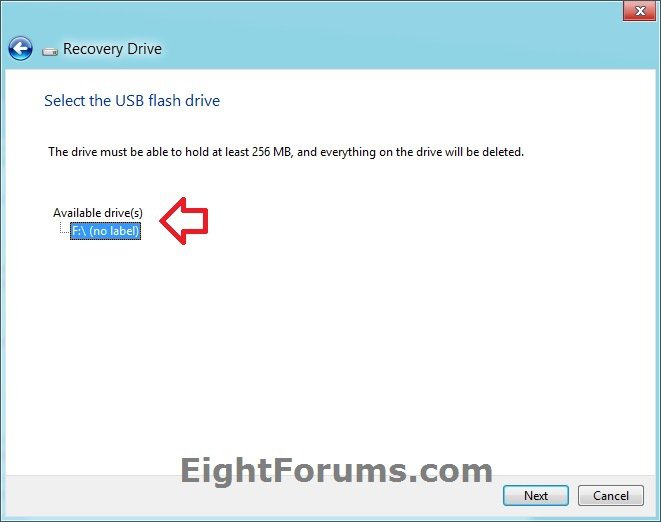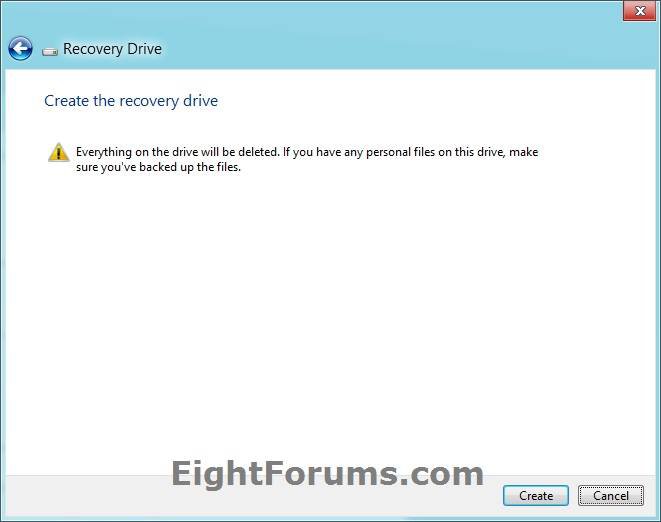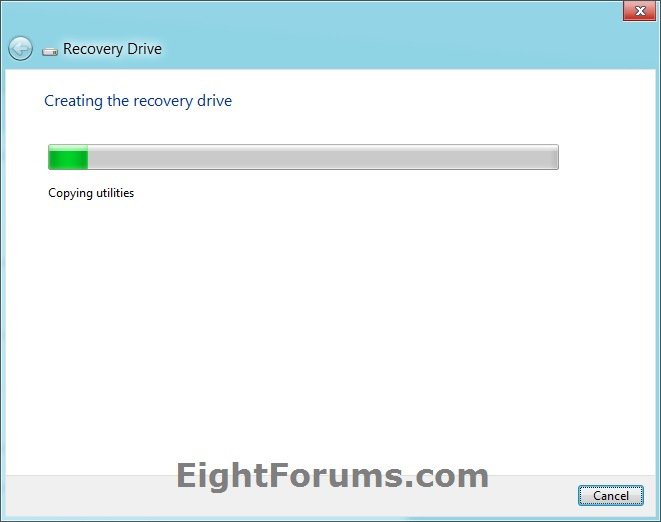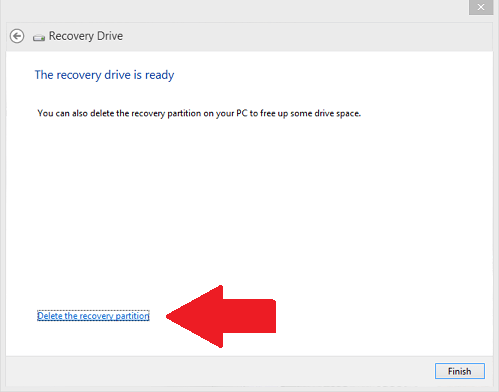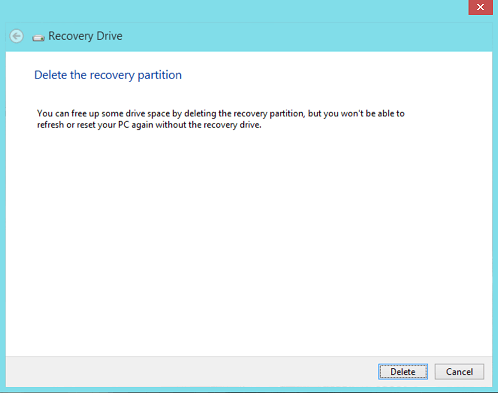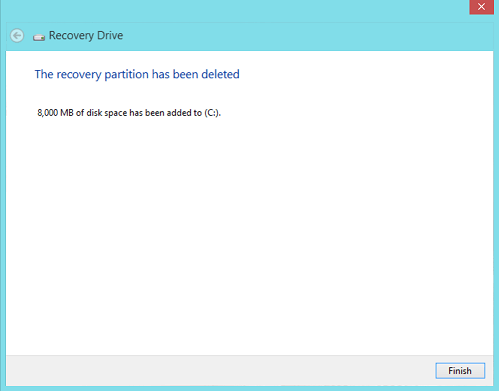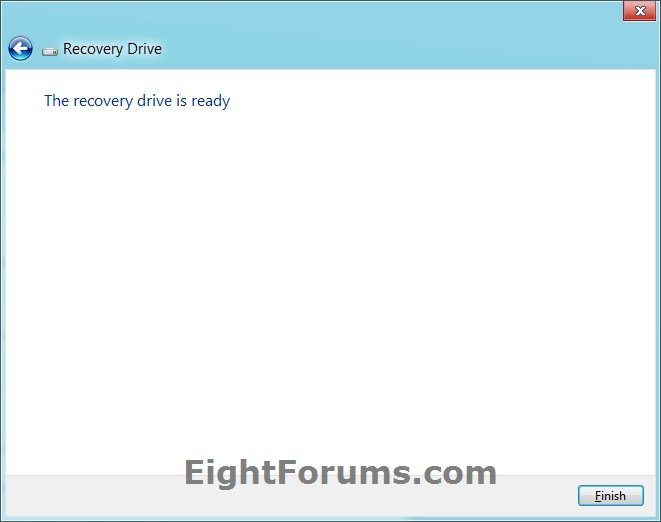How to Create a USB Recovery Drive in Windows 8 and 8.1
If you run into problems with your PC, a USB recovery drive can help you troubleshoot and fix those problems, even if your PC won't start.
This will show you how to create a bootable recovery (system repair) USB flash drive in Windows 8 to use to boot to the system recovery options that can be used to help recover Windows 8, Windows RT, Windows 8.1, or Windows RT 8.1.
This is basically the same thing as a system repair disc, but is on a bootable USB flash drive instead.
You must be logged in as an administrator to be able to create a recovery drive.
This will show you how to create a bootable recovery (system repair) USB flash drive in Windows 8 to use to boot to the system recovery options that can be used to help recover Windows 8, Windows RT, Windows 8.1, or Windows RT 8.1.
This is basically the same thing as a system repair disc, but is on a bootable USB flash drive instead.
You must be logged in as an administrator to be able to create a recovery drive.
A recovery USB flash drive cannot be used to install Windows 8 unless this is an OEM PC that came with Windows 8 preinstalled, and you checked the Copy contents from the recovery partition to the recovery drive box at step 5 below.
If your PC came with Windows 8 and you upgraded it to Windows 8.1, your recovery drive will include Windows 8, and you’ll need to upgrade to Windows 8.1 after you refresh or reset your PC.
A created 32-bit recovery USB flash drive can only be created in a 32-bit Windows 8, and used to repair a 32-bit Windows 8.
A created 64-bit recovery USB flash drive can only be created in a 64-bit Windows 8, and used to repair a 64-bit Windows 8.
If your PC came with Windows 8 and you upgraded it to Windows 8.1, your recovery drive will include Windows 8, and you’ll need to upgrade to Windows 8.1 after you refresh or reset your PC.
A created 32-bit recovery USB flash drive can only be created in a 32-bit Windows 8, and used to repair a 32-bit Windows 8.
A created 64-bit recovery USB flash drive can only be created in a 64-bit Windows 8, and used to repair a 64-bit Windows 8.
EXAMPLE: System Recovery Options
NOTE: After you boot from the recovery USB flash drive, you will need to select your language and keyboard layout (if displayed) for Windows 8, then select Troubleshoot to see the system recovery options.
(On some newer OEM PC's with Windows 8 preinstalled, you may have the option to reinstall in the OEM manufacturer's tools like below if the Recovery Partition is still in place.)
Here's How:
1. Connect a USB flash drive that is at least 256 MB (8 GB if copying the recovery partition) in size, then do either step 2 or 3 below.
2. Press the :winkey: + R keys, type RecoveryDrive.exe, press Enter, and go to step 4 below.
3. Open the Control Panel (icons view), and click/tap on the Recovery icon.
A) Click/tap on the Create a recovery drive link, and go to step 4 below. (see screenshot below)
4. If prompted by UAC, then click/tap on Yes.
5. Click/tap on Next. (see screenshot below)
If you have a store bought OEM computer that came with Windows 8 preinstalled, then you could also check the Copy contents from the recovery partition to the recovery drive box to be able to use the recovery USB flash drive to do a factory restore/recovery of Windows 8.
If you do not have an OEM recovery partition, then the Copy contents from the recovery partition to the recovery drive option will be grayed out.
If you do not have an OEM recovery partition, then the Copy contents from the recovery partition to the recovery drive option will be grayed out.
If you checked the Copy contents from the recovery partition to the recovery drive box, then once the Recovery Media creation has completed, you will have an option to delete the recovery partition at step 10 below. On most systems, this partition is about 10G in size.
6. Select a USB flash drive at least 256 MB in size that you would like to make a bootable recovery drive with, and click/tap on Next. (see screenshot below)
WARNING: Everything on the selected USB flash drive will be deleted, so be sure to backup anything on it that you do not want to lose first.
7. Click/tap on Create. (see screenshot below)
WARNING: This is your last chance to backup anything on the USB flash drive that you do not want to lose before doing this.
8. The USB recovery drive will now be created. (see screenshot below)
9. Do step 10 or step 11 below for what you would like to do.
10. If you wanted to Delete the Recovery Partition
It is recommended to NOT DELETE the recovery partition. It has been reported by many that they were unable to restore Windows 8 to the hard drive using the recovery USB drive without the OEM factory recovery partition still intact.
A) If you checked the Copy contents from the recovery partition to the recovery drive box at step 5 above, click/tap on the Delete the recovery partition link. (see screenshot below)
B) Click/tap on Delete to confirm. (see screenshot below)
C) Click/tap on Finish. (see screenshots below)
11. Click/tap on Finish. (see screenshot below)
That's it,
Shawn
Related Tutorials
- How to Create a "System Repair Disc" in Windows 8
- How to Create a Bootable USB or DVD with the Windows 8 ISO
- How to Create a "Startup Options Menu" Shortcut in Windows 8
- How to Boot to the "System Recovery Options" in Windows 8
- How to Boot to the Advanced Windows "Startup Settings" in Windows 8
- How to Create a Bootable UEFI USB Flash Drive for Installing Windows 7, Windows 8, or Windows 8.1
- How to Boot from a USB Drive within Windows 8 and 8.1
- How to Boot from a USB Drive on Surface
Attachments
Last edited by a moderator: