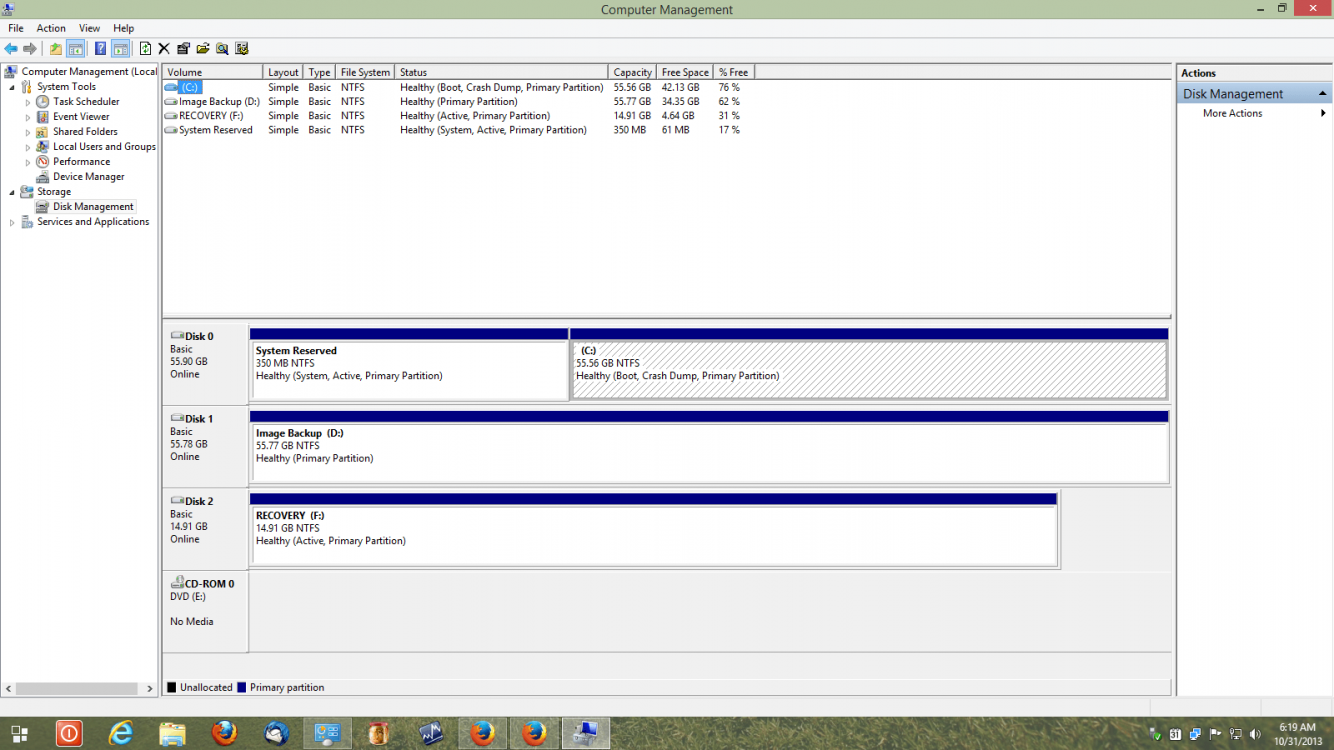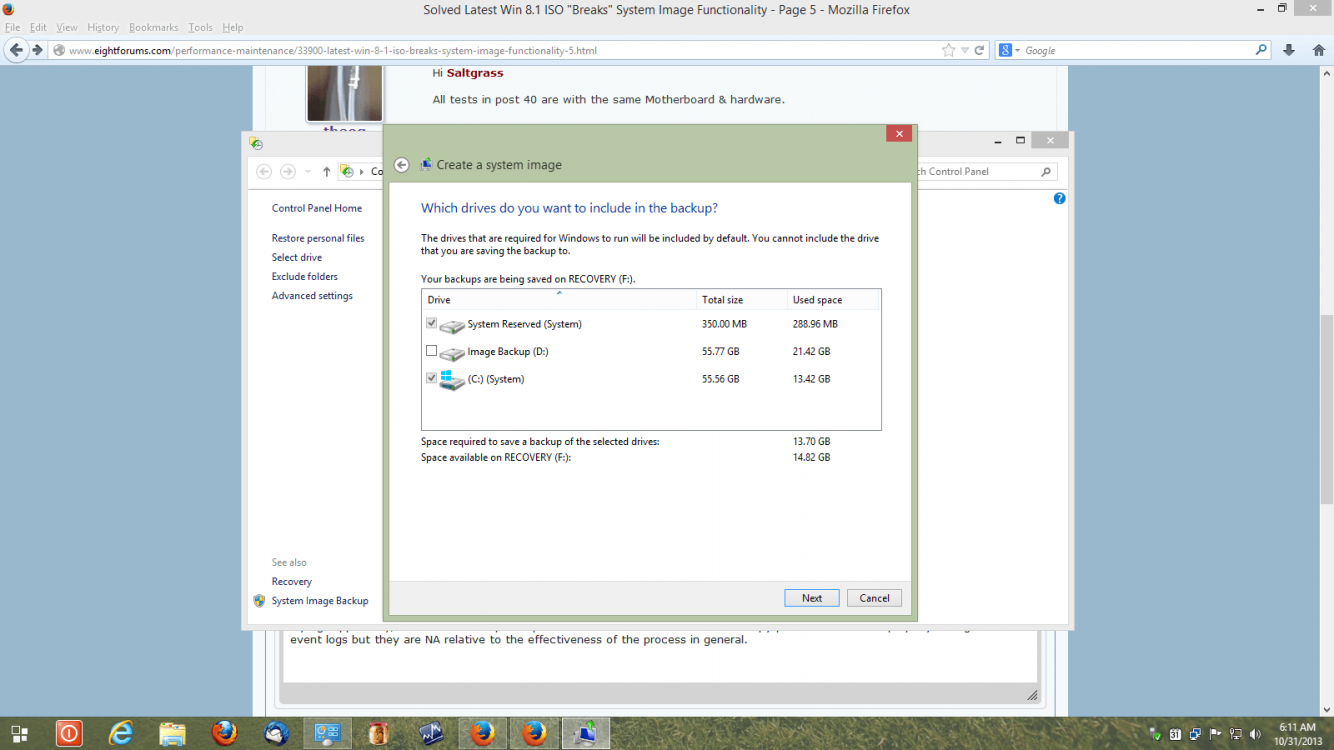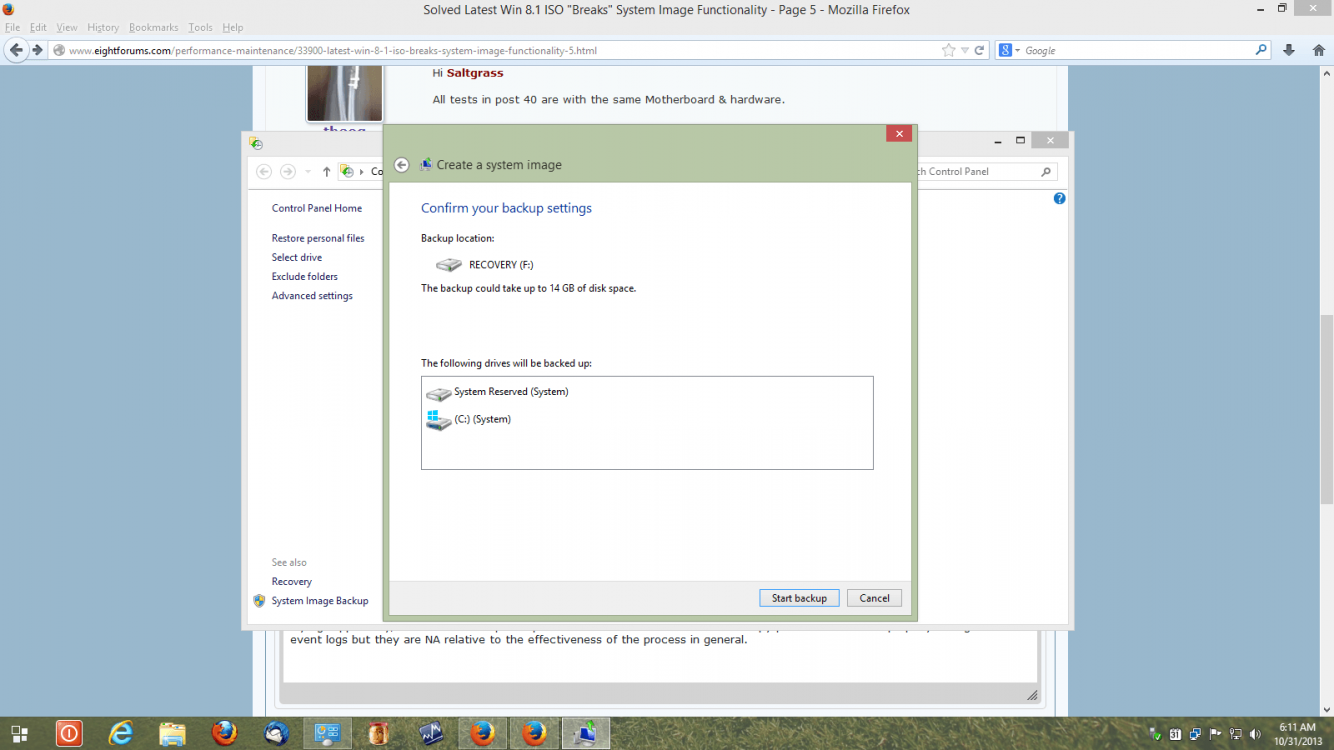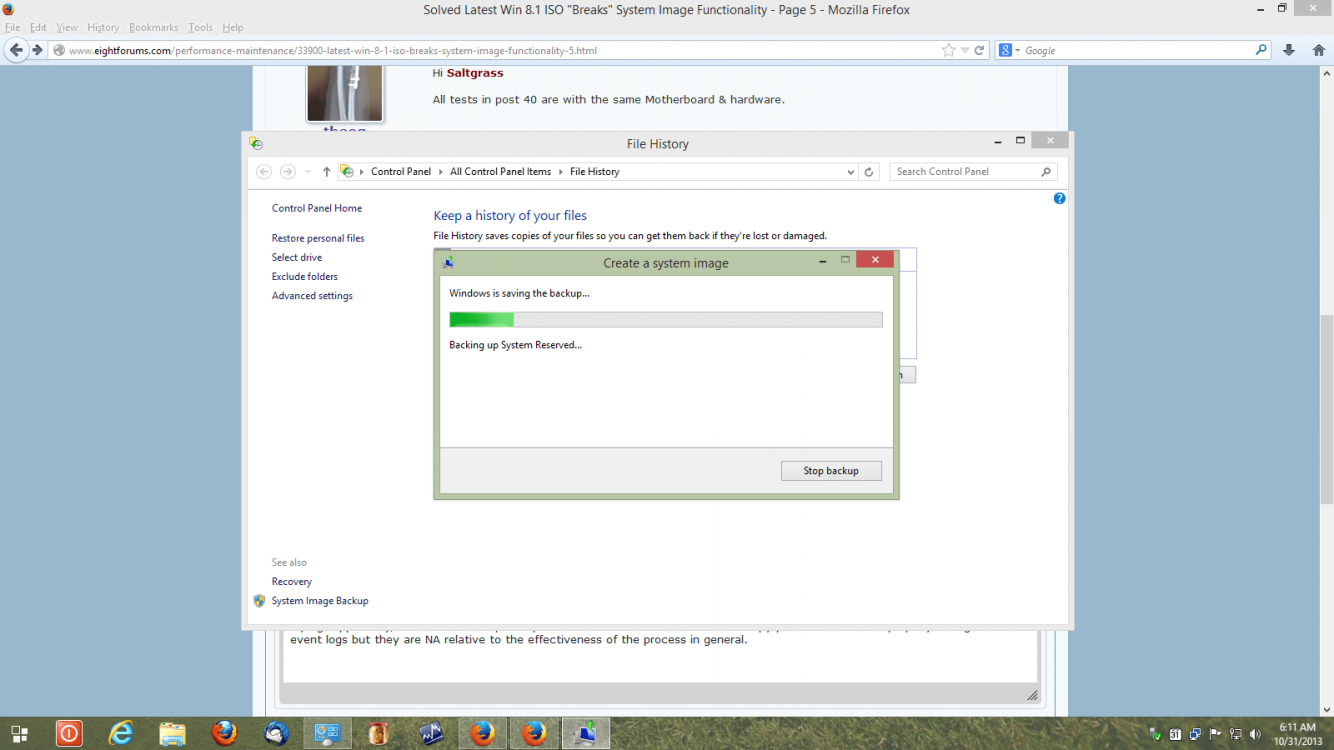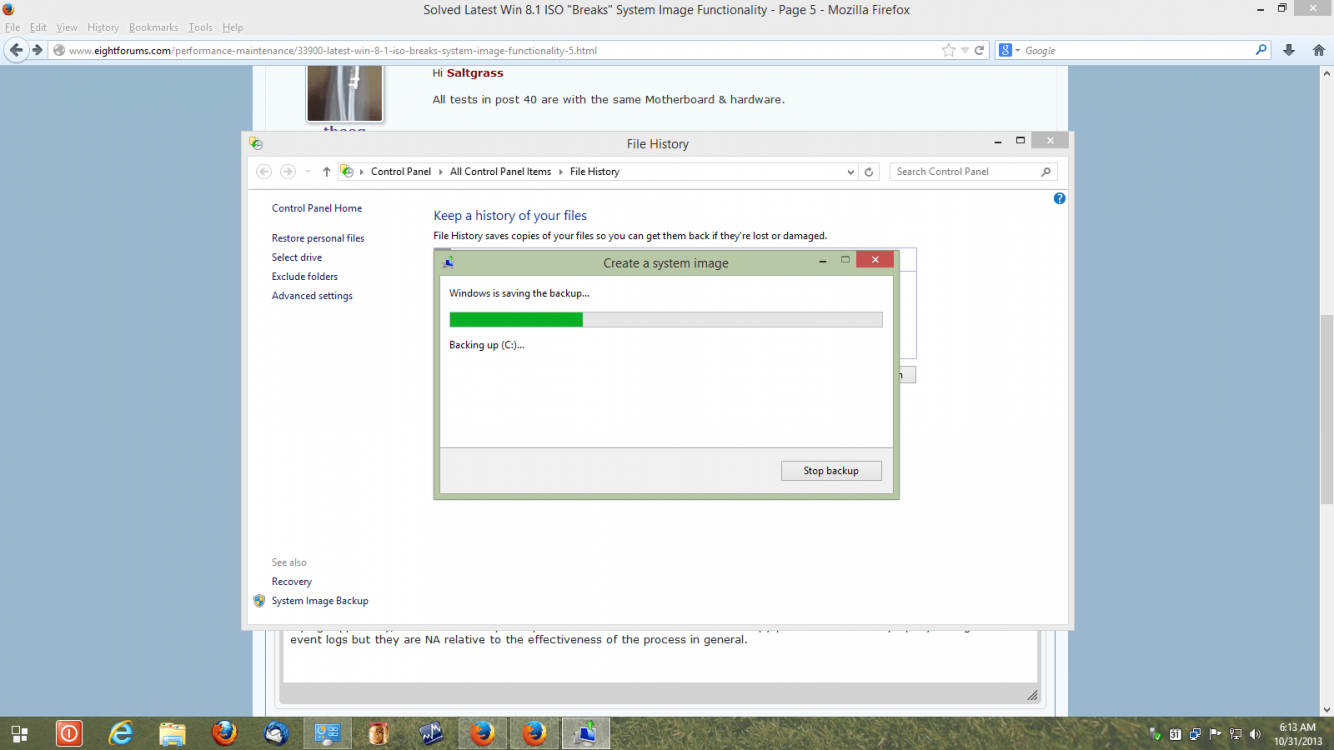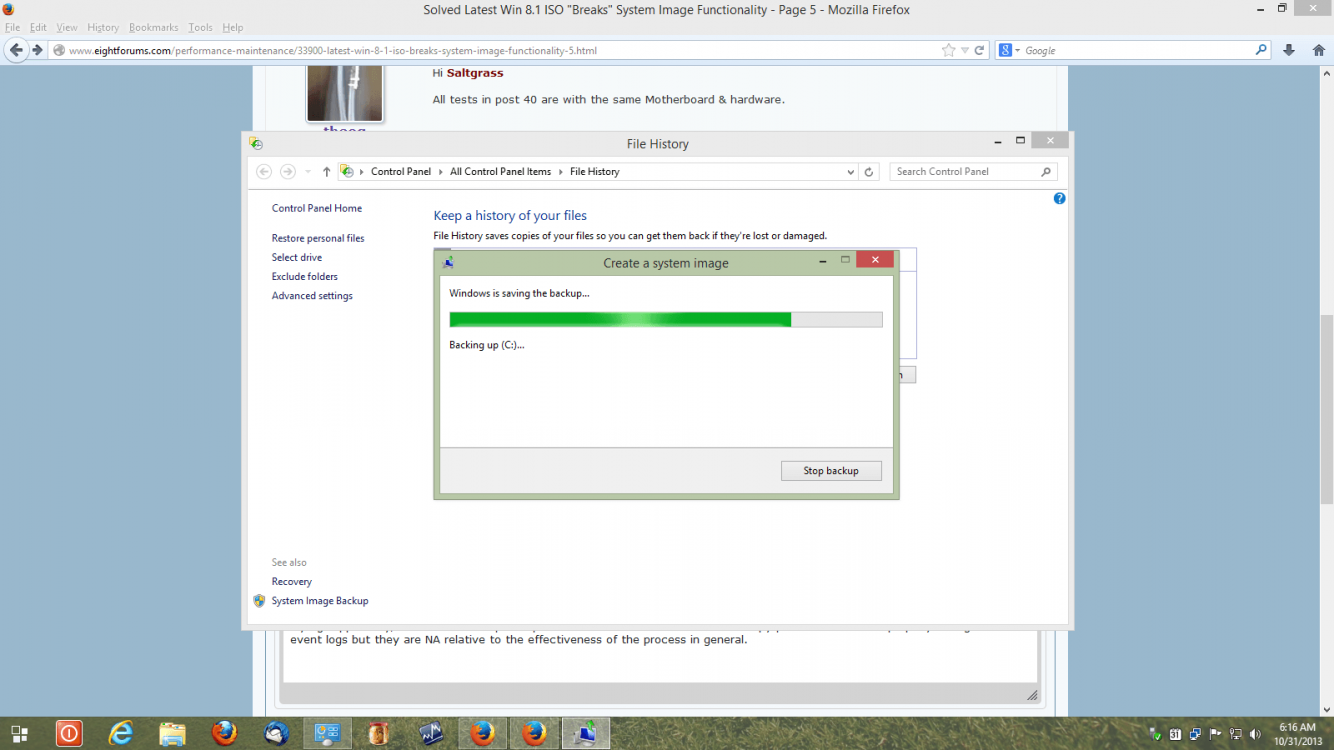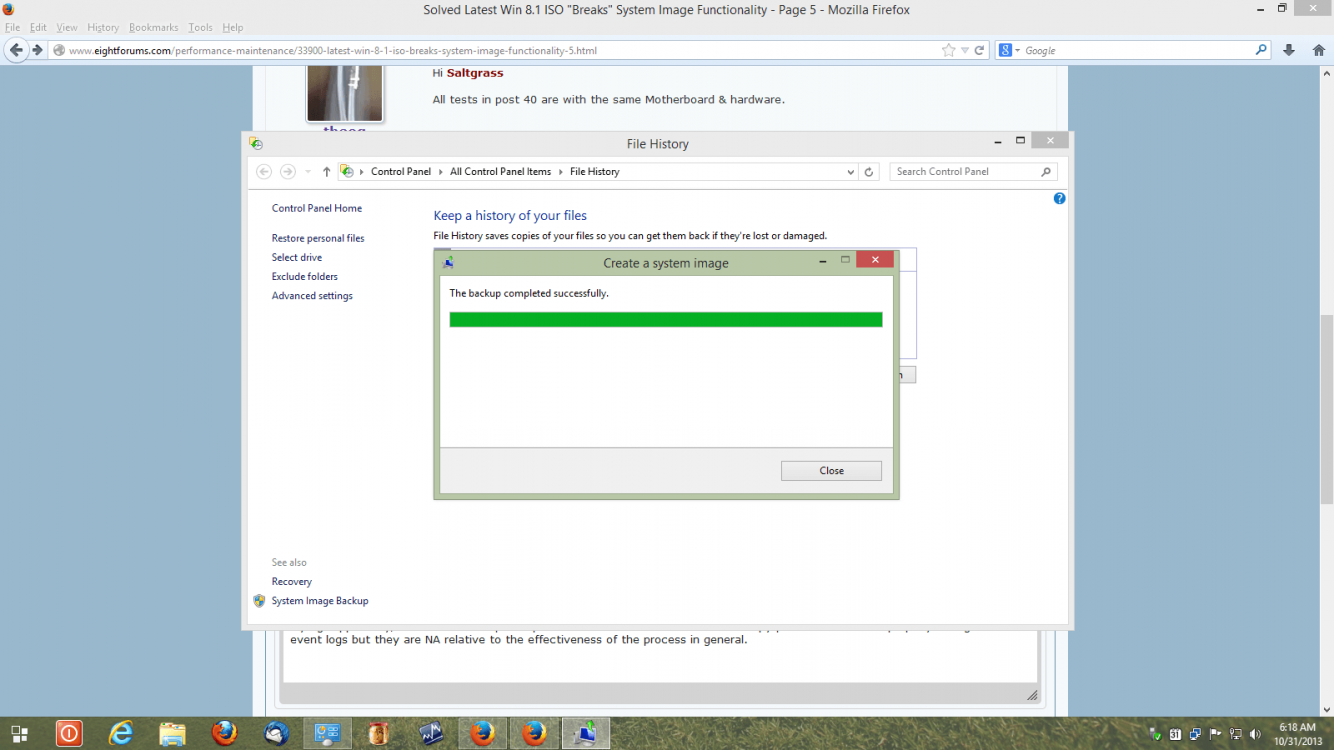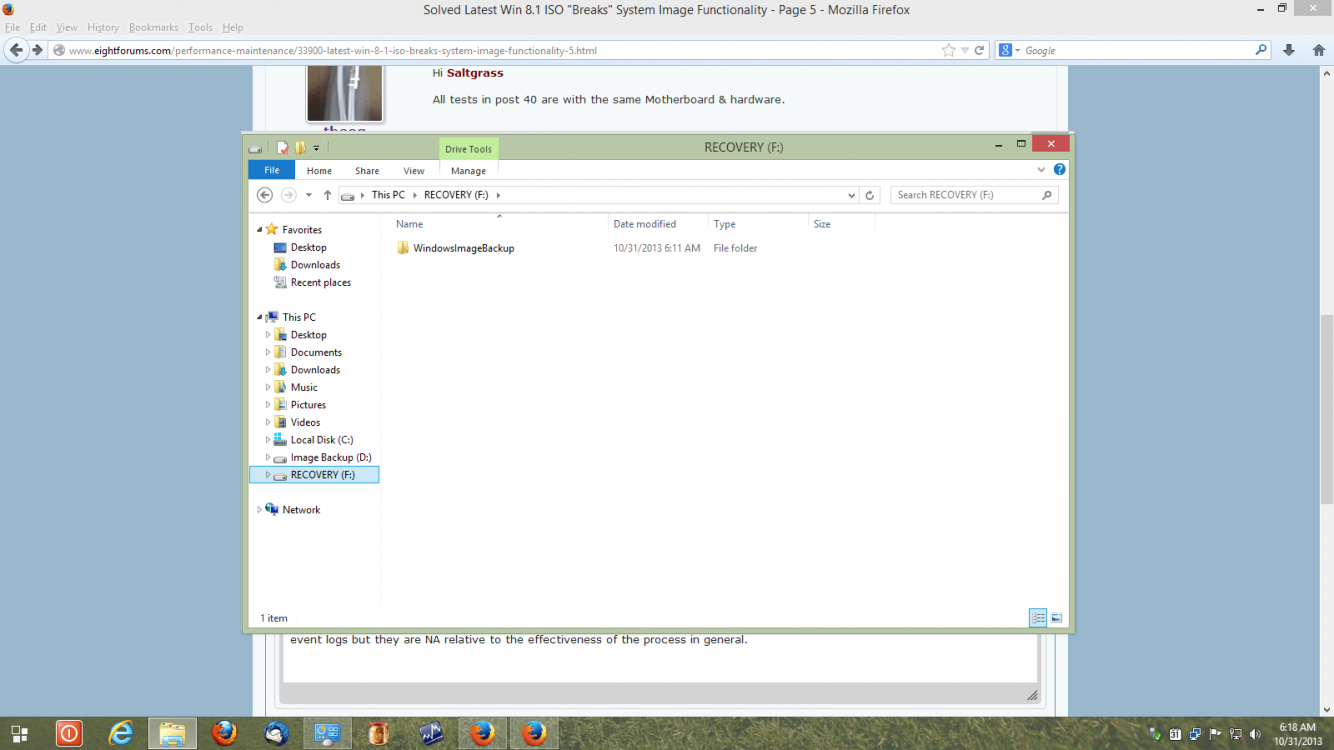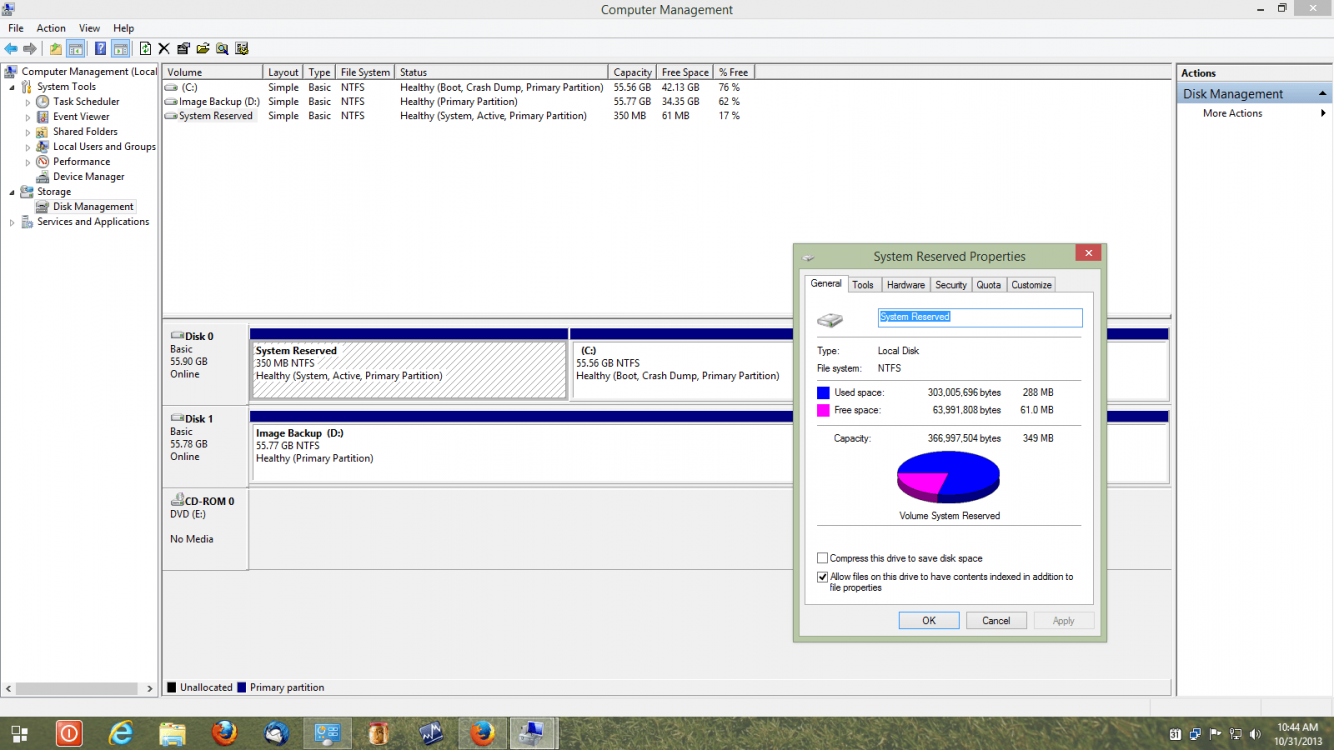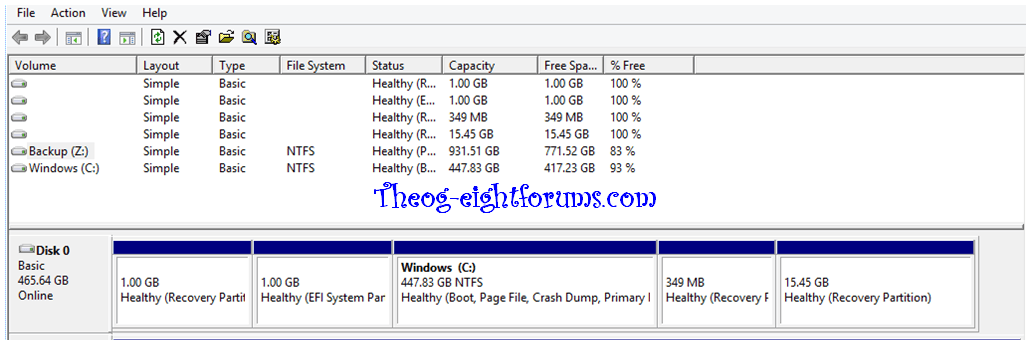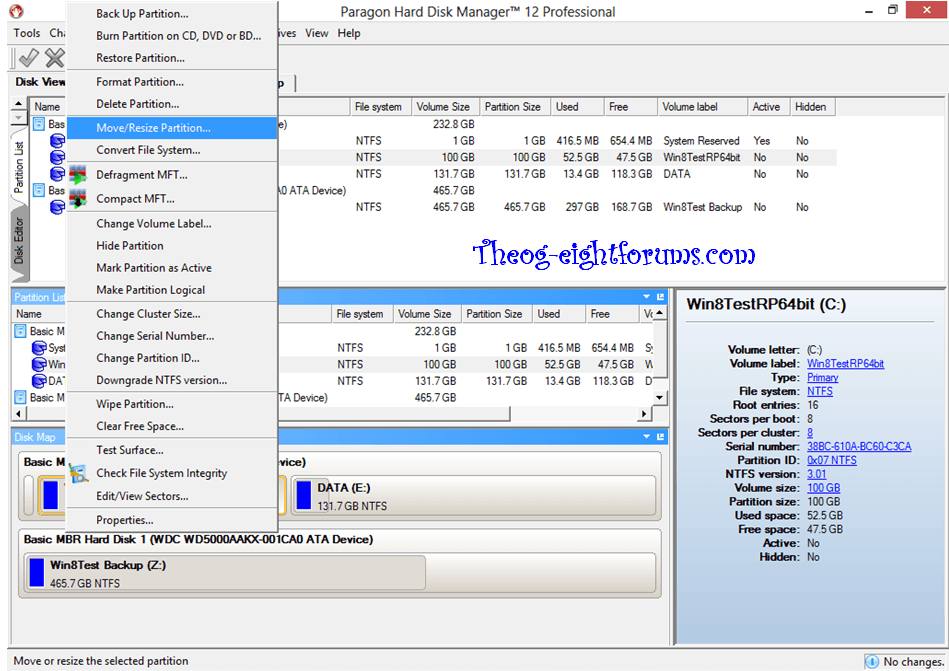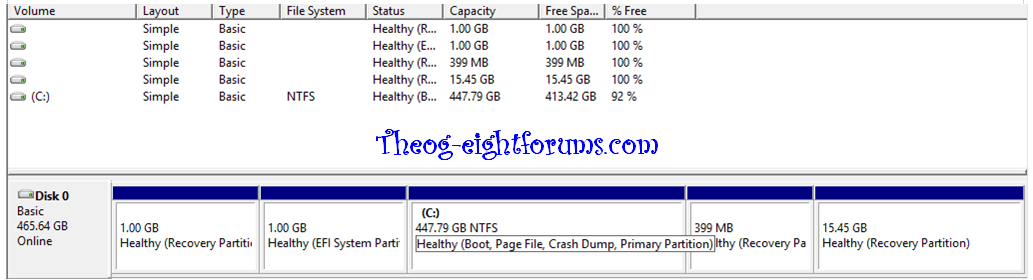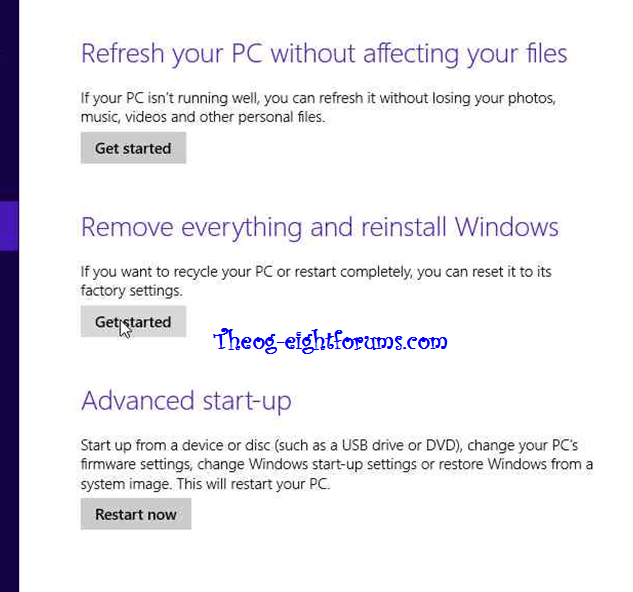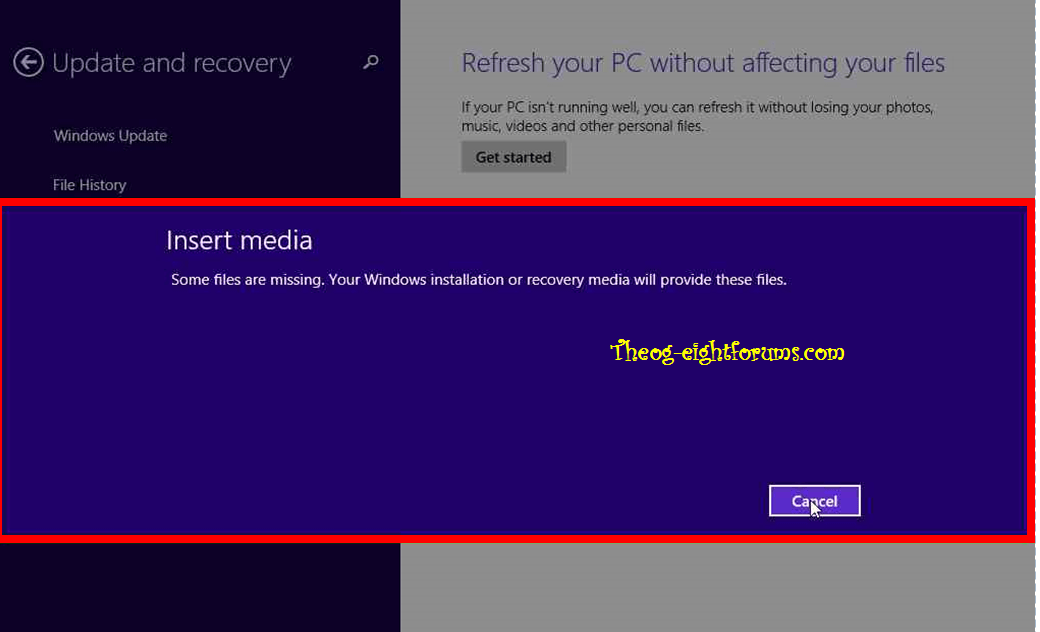My2cents original conclusion still seems to be correct in that the Winre.wim file is being populated during the install with items, and I believe mostly drivers, from a previous install. Since he did not give the specifics of how the test was conducted, I cannot duplicate.
But on my system with the larger .wim, I mounted it and found 18 .inf files in the DriverStore\FileRespository folder. They were all dated after the majority of the files, and some of those even seemed to be updated versions, which meant there were basically two version of that same .inf.
I checked the new files, and although I don't know what they were all for, I noticed a sai1708.inf file which I believe is a component for my Saitek keyboard or mouse. This file is not in the smaller version on the same machine and since I have not yet loaded those drivers, it is not in the current Windows\inf folder. There were others, like nvstusb.inf which would seem to be for a Nividia chipset I do not have.
If you take just the FileRespository directory and the WinSxS directory, it appears those two account for around 50-55 MB of increase in the Winre.wim on my system. If the file is being modified during the install to add particular items for your system, I see no way to stop it and installing over a prior install will more than likely result in a larger working version.
But since the problem does occur, without doubt, Microsoft should do something to increase the size of the Recovery partition for new installs.
But on my system with the larger .wim, I mounted it and found 18 .inf files in the DriverStore\FileRespository folder. They were all dated after the majority of the files, and some of those even seemed to be updated versions, which meant there were basically two version of that same .inf.
I checked the new files, and although I don't know what they were all for, I noticed a sai1708.inf file which I believe is a component for my Saitek keyboard or mouse. This file is not in the smaller version on the same machine and since I have not yet loaded those drivers, it is not in the current Windows\inf folder. There were others, like nvstusb.inf which would seem to be for a Nividia chipset I do not have.
If you take just the FileRespository directory and the WinSxS directory, it appears those two account for around 50-55 MB of increase in the Winre.wim on my system. If the file is being modified during the install to add particular items for your system, I see no way to stop it and installing over a prior install will more than likely result in a larger working version.
But since the problem does occur, without doubt, Microsoft should do something to increase the size of the Recovery partition for new installs.
My Computer
System One
-
- OS
- Windows 8.1 x64
- Computer type
- PC/Desktop
- System Manufacturer/Model
- Home Grown
- CPU
- i7 3770K
- Motherboard
- ASUS P8Z77 -v Pro, Z87-Expert
- Memory
- 16 G
- Graphics Card(s)
- EVGA GTX 680 Classified (2)
- Hard Drives
- Kingston SSD 240 GB