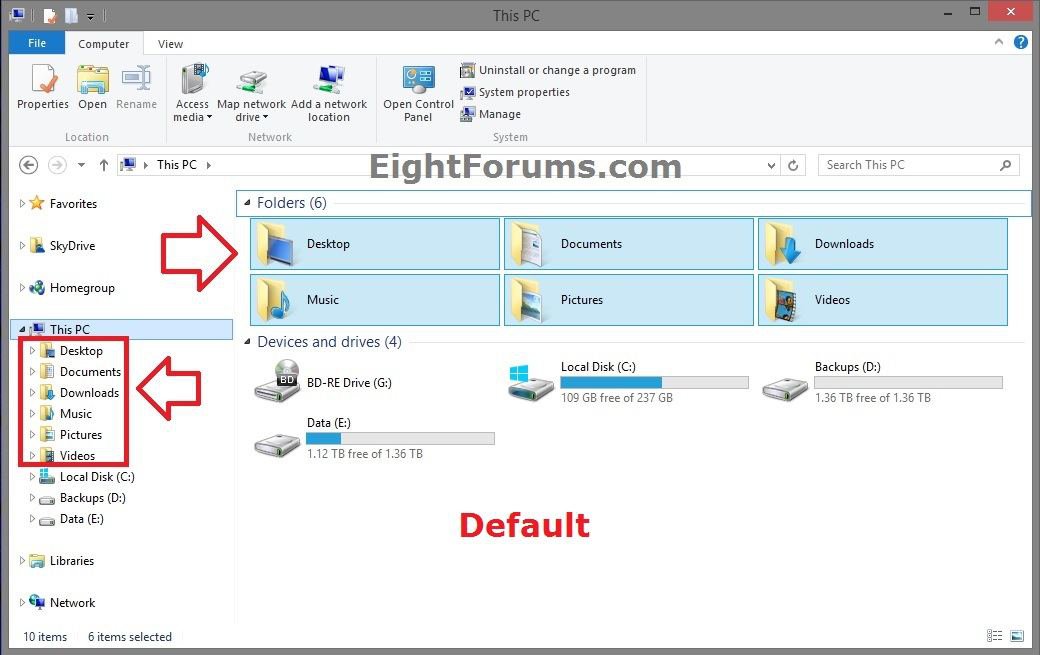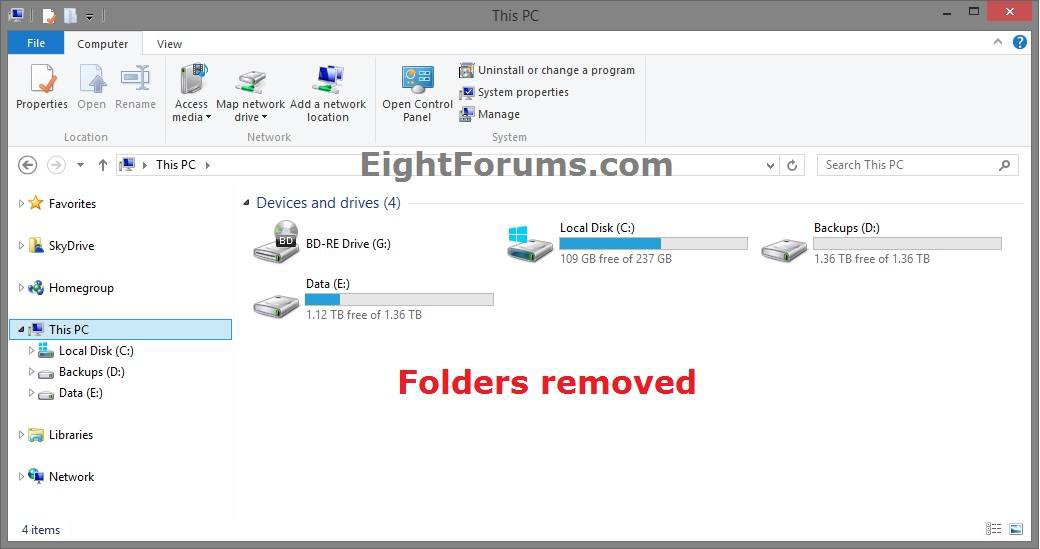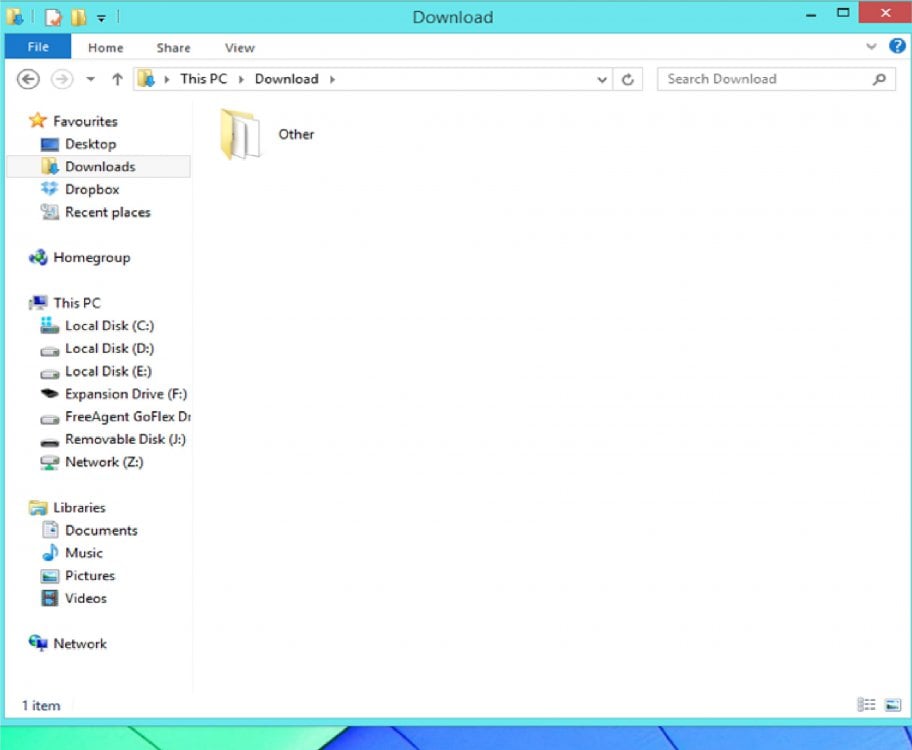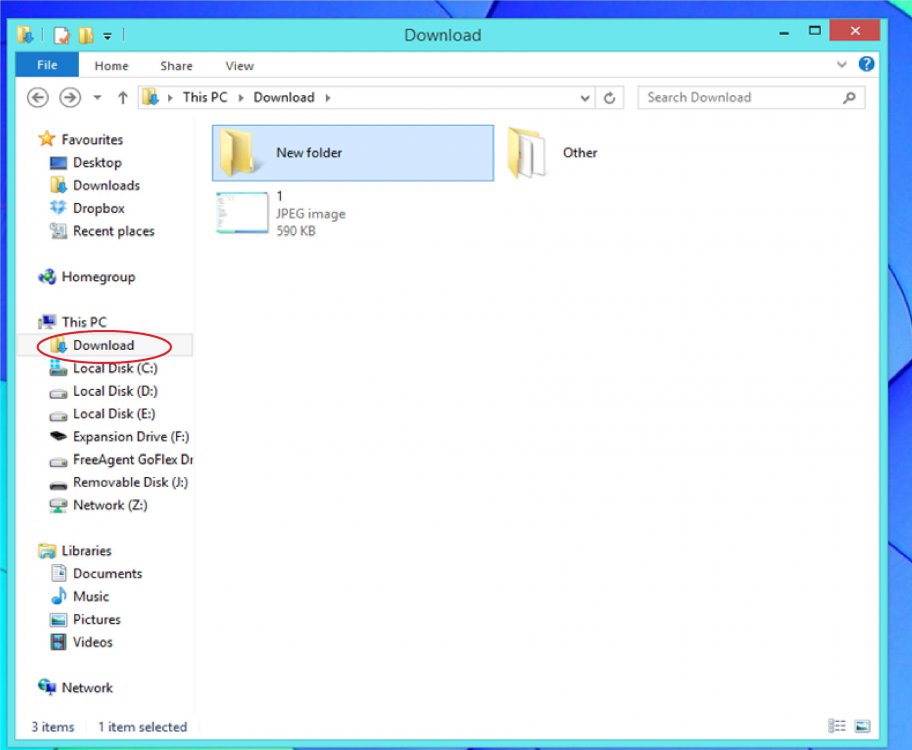How Add or Remove Default "Folders" from This PC in Windows 8.1
In Windows 8.1, Computer has been renamed to This PC. This PC now displays your Desktop, Documents, Downloads, Music, Pictures, and Videos folders in addition to the usual devices and drives (hard drives, optical drives, and removable devices) and network locations.
These linked "Folders" are shortcuts of the folders in the C:\Users\(user name) profile folder of the currently signed in user.
This tutorial will show you how to add or remove the default Desktop, Documents, Downloads, Music, Pictures, and Videos folders from only This PC (Computer) for all users in Windows 8.1 and Windows RT 8.1.
You must be signed in as an administrator to be able to do the steps in this tutorial.
These linked "Folders" are shortcuts of the folders in the C:\Users\(user name) profile folder of the currently signed in user.
This tutorial will show you how to add or remove the default Desktop, Documents, Downloads, Music, Pictures, and Videos folders from only This PC (Computer) for all users in Windows 8.1 and Windows RT 8.1.
You must be signed in as an administrator to be able to do the steps in this tutorial.
Be sure that you use the correct download from Option One or Option Two below for your 32-bit or 64-bit Windows 8.1 or Windows RT 8.1 for it to work properly.
Recent Windows Updates have been resetting this and restoring Folders back to This PC.
If this happens to you after installing Windows Updates, then you can just reapply the .reg file below again.
If this happens to you after installing Windows Updates, then you can just reapply the .reg file below again.
EXAMPLE: Folders Added and Removed from "This PC" in Windows 8.1
OPTION ONE
Add or Remove "Folders" from This PC in 32-bit Windows 8.1
This option will only work in 32-bit Windows 8.1 and Windows RT 8.1.
For 64-bit, see OPTION TWO below instead.
For 64-bit, see OPTION TWO below instead.
1. Do step 2 or 3, OR 4, 5, 6, 7, 8, and/or 9 below for what you would like to do.
2. To Restore All "Folders" to This PC in 32-bit Windows 8.1
NOTE: This is the default setting.
A) Click/tap on the Download button below to download the file below, and go to step 10 below.
Restore_Folders_in_This_PC.reg
3. To Remove All "Folders" from This PC in 32-bit Windows 8.1
A) Click/tap on the Download button below to download the file below, and go to step 10 below.
Remove_All_Folders_in_This_PC.reg
4. To Remove Only "Desktop" Folder from This PC in 32-bit Windows 8.1
A) Click/tap on the Download button below to download the file below, and go to step 10 below.
Remove_Desktop_Folder_in_This_PC.reg
5. To Remove Only "Documents" Folder from This PC in 32-bit Windows 8.1
A) Click/tap on the Download button below to download the file below, and go to step 10 below.
Remove_Documents_Folder_in_This_PC.reg
6. To Remove Only "Downloads" Folder from This PC in 32-bit Windows 8.1
A) Click/tap on the Download button below to download the file below, and go to step 10 below.
Remove_Downloads_Folder_in_This_PC.reg
7. To Remove Only "Music" Folder from This PC in 32-bit Windows 8.1
A) Click/tap on the Download button below to download the file below, and go to step 10 below.
Remove_Music_Folder_in_This_PC.reg
8. To Remove Only "Pictures" Folder from This PC in 32-bit Windows 8.1
A) Click/tap on the Download button below to download the file below, and go to step 10 below.
Remove_Pictures_Folder_in_This_PC.reg
9. To Remove Only "Videos" Folder from This PC in 32-bit Windows 8.1
A) Click/tap on the Download button below to download the file below, and go to step 10 below.
Remove_Videos_Folder_in_This_PC.reg
10. Save the .reg file to your Desktop.
11. Double click/tap on the downloaded .reg file to merge it.
12. If prompted, click/tap on Run, Yes (UAC), Yes, and OK to approve the merge.
13. Restart the PC to fully apply.
14. When finished, you can delete the downloaded .reg file if you like.
OPTION TWO
Add or Remove "Folders" from This PC in 64-bit Windows 8.1
This option will only work in 64-bit Windows 8.1 and Windows RT 8.1.
For 32-bit, see OPTION ONE above instead.
For 32-bit, see OPTION ONE above instead.
1. Do step 2 or 3, OR 4, 5, 6, 7, 8, and/or 9 below for what you would like to do.
2. To Restore All "Folders" to This PC in 64-bit Windows 8.1
NOTE: This is the default setting.
A) Click/tap on the Download button below to download the file below, and go to step 10 below.
64-bit_Restore_Folders_in_This_PC.reg
3. To Remove All "Folders" from This PC in 64-bit Windows 8.1
A) Click/tap on the Download button below to download the file below, and go to step 10 below.
64-bit_Remove_All_Folders_in_This_PC.reg
4. To Remove Only "Desktop" Folder from This PC in 64-bit Windows 8.1
A) Click/tap on the Download button below to download the file below, and go to step 10 below.
64-bit_Remove_Desktop_Folder_in_This_PC.reg
5. To Remove Only "Documents" Folder from This PC in 64-bit Windows 8.1
A) Click/tap on the Download button below to download the file below, and go to step 10 below.
64-bit_Remove_Documents_Folder_in_This_PC.reg
6. To Remove Only "Downloads" Folder from This PC in 64-bit Windows 8.1
A) Click/tap on the Download button below to download the file below, and go to step 10 below.
64-bit_Remove_Downloads_Folder_in_This_PC.reg
7. To Remove Only "Music" Folder from This PC in 64-bit Windows 8.1
A) Click/tap on the Download button below to download the file below, and go to step 10 below.
64-bit_Remove_Music_Folder_in_This_PC.reg
8. To Remove Only "Pictures" Folder from This PC in 64-bit Windows 8.1
A) Click/tap on the Download button below to download the file below, and go to step 10 below.
64-bit_Remove_Pictures_Folder_in_This_PC.reg
9. To Remove Only "Videos" Folder from This PC in 64-bit Windows 8.1
A) Click/tap on the Download button below to download the file below, and go to step 10 below.
64-bit_Remove_Videos_Folder_in_This_PC.reg
10. Save the .reg file to your Desktop.
11. Double click/tap on the downloaded .reg file to merge it.
12. If prompted, click/tap on Run, Yes (UAC), Yes, and OK to approve the merge.
13. Restart the PC to fully apply.
14. When finished, you can delete the downloaded .reg file if you like.
That's it,
Shawn
Related Tutorials
- How to Add or Remove Libraries in This PC in Windows 8 and 8.1
- How to Add or Remove Control Panel in This PC in Windows 8 and 8.1
- How to Add or Remove OneDrive in This PC in Windows 8.1
- Add or Remove "Computer" or "This PC" from Navigation Pane in Windows 8 or Windows 8.1
- How to Change "Computer" or "This PC" Folder Name in Vista, Windows 7, and Windows 8
- How to Add or Remove Your User Folder on Navigation Pane in Windows 8 and 8.1
- How to Map OneDrive in This PC in Windows 8.1 and Windows RT 8.1
- How to Add or Remove DLNA Media Servers from This PC in Windows 8 and 8.1
Attachments
-
Remove_All_Folders_in_This_PC.reg2 KB · Views: 16,830
-
Remove_Desktop_Folder_in_This_PC.reg674 bytes · Views: 3,037
-
Remove_Documents_Folder_in_This_PC.reg682 bytes · Views: 2,710
-
Remove_Downloads_Folder_in_This_PC.reg678 bytes · Views: 2,561
-
Remove_Music_Folder_in_This_PC.reg682 bytes · Views: 2,890
-
Remove_Pictures_Folder_in_This_PC.reg682 bytes · Views: 2,725
-
Remove_Videos_Folder_in_This_PC.reg682 bytes · Views: 3,088
-
Restore_Folders_in_This_PC.reg2 KB · Views: 9,191
-
64-bit_Remove_All_Folders_in_This_PC.reg3.7 KB · Views: 33,458
-
64-bit_Remove_Desktop_Folder_in_This_PC.reg962 bytes · Views: 4,486
-
64-bit_Remove_Documents_Folder_in_This_PC.reg978 bytes · Views: 4,240
-
64-bit_Remove_Downloads_Folder_in_This_PC.reg966 bytes · Views: 4,027
-
64-bit_Remove_Music_Folder_in_This_PC.reg978 bytes · Views: 4,925
-
64-bit_Remove_Pictures_Folder_in_This_PC.reg970 bytes · Views: 4,572
-
64-bit_Remove_Videos_Folder_in_This_PC.reg974 bytes · Views: 5,255
-
64-bit_Restore_Folders_in_This_PC.reg3.7 KB · Views: 15,532
-
 Navigation_Pane.png766 bytes · Views: 424
Navigation_Pane.png766 bytes · Views: 424
Last edited by a moderator: