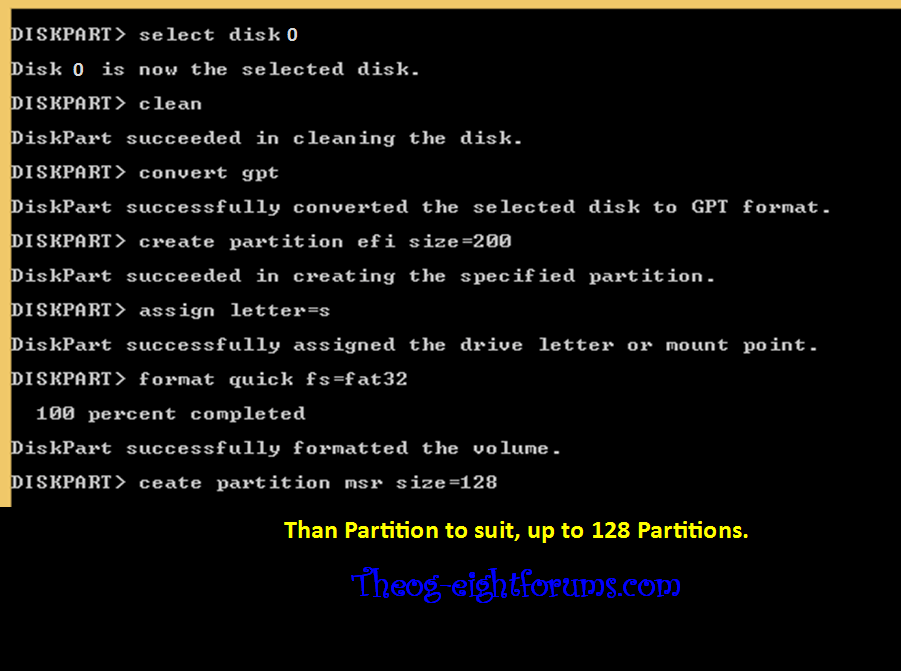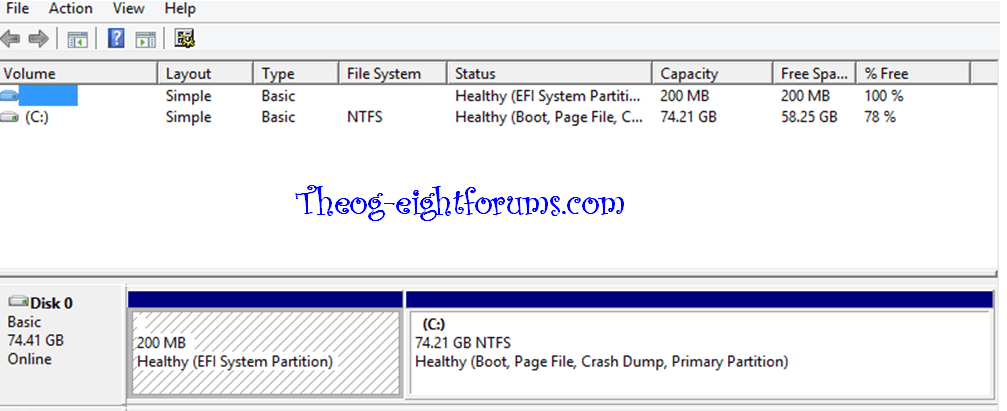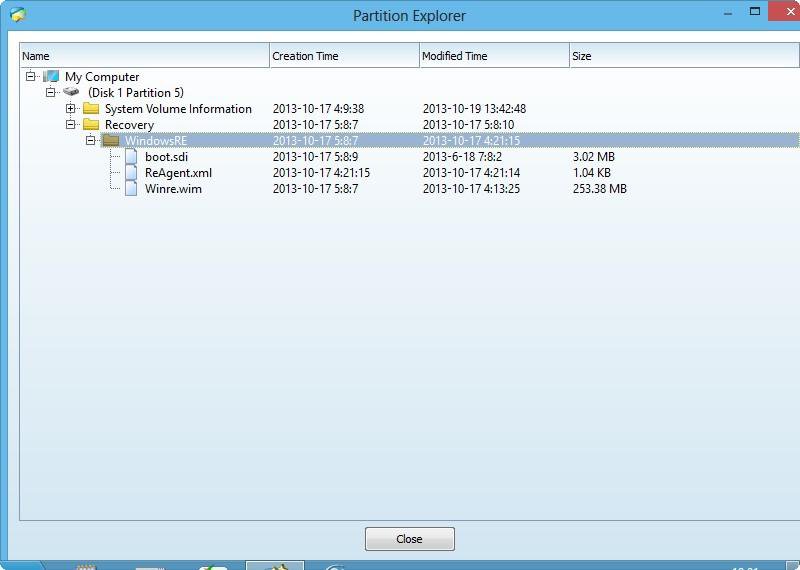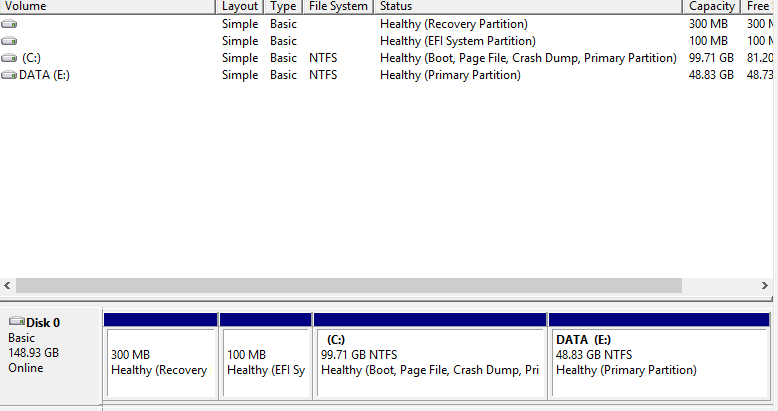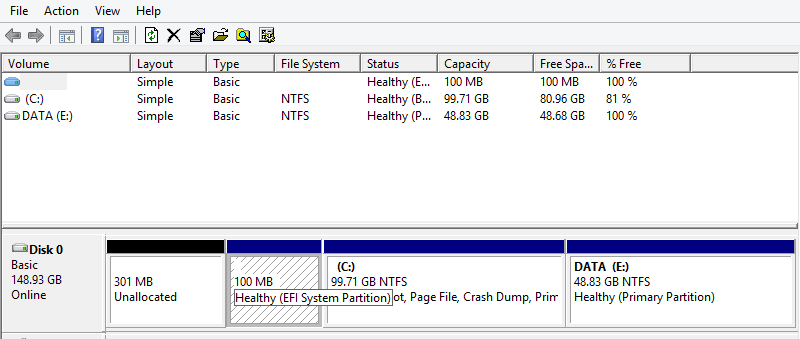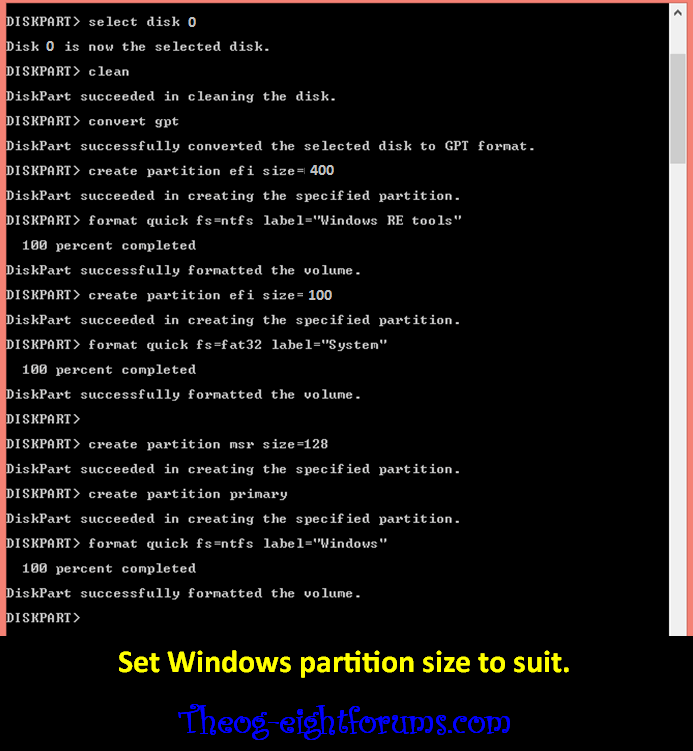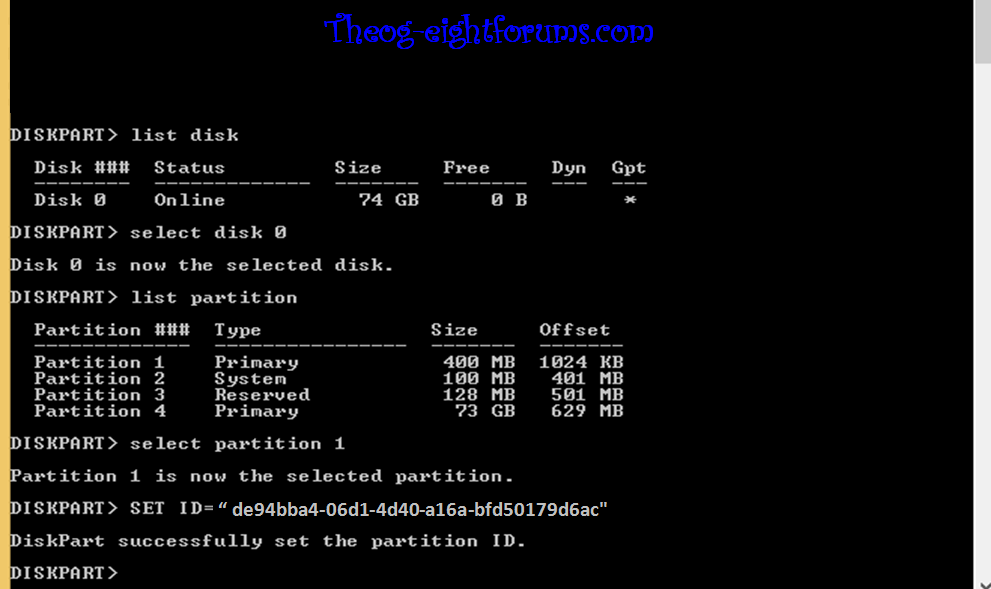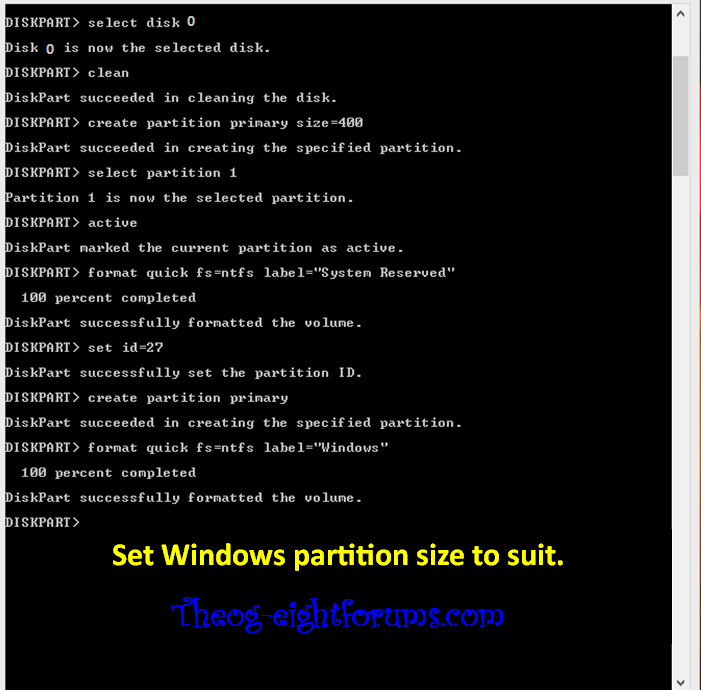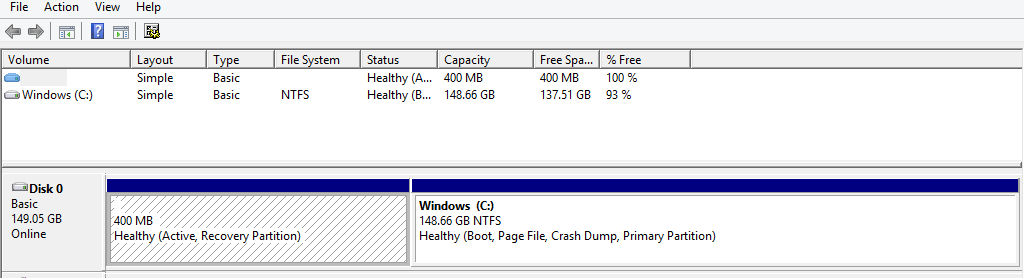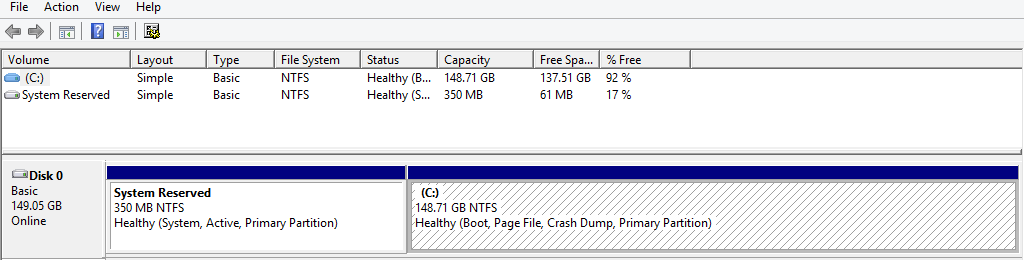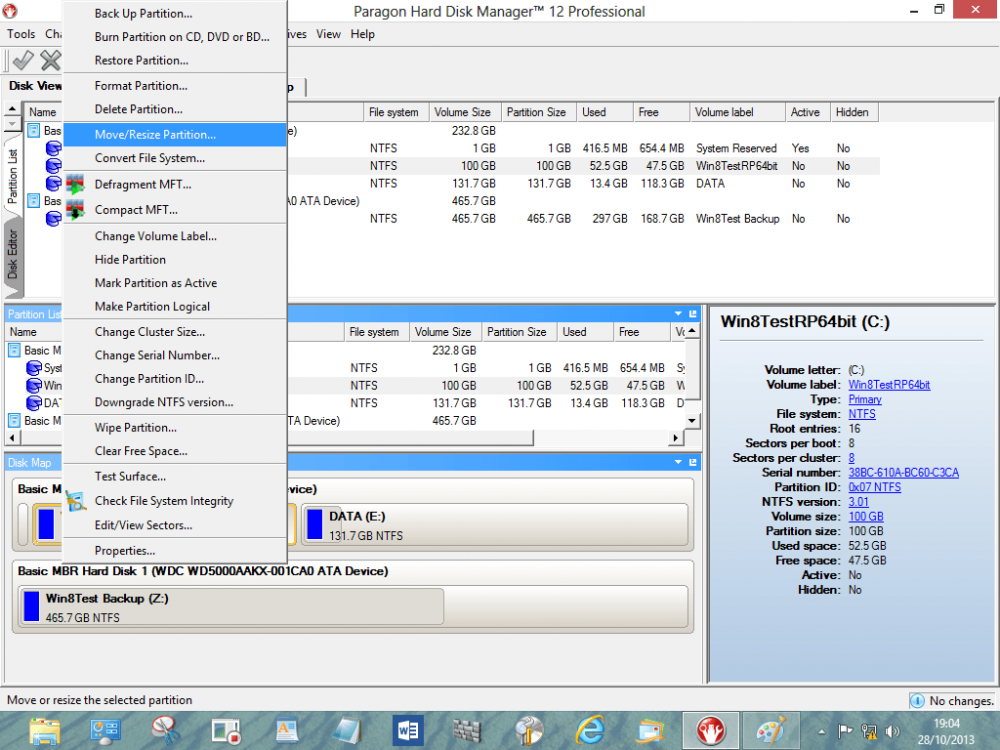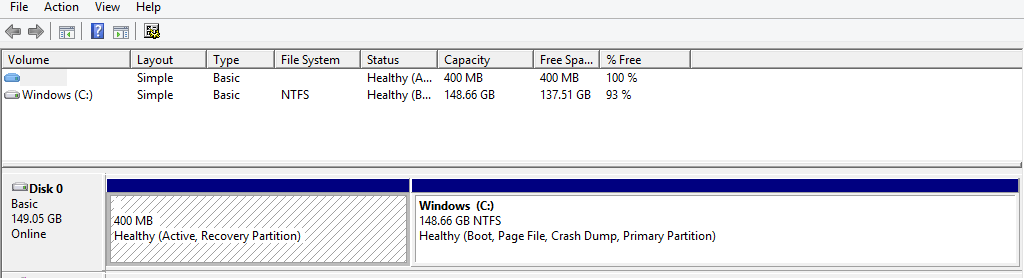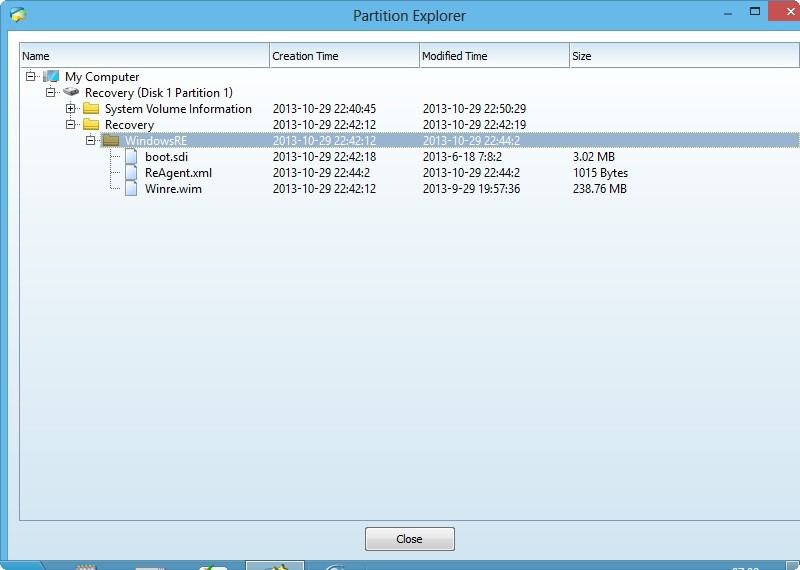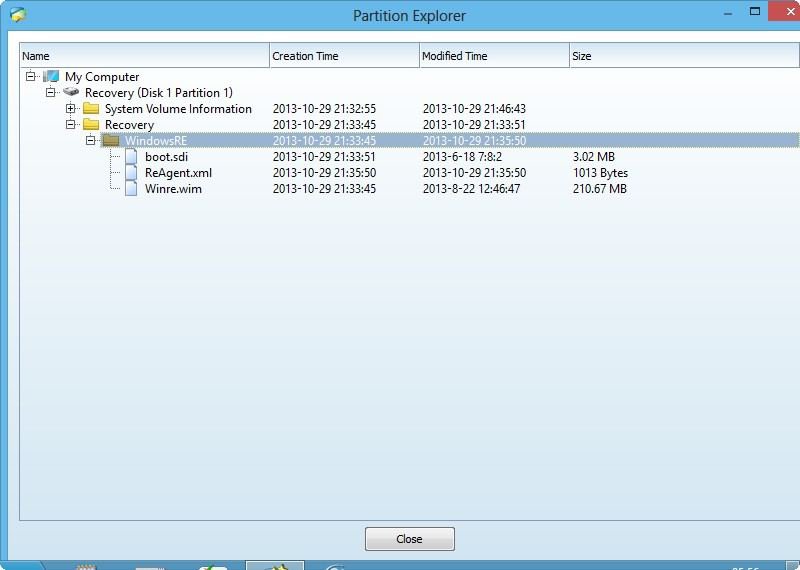I went ahead and changed the partitions so I could image my system. Up until that time, I was getting the space error but after the change the system image was made with no problems.
As Theog points out, a partition size larger that 350 MB should be fine and I went back to my 500 MB one and it re-imaged fine.
Also, you can use a Flash Drive to re-image, but you have to make sure and exclude the drive from the ones to be formatted. A DVD would be safer in this regard.
The way I changed my partitions was with Partition Wizard and it is a
dangerous process, so
beware if you choose to do this.
First, I like to make sure the drive you are changing the partitions on, has no unallocated space. This is because restoring the MSR partition for the UEFI installs needs to go in the correct place.
From Partition Wizard, you need to do four things.
Delete the MSR partition,
Resize/Move the OS partition over the amount of space you need,
move the EFI partition over,
and then resize the Recovery Partition to what you want.
You should end up with the partitions in order and the correct size with 128 MBs of unallocated space just before the OS partition for the MSR partition.
I like to apply each action as I do them and not wait and do them all at once, but that is up to you. I also like to stay away from moving the leading edge of the first partition, since it needs to stay where it is.
How you choose to accomplish these procedures is up to you, but Partition Wizard has an "Extend" option which will make the Recovery partition larger and at the same time move the EFI partition over. Just remember, nothing is changed until you apply the change. Make sure and check so there are no procedures that still need to be applied before you reboot.
Once you are done with Partition Wizard, you can boot back into Windows and use the Administrative Command prompt and Diskpart to create the MSR partition in the unallocated space you left in Partition Wizard for this purpose. If there is unallocated space on the drive, other than the 128 MB, the partition might be put there in error.
Diskpart
list disk
select disk 0
<- if 0 is the correct disk number
create par MSR
Exit
C:\WINDOWS\system32>diskpart
Microsoft DiskPart version 6.3.9600
Copyright (C) 1999-2013 Microsoft Corporation.
On computer: Yours
DISKPART> list disk
Disk ### Status Size Free Dyn Gpt
-------- ------------- ------- ------- --- ---
Disk 0 Online 298 GB 130 MB *
DISKPART> sel disk 0
Disk 0 is now the selected disk.
DISKPART> create par MSR
DiskPart succeeded in creating the specified partition.
DISKPART> lis par
Partition ### Type Size Offset
------------- ---------------- ------- -------
Partition 1 Recovery 500 MB 1024 KB
Partition 2 System 100 MB 502 MB
* Partition 3 Reserved 128 MB 602 MB
Partition 4 Primary 128 GB 730 MB
Partition 5 Primary 168 GB 129 GB
DISKPART> exit
Leaving DiskPart...
Now you should be ready to go.