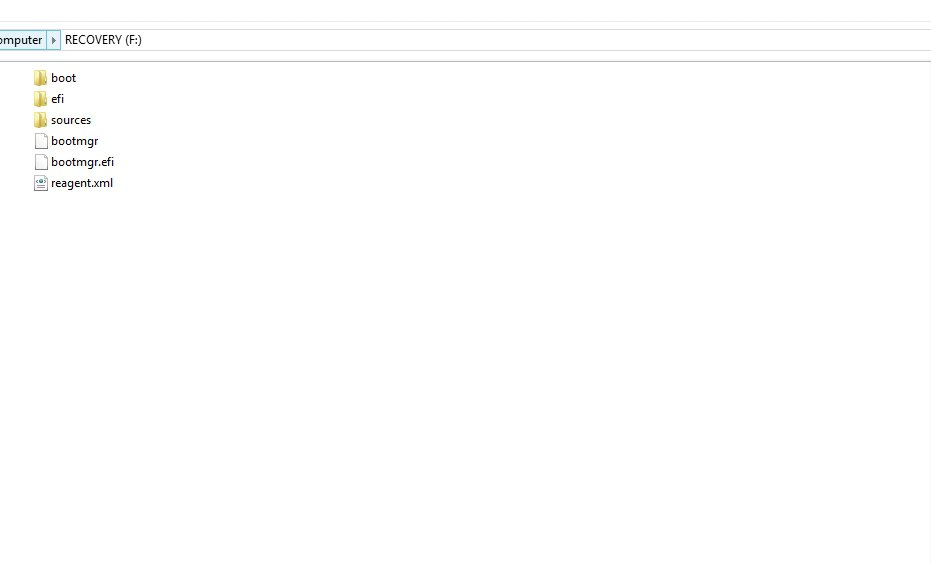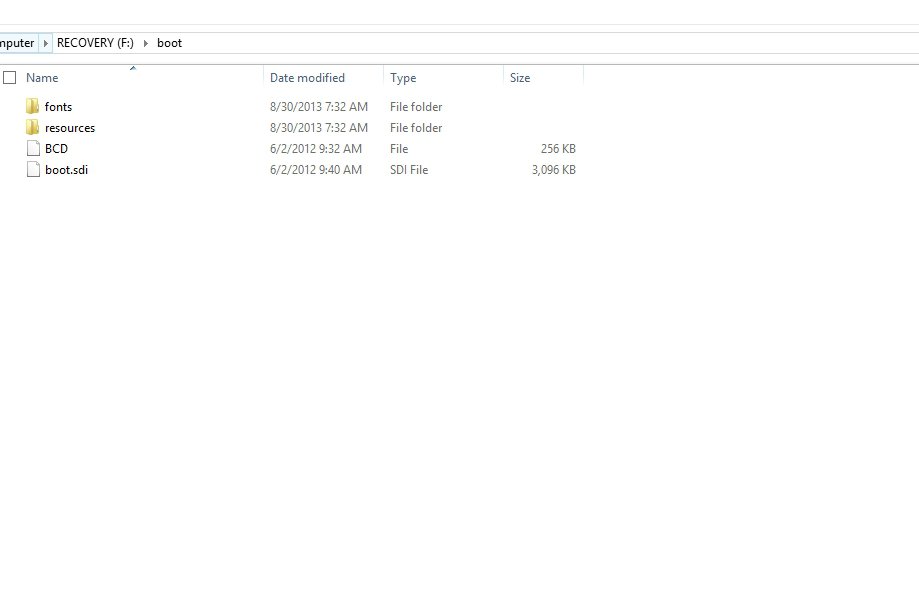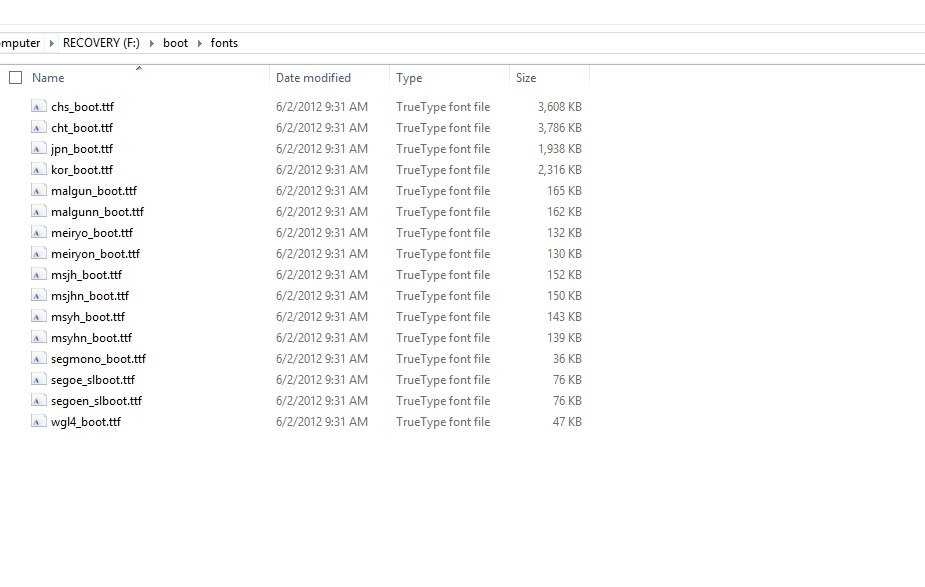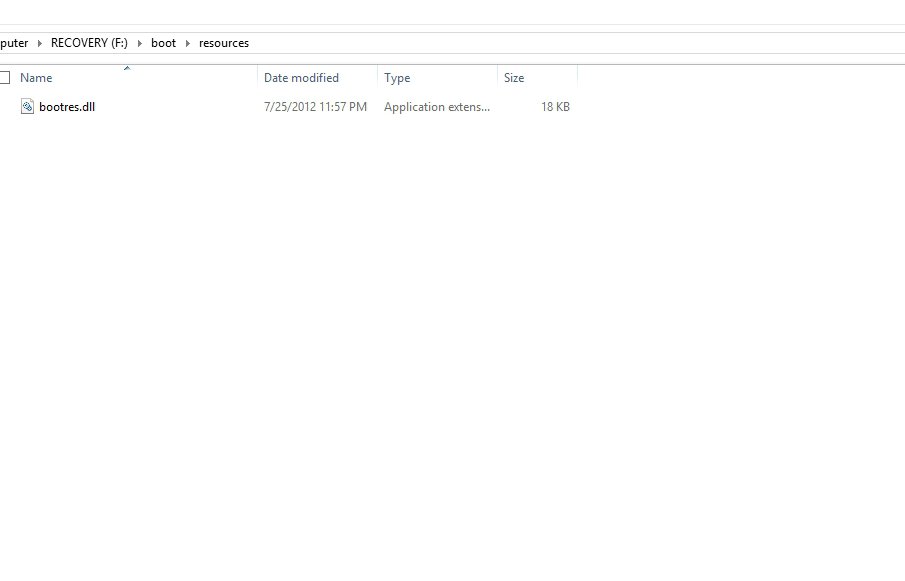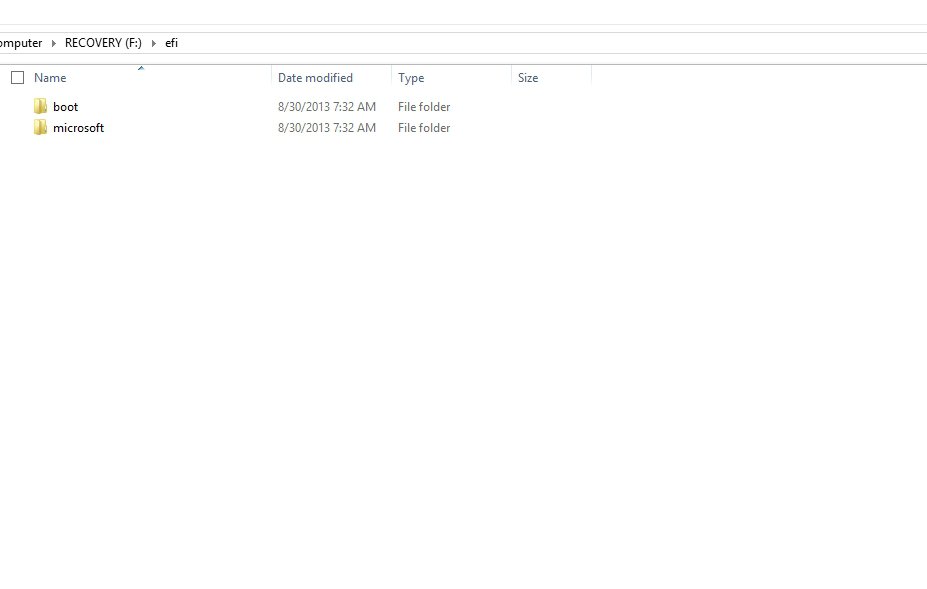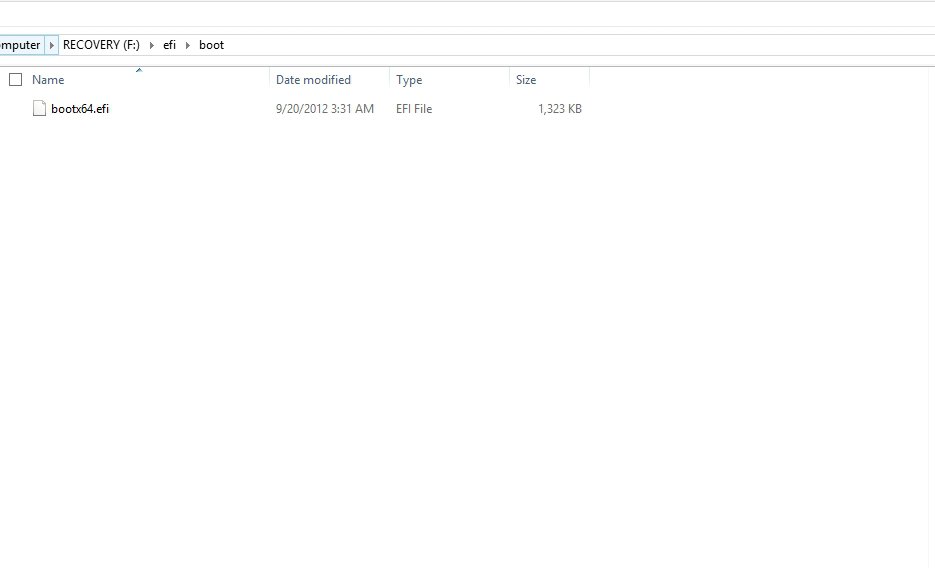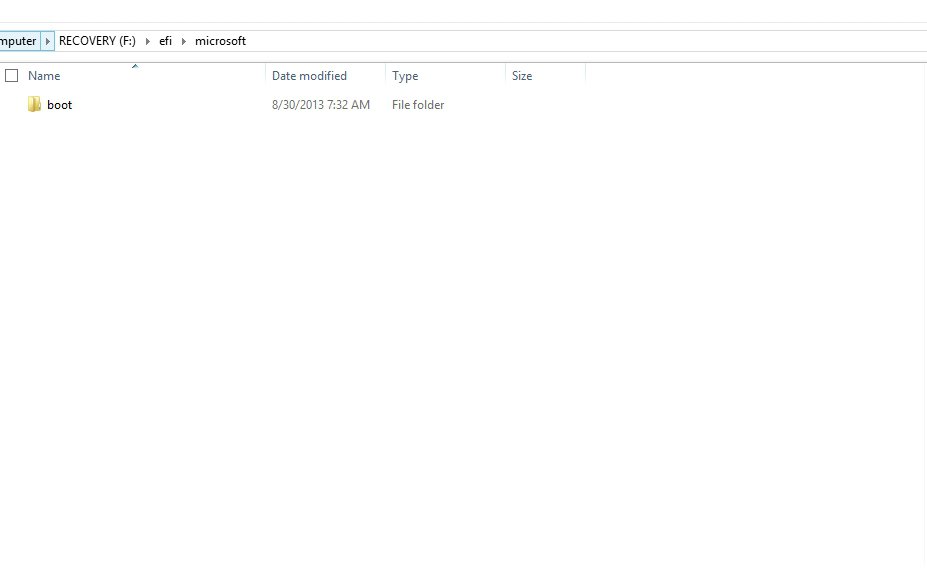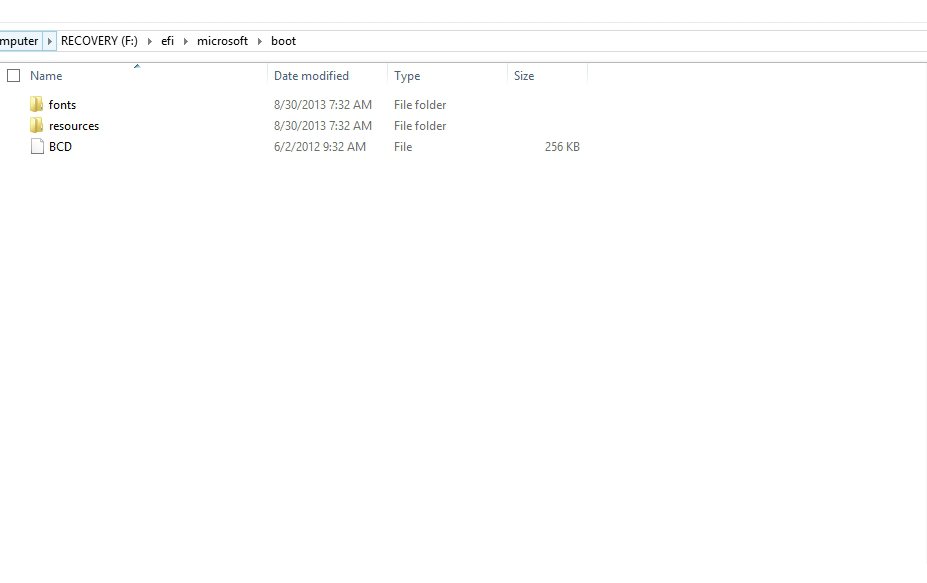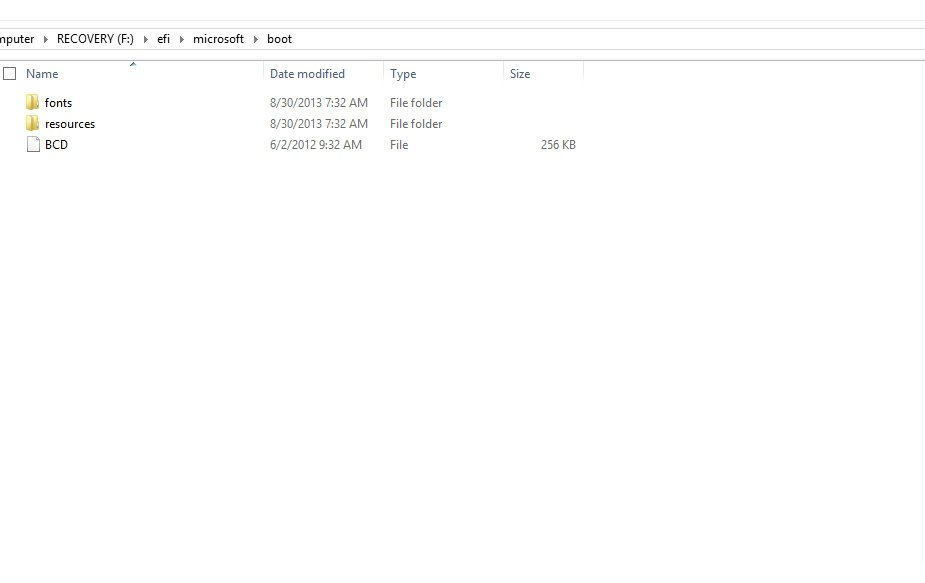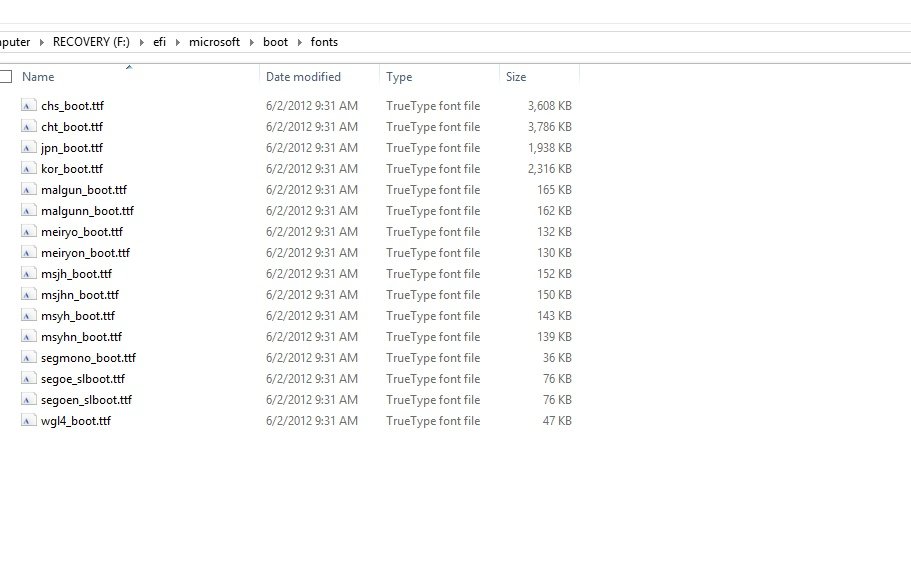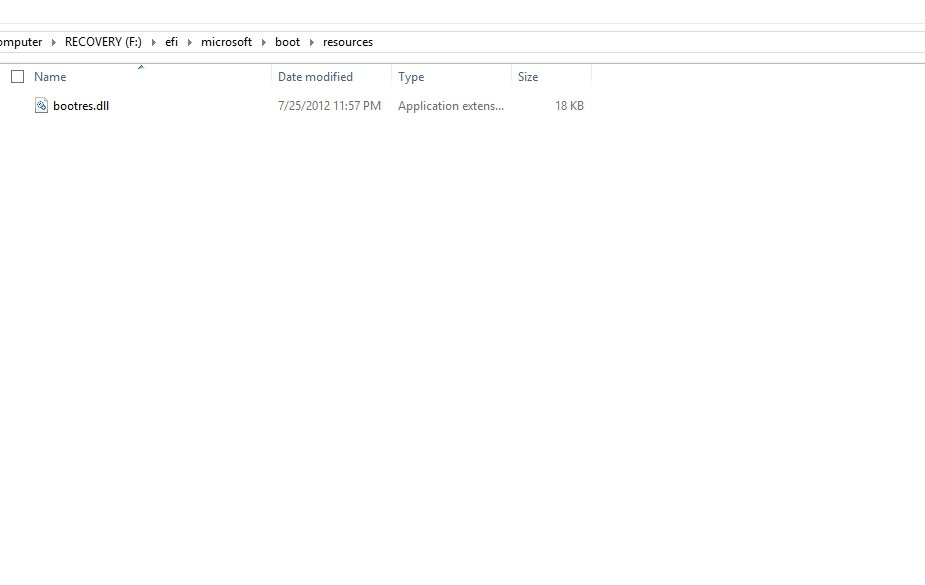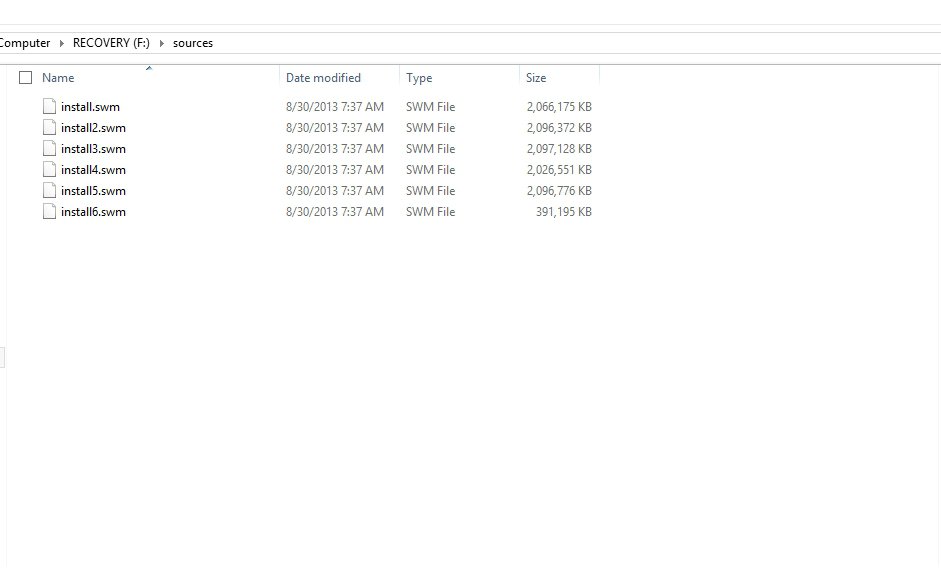Got Good news - the pre-format of the blank DVD+R works...
Thanks to
alphanumeric, I didn't pay attention to the email you sent me earlier. That was a fast response. So thankful and drew me to go back and re-visit what I had read before.
Well, I got a semi-'GOOD' news.
I said I was going to sacrifice the TDK DVD+R...
Not likely. Maybe a few more until I can verify that the system image is good...
I went ahead and put the 'blank' DVD into the drive then I right click on it and format and left everything default. Yes, not even a volume label.
Then it went and told in a pop up dialog that it was done.
I then search and fire up Windows 7 File Recovery, so dumb and annoying for anyone of our generation to waste time to do that...
(wonder that is the divide and conquer for future generations that ...)
Anyways, I did the same thing, and guess what....
It went and did some dvd spinning then a dialog box pop-up to tell me to prepare a dvd by writing a label....
System name - current date - current time -- 1
yes, there it is a '1'.
And it is slow as ...
I saw briefly a 'EFI' ...
Then OS (C: )...
It has twenty five percent green progress bar in a grey long rectangular box right now.
So, without the update, the work around did the impossible, formatting a DVD in UDF 1.02 format...
(There was a dialog pop up if you just hoover the DVD drive and then click on. A dialog box will open up and ask to ask how you want to use the DVD like; a USB drive or DVD and that you can choose or and then ok or cancel; I cancelled out of it.
I did just the right click with the blank DVD in and after the drive stopped spinning, then I clicked start and touched nothing to let the format function work. I did notice that the quick format is greyed out though.
Oh, my ...
AHA, the first DVD finished with a pop-up to ask to label a second disc with all the other info the same except '2'.
I removed then inserted a blank 'DVD+R' and it spined up but a dialog pop-up to tell me that the 'blank' needed to be formatted; the 'blank', I clicked ok, then it formats and popped up to say don't interrupt...
Then it said checking media and then off it went and the green progress back is half of the grey long horizontal box no...
Sigh, again.
It still formats the 'blank', not what I understood from another post somewhere that the subsequent blank will not need formatting, that is to say I have to sit there for hours...again.
The USB drive recovery drive took more than 45 minutes on an i7...
Well, it wasted me two days for something simple. I must be getting computer fatique and amnesia.
What a waste of of an important replacement for my daughter's HP DV9000. Yes, That DV9000, some day I will take it apart and bake it, until then...
I am still enjoying my Atom netbook with Crunchbang, LinuxMint, and MAC OSX, and w7u, and ...
Thanks every one.
I will be doing a Macrium procedure or EASEUS, or SEAGATE ATI...
A replacement is in fact, on its way, that this K55's aluminum touch pad - the left side edge keep sticking up and it is not slightly lower than the top of the palm rest like the right side in its trough, and cutting the fingers and thumb...
Sigh again.
EDIT: 1;35 told to label the Disc 1, and now 55 minutes later the Disc '2' is completed and I just inserted the blank '3'.
And it is an i7 and the TDK DVD+R are 16X...The total data that the program estimated at 36GB.
That is like 27.5 minutes to do 4.37GB or one DVD.
Edit 2:
I just heard the DVD drive stopped spinning and I thought that is weird, too soon...
I thought the disc '3' is done so soon.
I said gosh that is some compression with i7, what about the poor soul on Pentium B something...
And then saw the progress message changed to 'Verifying the media...'.
I did do a defrag on the C: drive though, that it was 3% fragmentation to 0% before I start.
There were two ASUS urgent updates after the system OOB first time, and first time connected to the net started (one was recovery partition something, but forgot the second) a partition was bumped up to 900MB from 600MB...( I could be wrong on this one).
Then McAfee update but I set it not to update..., then something updated before I started my 'to sacrifice test' that ended up as a real thing.
I will be uninstalling the McAfee stuff and put AVAST on later but for now it will have to be McAfee or I just let the new M$ to try its job.
So far so good.