- Messages
- 216
I use the classic desktop in Win 8.1, but occasionally find myself in the tiled screen or Settings. When doing that during the last several days, I'm getting a "Switch between apps" box pop up on the edge of the desktop and can't get rid of it short of a reboot. Clicking on the arrow causes it to go back to the left and return to the original place. I posted on the MS Answers forum, but the "support engineer" said it's part of Win 8.1, there to be helpful and the arrow goes away when clicked on; i.e., she blew me off (that sort of help is all too common on MS Answers). Is there a way to get rid of it? Thanks,
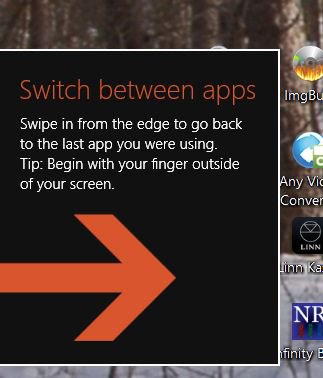
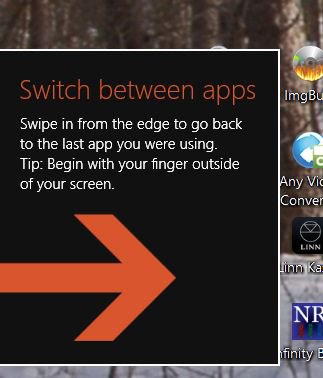
My Computer
System One
-
- OS
- Win 8.1 Pro x64
- Computer type
- PC/Desktop
- System Manufacturer/Model
- DIY
- CPU
- i5 4690K
- Motherboard
- Gigabyte GA-Z97X-UD5H-BK3 (rev. 1.2) UEFI Bios
- Memory
- 16 GB (4x4)
- Graphics Card(s)
- Sapphire Ultimate HD7750
- Sound Card
- JCAT USB
- Monitor(s) Displays
- Dell U2412M
- Screen Resolution
- 1920x1200
- Hard Drives
- Samsung 850 Pro 256 GB SSD
Seagate 3TB, 2TB & 1TB HDDs
- PSU
- Seasonic x650 PSU
- Case
- Cooler Master Elite 335
- Cooling
- Prolimatech Megahalems Rev. C cooler, 3 Nexus Silent Fans
- Keyboard
- IBM Model M
- Mouse
- Bornd Wireless Mouse
- Internet Speed
- 60+ mbps claimed
- Antivirus
- Comodo CIS, MBAM Pro
- Other Info
- PS Audio Directstream dac, Quad 12L powered speakers, Core Audio Tech Kora LPS, JCAT USB card, Uptone Regen USB


