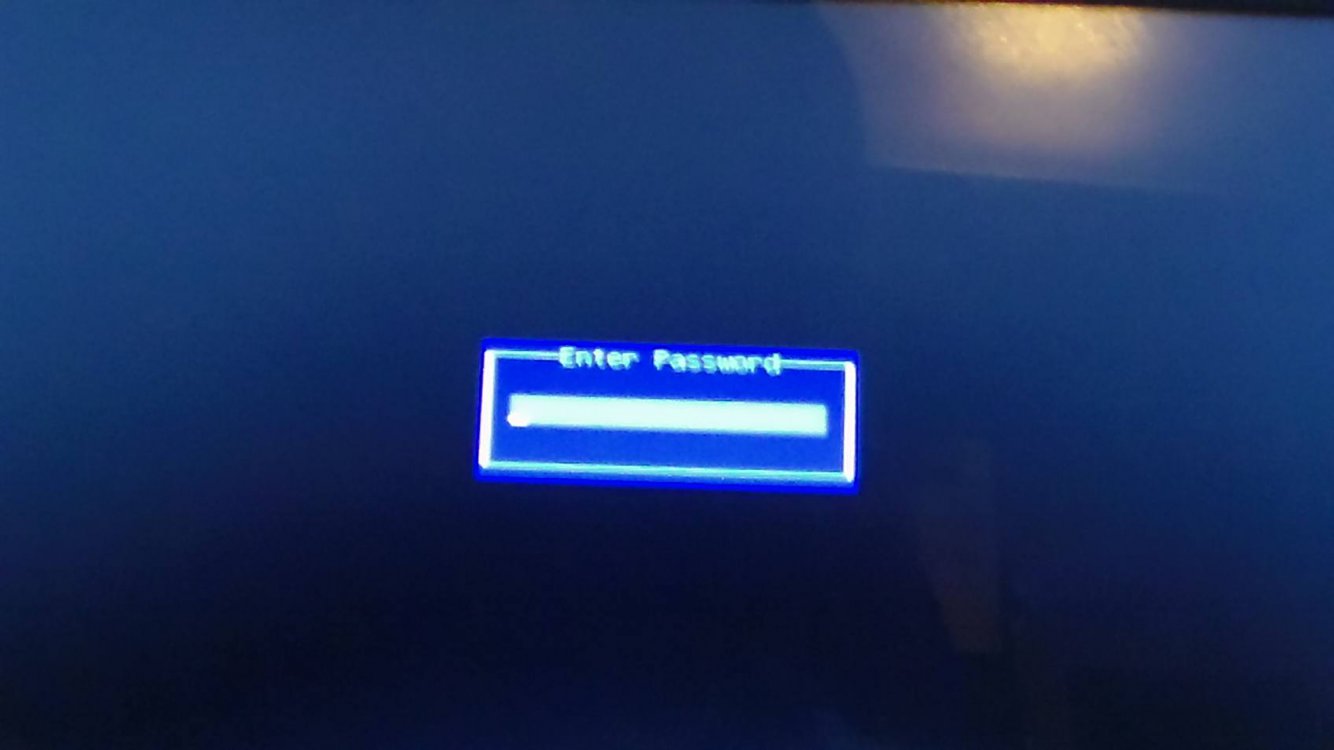Hi all,
I think someone called this the "black screen of death," I don't know what it's called. But I enabled this password screen in Win 8.1 safe mode now I want to get rid of it but I can't get past that screen (by pressing f8 again) to get back to the safe mode commands. I have the password and still have access to my computer but it's a pain having to put in two passwords.How can I get rid of this thing? I'm not a techie so if I left any info out that you may need please inform me. Any help is greatly appreciated. Thanks.
Sammi
I think someone called this the "black screen of death," I don't know what it's called. But I enabled this password screen in Win 8.1 safe mode now I want to get rid of it but I can't get past that screen (by pressing f8 again) to get back to the safe mode commands. I have the password and still have access to my computer but it's a pain having to put in two passwords.How can I get rid of this thing? I'm not a techie so if I left any info out that you may need please inform me. Any help is greatly appreciated. Thanks.
Sammi
Attachments
Last edited:
My Computer
System One
-
- OS
- Windows 8.1