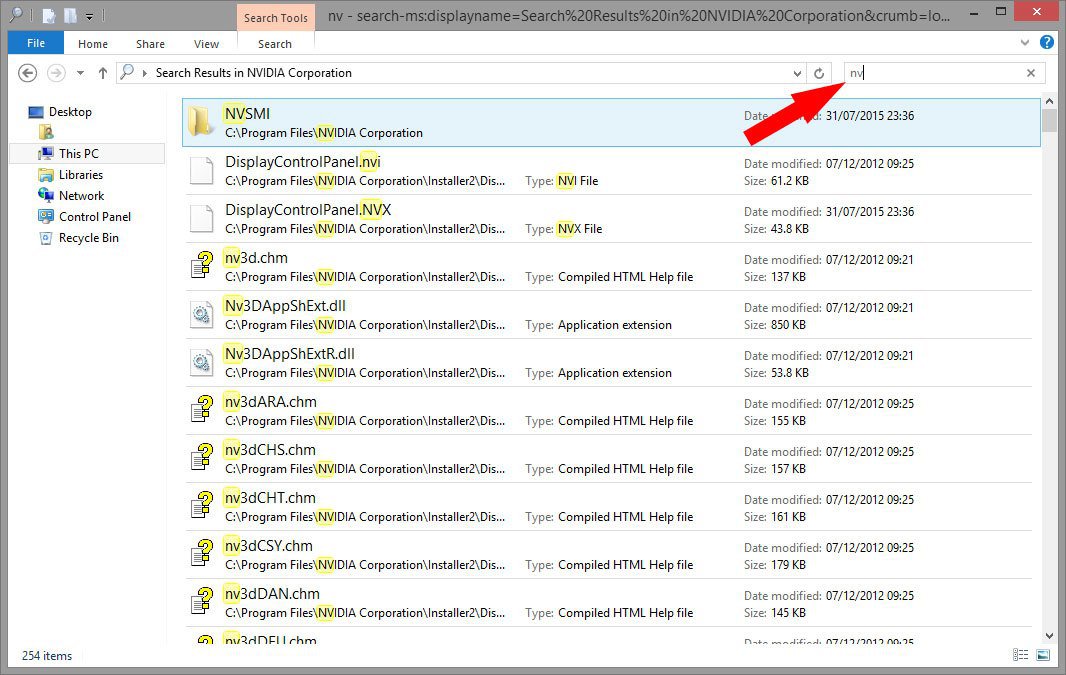Hello, I used to be able to do searches for partial matches for names of files..
for example, there is a file named: 12345.mp3
and if I search for: 34
then the result will show up. Now that is no longer the case.
I did a little research on the internet, and found this image: http://www.wmlcloud.com/wp-content/uploads/2012/06/Search.png
That is how the search options used to look like in the computer, but now it looks like this other picture that I've uploaded... notice something missing?
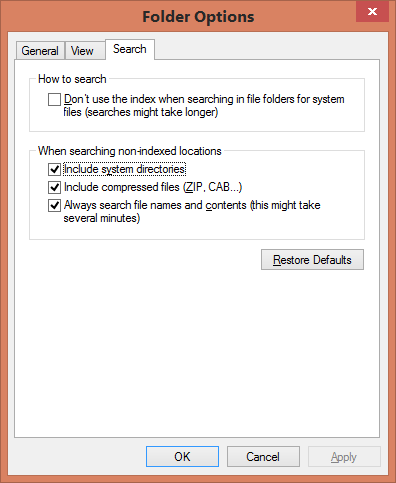
What the heck happened to "Find partial matches"?
Can I fix this in the Registry or even in Local Group Policy?
Also, why did it disappear?
for example, there is a file named: 12345.mp3
and if I search for: 34
then the result will show up. Now that is no longer the case.
I did a little research on the internet, and found this image: http://www.wmlcloud.com/wp-content/uploads/2012/06/Search.png
That is how the search options used to look like in the computer, but now it looks like this other picture that I've uploaded... notice something missing?
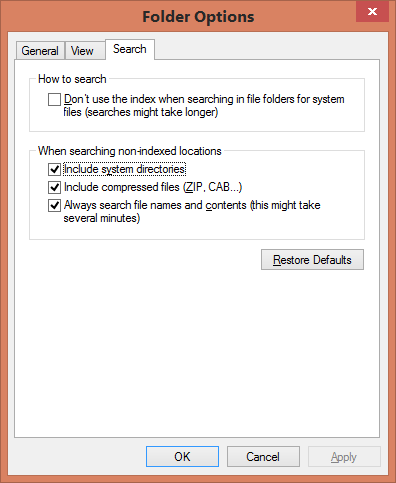
What the heck happened to "Find partial matches"?
Can I fix this in the Registry or even in Local Group Policy?
Also, why did it disappear?
My Computer
System One
-
- OS
- Windows 8.1 Professional (64-Bit)
- Computer type
- PC/Desktop
- System Manufacturer/Model
- Self Built
- CPU
- Intel Pentium GPU G2020 2.90GHz
- Motherboard
- P8B75-M - CSM
- Memory
- 8.00 GB
- Graphics Card(s)
- Nvidia GeForce 8400GS
- Monitor(s) Displays
- ASUS VS247
- Screen Resolution
- 1280 x 720