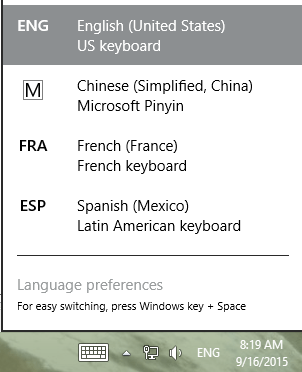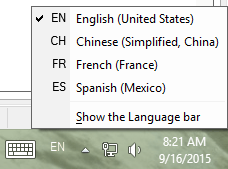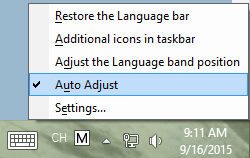In this tutorial How to Turn the Desktop Language Bar On or Off in Windows 8 and 8.1 Shawn Brink explains how to turn on/off the language bar in Windows 8.1. Step 8 of the tutorial shows us how to set Windows to use the classic Desktop Language Bar instead of the Metro version of the Language Bar.

I was wondering if there is a way to toggle this setting for all users on the computer using the registry or Group Policy. I work for a school, and our Language Lab needs to use the Desktop version of the Language Bar because the Metro version does not have any of the advanced options of the Chinese Simplified Pin-Yin IME. That or I need a way to turn off the Auto Adjust setting of the Chinese Simplified Pin-Yin IME.
Any help would be greatly appreciated.
Thank you,
Scott

I was wondering if there is a way to toggle this setting for all users on the computer using the registry or Group Policy. I work for a school, and our Language Lab needs to use the Desktop version of the Language Bar because the Metro version does not have any of the advanced options of the Chinese Simplified Pin-Yin IME. That or I need a way to turn off the Auto Adjust setting of the Chinese Simplified Pin-Yin IME.
Any help would be greatly appreciated.
Thank you,
Scott
My Computer
System One
-
- OS
- Windows 7, 8.1, 10