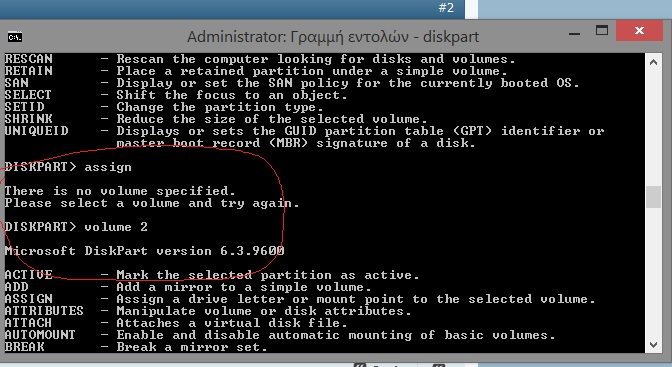hello i have a sony vaio with preinstalled win 7.i have upgarde s everal times to win 8 and also several times i restore , with vaio recovery soft or with F10 , to afctory s ettings.i try to make a clean isnatllation of win 8 .i do it three times.the last time when i try to restore to factory s ettings the F10 don't work.in my disk manager i see the big recovery partition (14 GB) but can't restore anymore in factory settings.neither F10 or vaio recovery soft work.i think like another post i see, that the link to vaio recovery partition is missing!!can i do anything for that?i do not have and installation disk
My Computer
System One
-
- OS
- WINDOWS 8 pro
- System Manufacturer/Model
- sony vaio f11