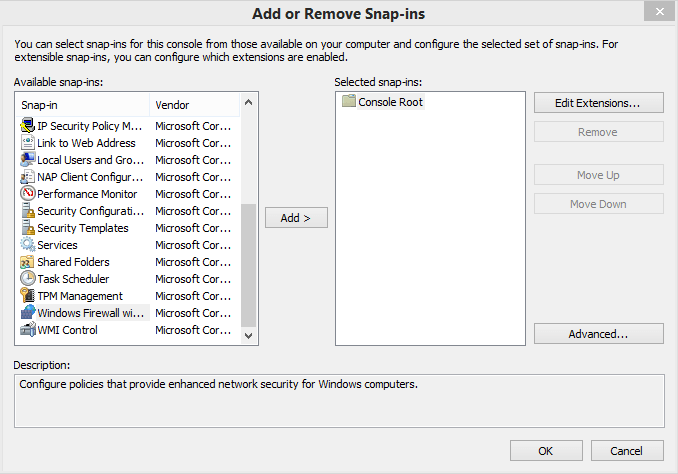Hi, I'm having Windows Cannot find errors when trying to open things inside the Control Panel. See screenshot: http://s7.postimg.org/kqndp5knf/screenshot_6.png
The error message on top is "Allow an app through Windows Firewall". If I simply click "Windows Firewall" nothing happens. If I click "Network and Sharing Center" nothing happens. However, "Sound" for example, works fine.
the second error message is when I try to right click my desktop and "Screen Resolution".
I have already tried dism /online /cleanup-image /restorehealth and sfc /scannow
Neither of them solved it.
The error message on top is "Allow an app through Windows Firewall". If I simply click "Windows Firewall" nothing happens. If I click "Network and Sharing Center" nothing happens. However, "Sound" for example, works fine.
the second error message is when I try to right click my desktop and "Screen Resolution".
I have already tried dism /online /cleanup-image /restorehealth and sfc /scannow
Neither of them solved it.
My Computer
System One
-
- OS
- 8.1