Hi all,
I recently followed this great tutorial and changed my user account name. Mostly everything has been working great, but I'd found one exception.
It looks like my Add Remove Programs shortcut (when i search via windows key) still contains my old username in it's launch directory. As a result, I get the following error when I try to launch (note: black box is my old username)
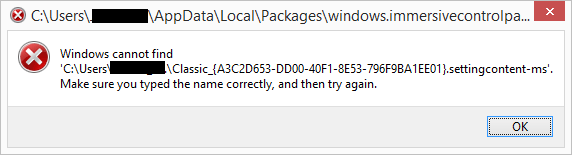
I would like to know how I can change the shortcut dir to reflect my new user name! Anyone know?
Thanks in advance
I recently followed this great tutorial and changed my user account name. Mostly everything has been working great, but I'd found one exception.
It looks like my Add Remove Programs shortcut (when i search via windows key) still contains my old username in it's launch directory. As a result, I get the following error when I try to launch (note: black box is my old username)
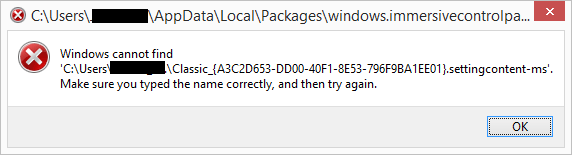
I would like to know how I can change the shortcut dir to reflect my new user name! Anyone know?
Thanks in advance
My Computer
System One
-
- OS
- Win 8.1 Pro


