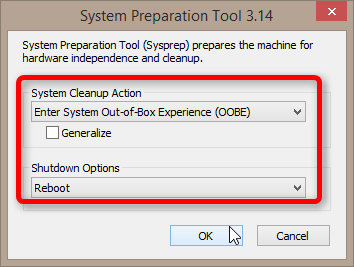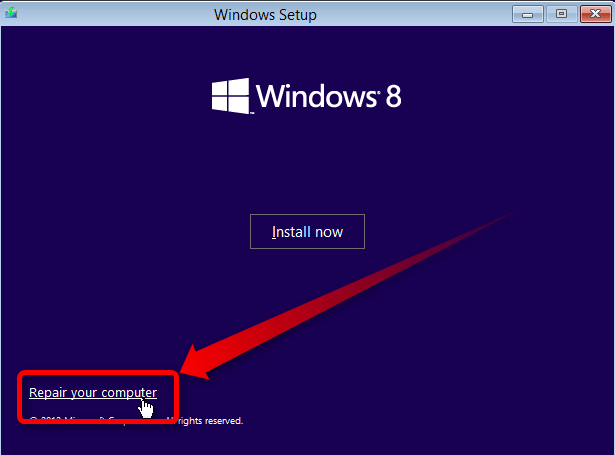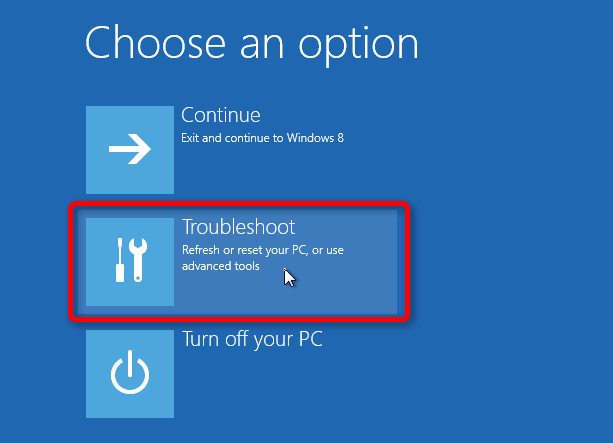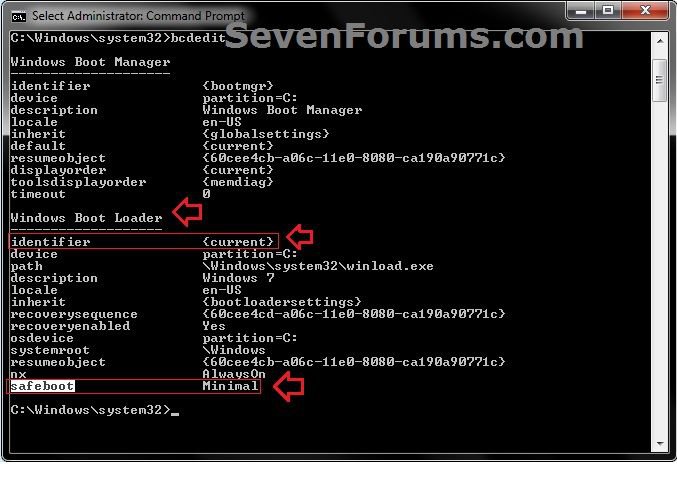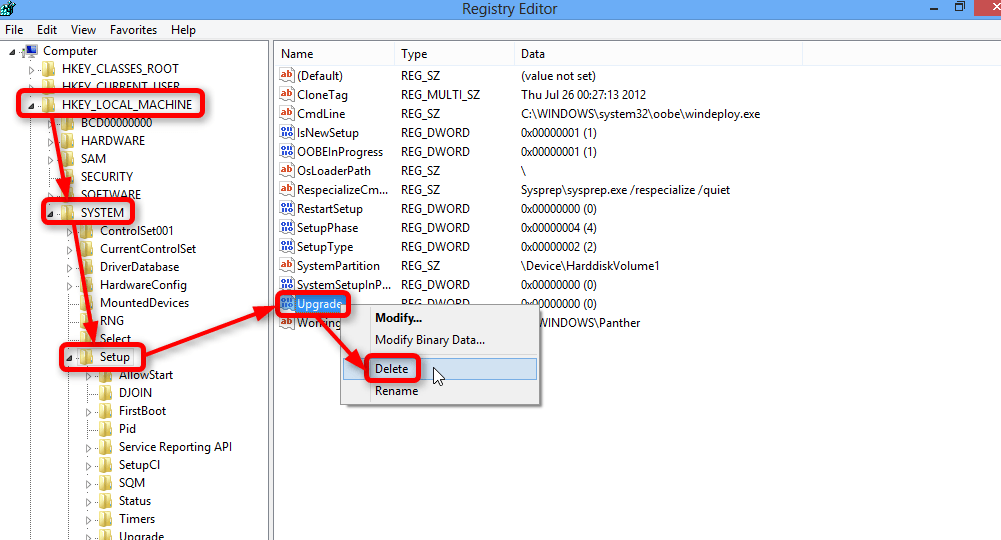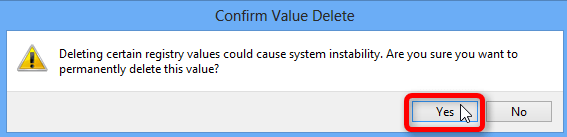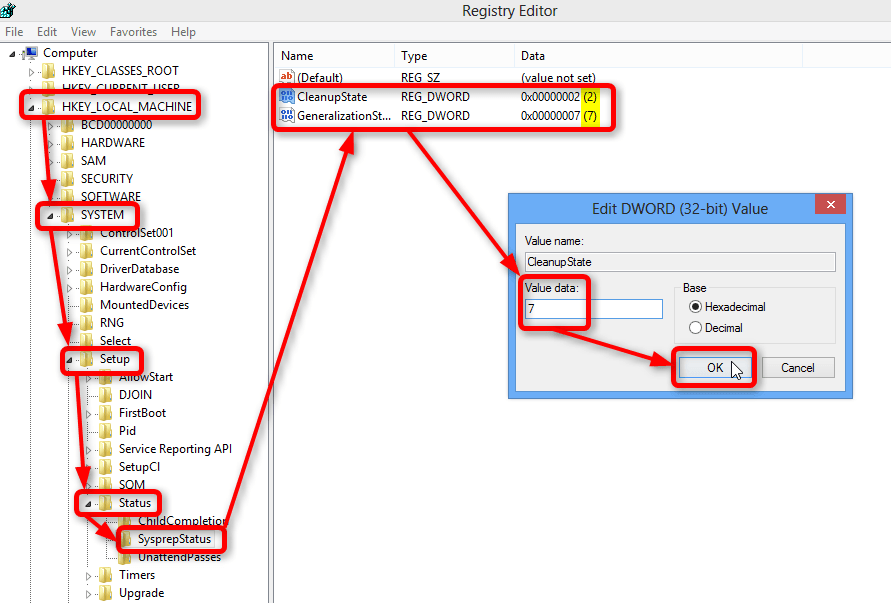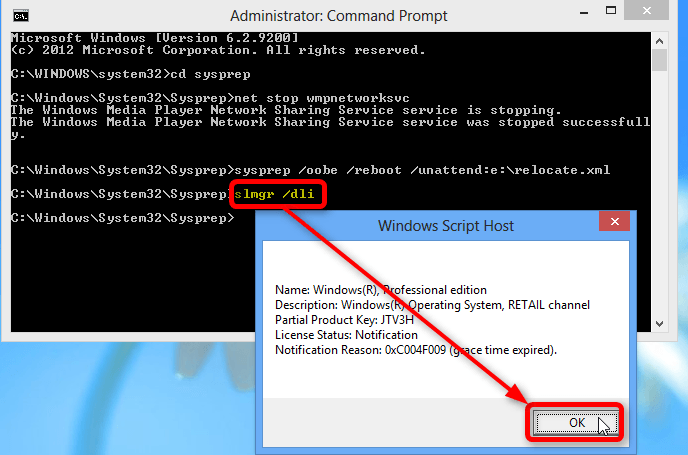snortastic
New Member


- Messages
- 16
- Location
- Irvine, CA
Hi Everybody!
My laptop was infected. So I used Malwarbytes and Hitman Pro to remove the infections. Then I updated it from Windows 8 to Win 8.1. After the upgrade finish, it rebooted and now only boots into SysPrep. I can't even boot into Safe Mode, I get an "installation needs to finish" error.
Also, once it logs into SysPrep, I log out of Administrator into my user account and use "net user administrator /active:no" command in Command Prompt and reboot, but still it boots into SysPrep.
I've also tried using msconfig and set it to Normal Boot, but again it restarts into SysPrep.
Any solutions for this issue? I'm assuming the Win 8.1 upgrade glitched out. How can I fix this?
Thanks
My laptop was infected. So I used Malwarbytes and Hitman Pro to remove the infections. Then I updated it from Windows 8 to Win 8.1. After the upgrade finish, it rebooted and now only boots into SysPrep. I can't even boot into Safe Mode, I get an "installation needs to finish" error.
Also, once it logs into SysPrep, I log out of Administrator into my user account and use "net user administrator /active:no" command in Command Prompt and reboot, but still it boots into SysPrep.
I've also tried using msconfig and set it to Normal Boot, but again it restarts into SysPrep.
Any solutions for this issue? I'm assuming the Win 8.1 upgrade glitched out. How can I fix this?
Thanks
My Computer
System One
-
- OS
- Windows 8.1 Pro 64
- Computer type
- PC/Desktop
- System Manufacturer/Model
- cyberdime.net
- CPU
- i7-4770K 3.5GHz
- Motherboard
- Gigabyte H87-D3H-CF
- Memory
- 8GB DDR3
- Graphics Card(s)
- GTS450
- Sound Card
- HDAUDIO
- Monitor(s) Displays
- ASUS 24"
- Screen Resolution
- 1920X1080
- Hard Drives
- 250GB SSD
1TB WD Black HDD (x3)
- PSU
- Antec 1000
- Case
- NZXT White
- Browser
- Chrome