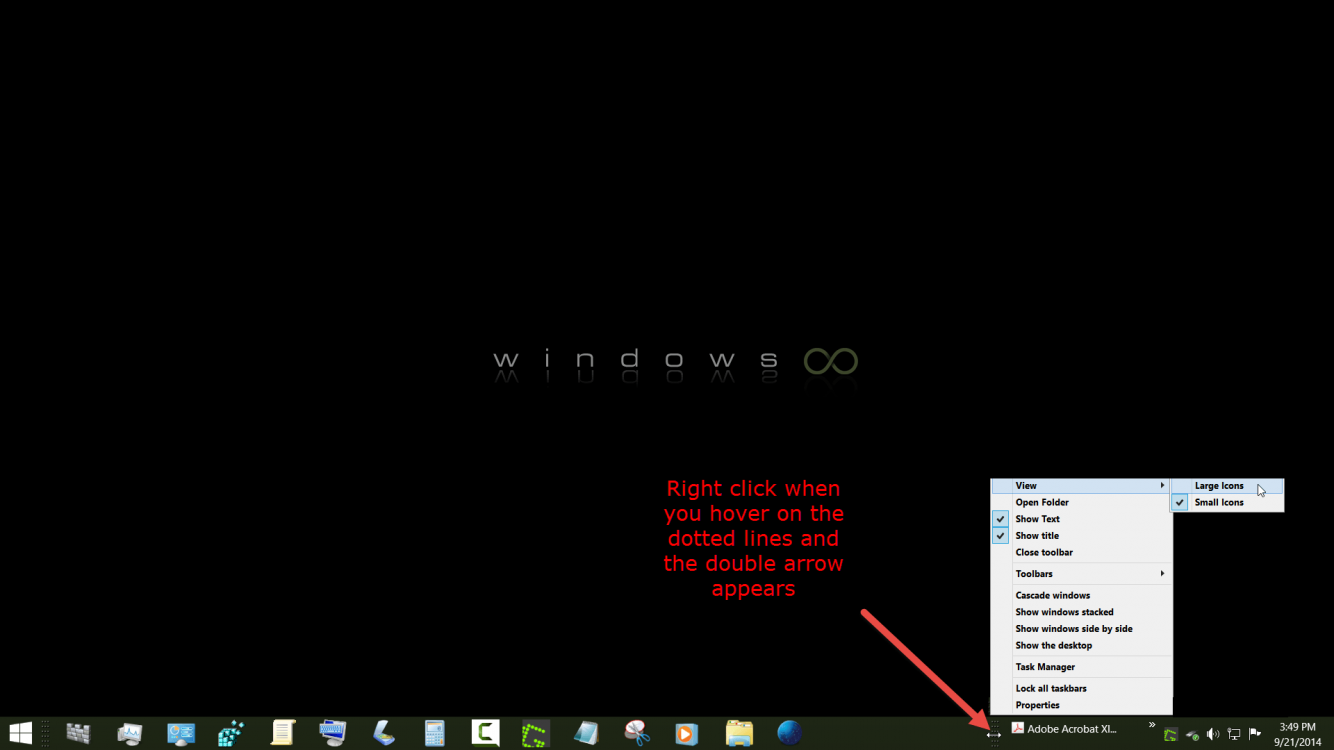What I am asking for is a request to manually size the icons in the QuickLaunch toolbar. Please, I do not want a suggestion that states an alternative way for viewing my icons (for example, pinning programs or what-not).
I am asking to see if there is a registry tweak that manually sets the size of the icons in the QuickLaunch toolbar (refer to the image). They are a bit small, and want to slightly increase their sizes.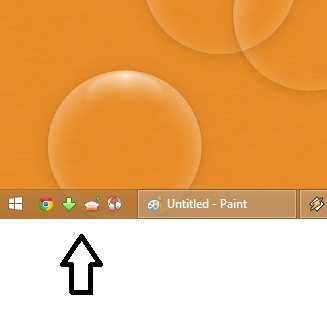
I am asking to see if there is a registry tweak that manually sets the size of the icons in the QuickLaunch toolbar (refer to the image). They are a bit small, and want to slightly increase their sizes.
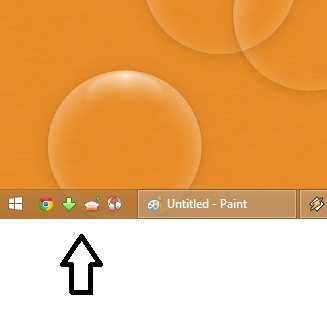
My Computer
System One
-
- OS
- Windows 8.1 Professional (64-Bit)
- Computer type
- PC/Desktop
- System Manufacturer/Model
- Self Built
- CPU
- Intel Pentium GPU G2020 2.90GHz
- Motherboard
- P8B75-M - CSM
- Memory
- 8.00 GB
- Graphics Card(s)
- Nvidia GeForce 8400GS
- Monitor(s) Displays
- ASUS VS247
- Screen Resolution
- 1280 x 720